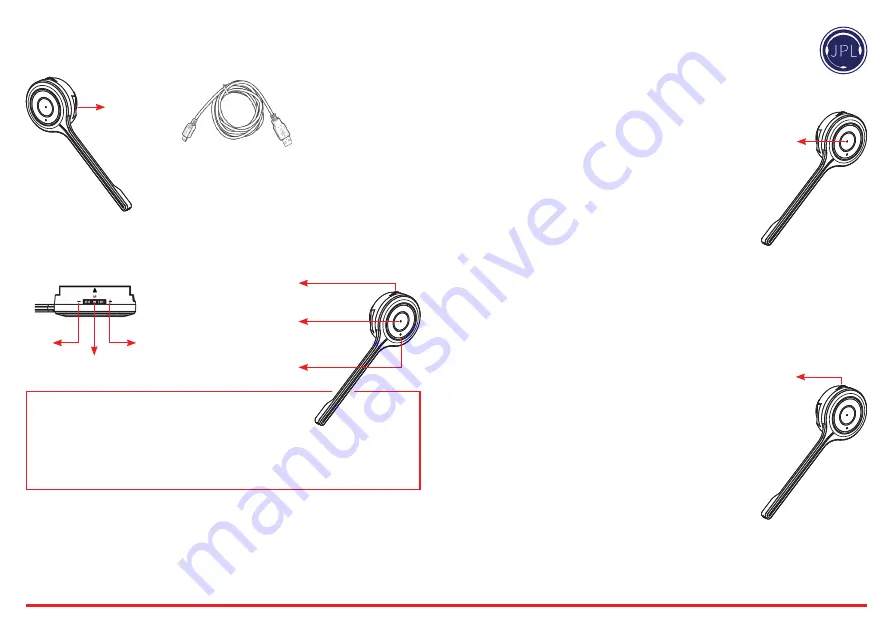
Headset Charging
Micro USB Port
for charging
headset
If the headset has been out of use for some item, it may take
up to 4 hours to charge it fully.
Normal charging time is 2-3 hours.
Low battery is indicated by the flashing red LED on the headset.
The USB cable can be plugged
into either a computer or a
USB wall charger
Microphone Boom Volume Control
Down
Up
Mute
Turn on the headset
Press and hold the answer button for 2 seconds. Release the button
when the purple LED flashes 3 times and
“Hello, Power on”
is heard
in the speaker.
Turn off the headset
Press and hold the answer button for 3 seconds. Release the button
when the purple LED flashes 3 times and
“Good bye, Power off”
is
heard in the speaker.
Turning the Headset On and Off
Answer button
Pairing
Prior to using the headset, it must be paired and connected to another
Bluetooth device, such as a mobile phone. For specific instructions,
check the user guide of your phone.
Pairing button
General procedure
• Turn on the Bluetooth function on your phone.
• Put the headset in pairing mode (make sure the headset
is switched on, press and hold the pairing button for
1 second until the blue LED flashes rapidly)
• Perform a search for Bluetooth devices on your phone.
• Connect to >>device logo<< when found.
• Blue LED is On and
“Pairing Successful”
is heard in the speaker
when pairing is completed.
Different smart phones have different ways to handle Bluetooth
devices. Read the user manual of your phone for more information.
Some phones will connect to the headset automatically when it
is within range, for example when you return to your office. For
other phones, it may be necessary to reconnect manually when the
connection has been broken.
The pairing mode is active for 3 minutes. After that, the headset will
enter standby mode.
Note
that high listening volume settings may cause echo or other noise on the line, for one or both parties on
the line. Try to lower the listening volume if this is the case.
Important!
– High listening volume settings may be harmful to your hearing.
Mute On/Off
• Press and release the mute button and
“Mute On”
is heard in the speaker.
• Press again to resume the call and
“Mute Off”
is heard in speaker.
IMPORTANT: Volume Settings
• Set the headset earphone volume on your PC to maximum.
• Set the microphone volume within your PC settings to a mid range volume.
• Make a test call to regulate the microphone sound on your PC settings and fine tune the speaker
sound using the speaker volume switch on your headset.
• There is a small notch on each volume button that makes them easy to find.
Pairing / Mute
and Speaker Volume
Hook On/Off
Answer / End
a call
DND Light






