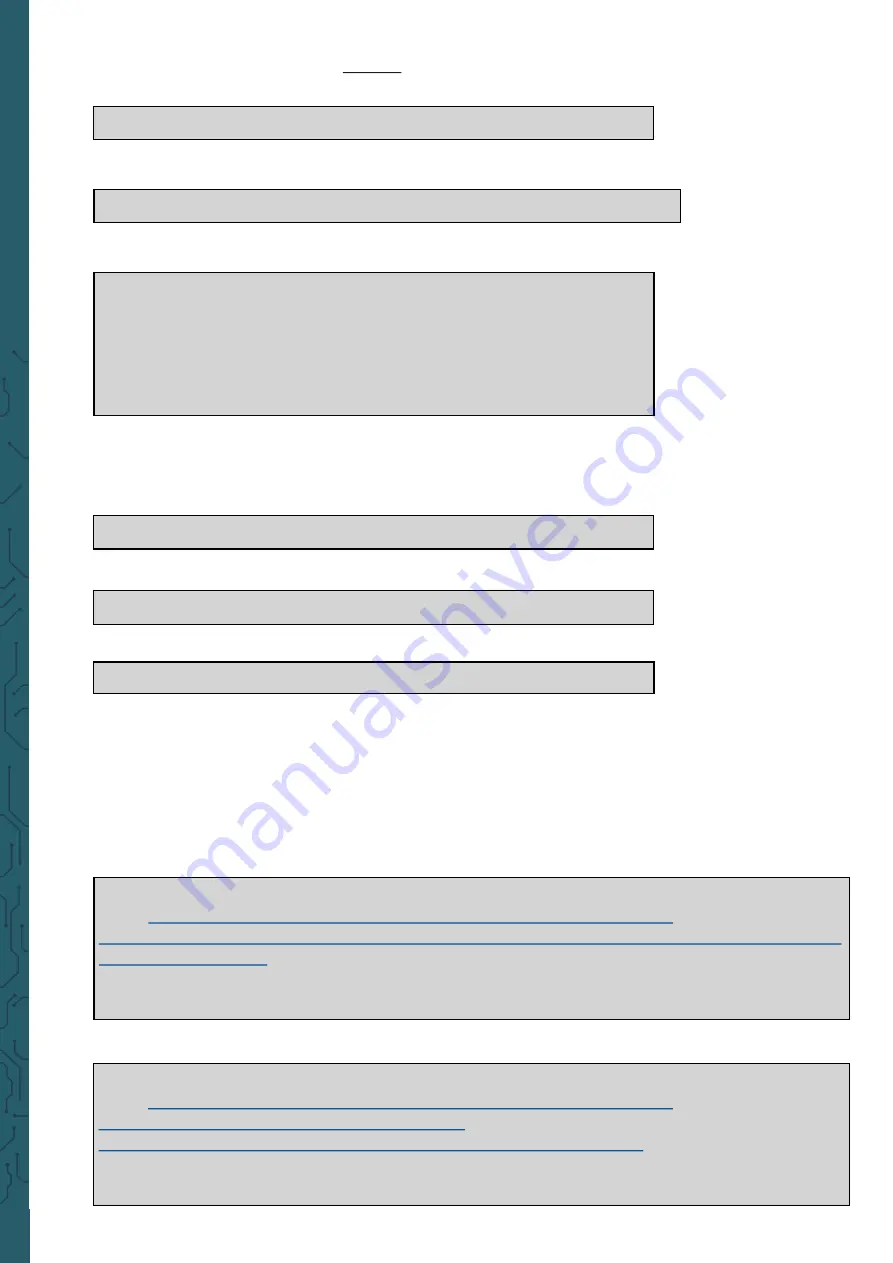
www.joy
-
it.net
Pascalstr. 8 47506 Neukirchen
-
Vluyn
Therefore, you have to add in the first line the following command:
fbcon=map:10
Save the file, leave the editor and create the file
99
-
calibration.conf
:
sudo nano /usr/share/X11/xorg.conf.d/99
-
calibration.conf
The following lines must be added in the file:
Section
"InputClass"
Identifier
"calibration"
MatchProduct
"ADS7846 Touchscreen"
Option
"Calibration"
"160 3723 3896 181"
Option
"SwapAxes"
"0"
EndSection
Also this file has to be saved and terminated with CTRL + X with a following
Y and Enter. As the last step, the file
/usr/share/X11/xorg.conf.d/99fbturbo.conf
has to be edited. Therefore, en-
ter the following command:
sudo nano /usr/share/X11/xorg.conf.d/99
-
fbturbo.conf
Change this line
…
Option
"fbdev"
"/dev/fb0"
…
from
fb0
to
fb1
so that the line looks like the following:
Option
"fbdev"
"/dev/fb1"
Also this file has to be saved and terminated with CTRL + X with a following
Y and Enter.
Now the necessary drivers will be downloaded and installed. Therefore,the
Raspberry Pi must be connected with the internet. Enter the following three
commands into the console and confirm them each one of the with Enter.
Commands for the 3.2" LCD:
cd /tmp
my.sharepoint.com/:u:/g/personal/
onedrive_joyiteurope_onmicrosoft_com/EZRHk4EMVQZPrF_eEDAmeicBmmRBm7dIXvmvIj
sudo cp joy
-
IT
-
Display
-
Driver
-
32b
-
overlay.dtb /boot/overlays/joy
-
IT
-
Display_Driver
-
32b
-
overlay.dtbo
Commands for the das 3.5" LCD:
cd /tmp
my.sharepoint.com/:u:/g/personal/
onedrive_joyiteurope_onmicrosoft_com/
EUe_jgASjBpHvhoJRUudCIQBh5gyRrnkLm_RQI34fYW1QA?e=mm6VCf
sudo cp joy
-
IT
-
Display
-
Driver
-
35a
-
overlay.dtb /boot/overlays/joy
-
IT
-
Display_Driver
-
35a
-
overlay.dtbo









