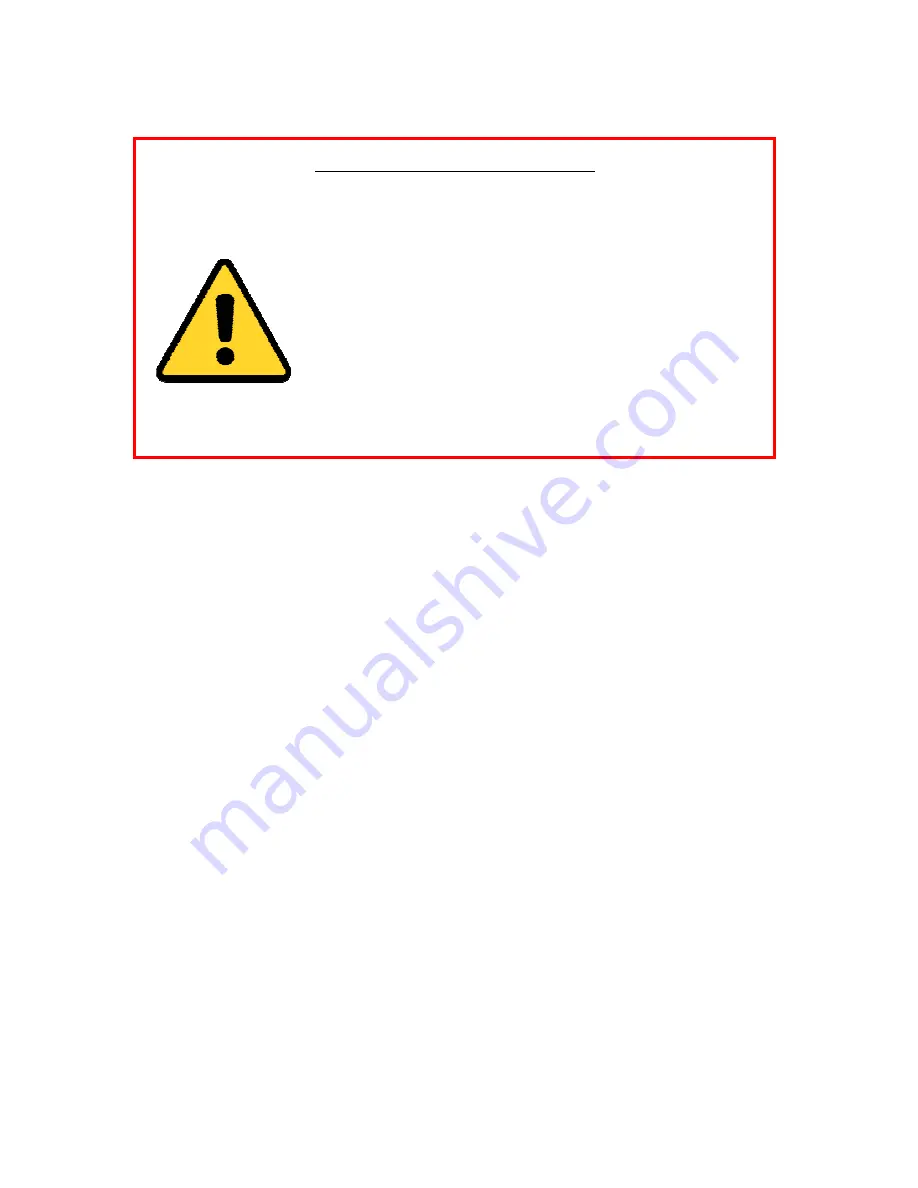
1
FCC
Certification
Requirements
Caution:
Any
changes
or
modifications
in
construction
of
this
device
which
are
not
expressly
approved
by
the
party
responsible
for
compliance
could
void
the
user's
authority
to
operate
the
equipment.
This
device
complies
with
part
15
of
the
FCC
Rules.
Operation
is
subject
to
the
following
two
conditions:
(1)
This
device
may
not
cause
harmful
interference,
and
(2)
This
device
must
accept
any
interference
received,
including
interference
that
may
cause
undesired
operation.
The
manufacturer
is
not
responsible
for
any
radio
or
TV
interference
caused
by
unauthorized
modifications
to
this
equipment.
Such
modifications
could
void
the
user’s
authority
to
operate
the
equipment.
This
equipment
has
been
tested
and
found
to
comply
with
the
limits
for
a
Class
B
digital
device,
pursuant
to
Part
15
of
the
FCC
Rules.
These
limits
are
designed
to
provide
reasonable
protection
against
harmful
interference
in
a
residential
installation.
This
equipment
generates,
uses
and
can
radiate
radio
frequency
energy
and,
if
not
installed
and
used
in
accordance
with
the
instructions,
may
cause
harmful
interference
to
radio
communications.
However,
there
is
no
guarantee
that
interference
will
not
occur
in
a
particular
installation.
If
this
equipment
does
cause
harmful
interference
to
radio
or
television
reception,
which
can
be
determined
by
turning
the
equipment
off
and
on,
the
user
is
encouraged
to
try
to
correct
the
interference
by
one
or
more
of
the
following
measures:
‐
Reorient
or
relocate
the
receiving
antenna.
‐
Increase
the
separation
between
the
equipment
and
receiver.
‐
Connect
the
equipment
into
an
outlet
on
a
circuit
different
from
that
to
which
the
receiver
is
connected.
‐
Consult
the
dealer
or
an
experienced
radio/TV
technician
for
help.
The
antenna(s)
used
for
this
transmitter
must
be
installed
to
provide
a
separation
distance
of
at
least
20
cm
form
all
persons.
CHANGE
THE
DEFAULT
PASSWORD
Default Network Camera Account :
Username: abc Password: 123
The
default
password
(123)
for
the
abc
account
is
for
first
‐
time
log
‐
in
purposes
only.
You
should
change
this
default
password
to
better
protect
against
security
risks,
such
as
the
unauthorized
access
by
others
to
the
product
that
may
prevent
the
product
from
functioning
properly
and/or
lead
to
other
undesirable
consequences.
For
your
privacy,
we
strongly
recommend
changing
the
password
to
something
of
your
own
choosing
(using
a
minimum
of
8
characters,
including
upper
case
letters,
lower
case
letters,
numbers,
and
special
characters)
in
order
to
increase
the
security
of
your
product.
Proper
configuration
of
all
passwords
and
other
security
settings
is
the
responsibility
of
the
installer
and/or
end
‐
user.
Содержание JVS-H210
Страница 1: ...User Manual...
















