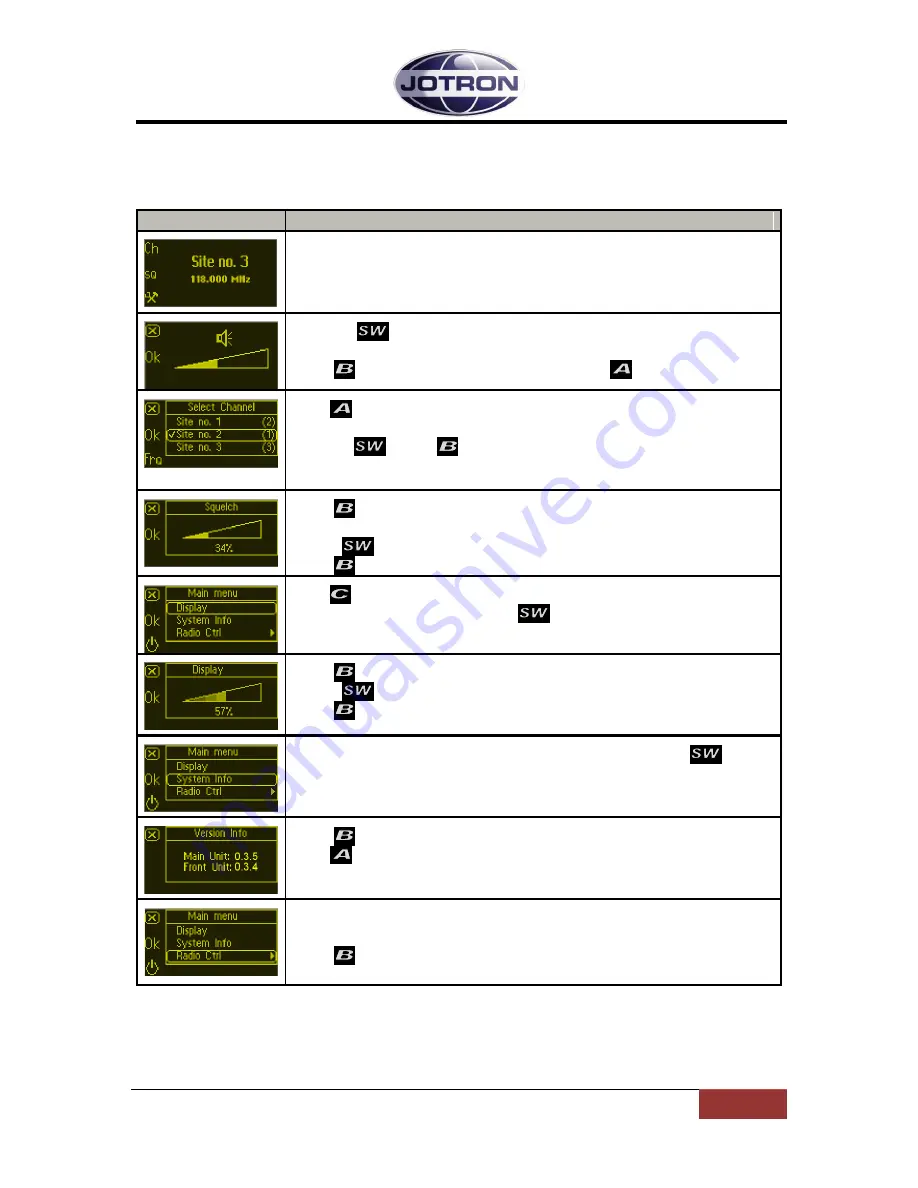
84417_O&I_TR-810_C
Operating Instructions
Page 5-3
5.2
User menu – transceiver (Restricted access level)
Main display window in restricted mode.
Display
Description
When the transceiver is switched on, it will show the name of the last
selected channel and the frequency. This is the start-up menu.
Any fault indications will be shown at the bottom line of the display.
Rotating
will set the volume in the front speaker and, if connected
and activated, also the remote speaker.
Press
to Save the speaker volume level. Press
to go one step back.
Press
to navigate to the channel recall screen.
Select any channel (up to 63) that is previously stored in the transceiver, by
rotating
. Press
to Recall the selected channel.
If no channel is stored, the display will show: DEFAULT
136.000MHz
Press
to navigate to the squelch adjustment screen.
This setting adjusts the squelch operating level.
Rotate
CW
or
CCW
to adjust the squelch operating level.
Press
to Save the selected squelch operating level.
Press
to access the Main menu options available for the current user
level. Select sub-menu by rotating
.
Press
to navigate to the Display contrast adjustment screen.
Rotate
CW
or
CCW
to adjust the Display contrast level.
Press
to save the selected squelch operating level.
Select sub-menu for System software information by rotating
.
Press
to navigate to the System software information screen.
Press
to return to Main menu.
The Transceiver Ctrl submenu is for non-restricted users and technicians
only.
Press
to navigate to the Transceiver Ctrl information screen.
For details refer to chapter 5.3.
Table 5.2-1, User menu selections transceiver - restricted access level






















