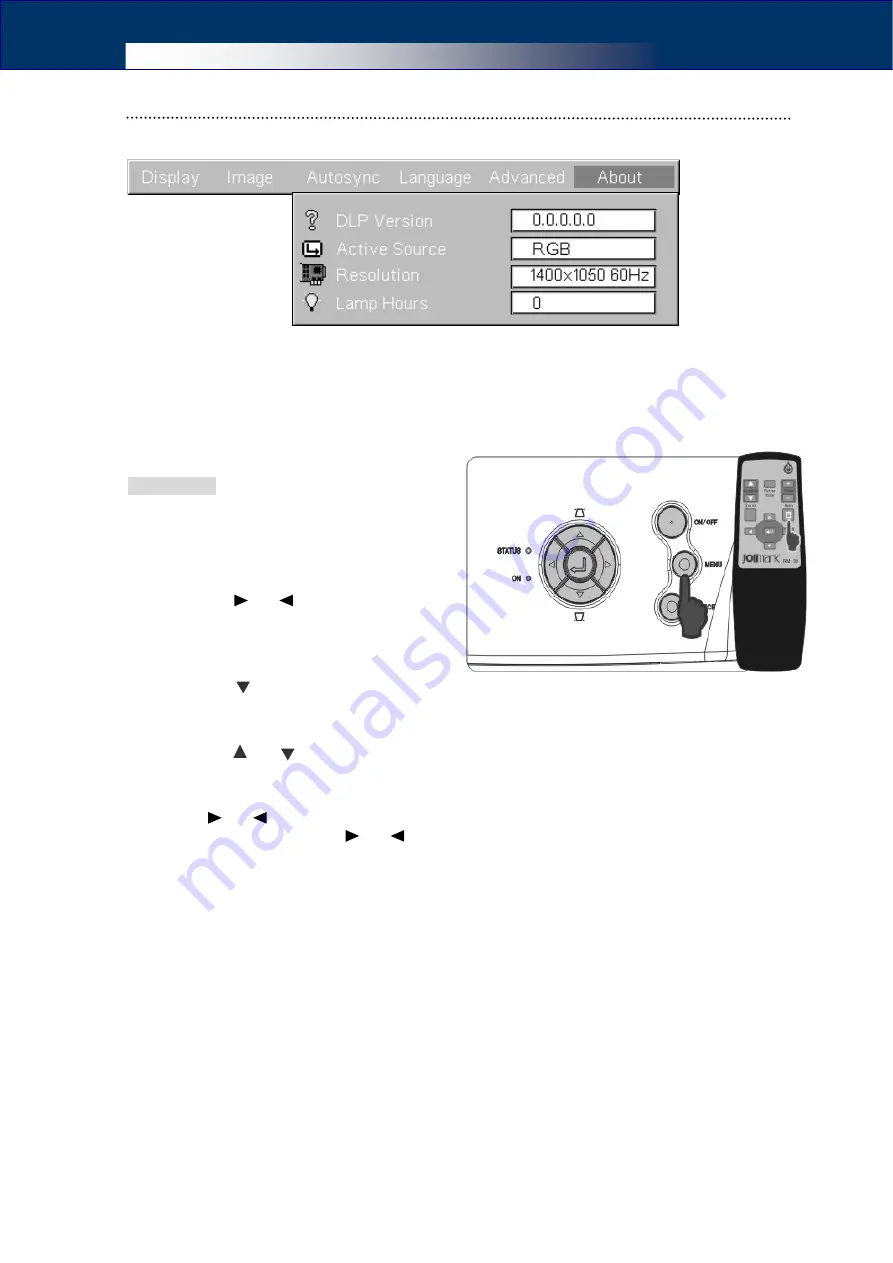
User’s Manual
20
“About” Menu
This menu shows the information of the projector. User can not perform any operation.
③
Using the Menus
The OSD menus can be performed by using the buttons on cabinet panel or the keys of
the remote control.
Operations:
1
Press the [MENU] button to call out the
OSD menu.
2
Select the top menu.
Press the [ ] or [ ] button to locate the
top menu.
3
Enter the sub menu.
Press the [ ] button to enter the sub menu.
4
Select the option.
Press the [ ] or [ ] to select the option which you want to change.
5
Change the option.
Press [ ] or [ ] button to change the value of the selected option.
Some options are changed by [ ] or [ ] button, some need to use the [Enter] button to
confirm.
6
Close the OSD menu.
Press the [MENU] button to close the OSD menu. (If no operation is performed for
several seconds, the OSD menu will close automatically.)
Содержание DS-250
Страница 1: ...User s Manual DLPTM Data Projector DX 400 DX 380 DX 300 DX 280 DS 250...
Страница 22: ...User s Manual 16 5 Advanced Functions Menu Navigator...
Страница 36: ...User s Manual 30 Appendix F Appearance Dimensions Unit mm...
Страница 37: ...User s Manual Suspension Installation Dimensions Screws spec M5 Unit mm...



























