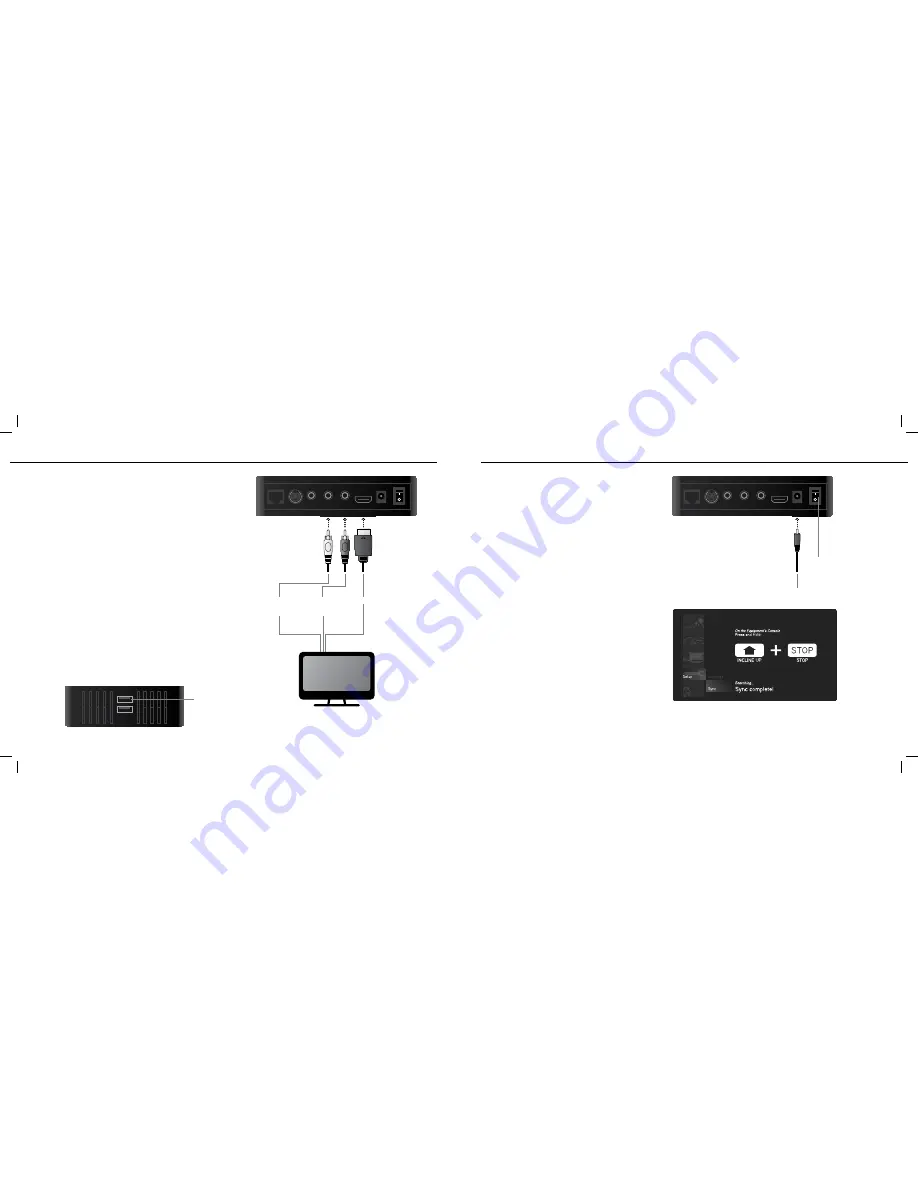
5
6
Connecting your player to a power
source
Like most home entertainment products, your player requires
electricity to run.
1. Connect the AC adapter to the back of your player.
2. Insert the power plug into a power outlet.
3. Switch the power switch to the “ON” position (up).
Syncing your player to the equipment’s
console
1. Use the ARROW keys on the Passport remote to scroll to the
setup icon and press SELECT.
2. Follow the on-screen prompt to press and hold the INCLINE
UP and STOP buttons on the equipment’s console.
3. The message displayed on-screen will notify you if the sync
was a success or failure.
WAN
S-Video
CVBS
L
R
HDMI
POWER
OFF
ON
PoWeR
caBLe
PoWeR
SWItch
Audio connection options
The Passport Player’s audio may be connected by by one of two
ways; red and white audio cables or HDMI cable. For stereo
sound (2-channels, left/right), use the red and white connectors
on the composite cable. For surround sound (5.1 audio), use an
HDMI cable.
connecting a stereo cable
1. Insert the red and white connectors on the standard A/V
cable into the red (Right) and white (Left) audio jacks on your
player.
2. Insert the other end of the stereo cable into the red (Right)
and white (Left) audio jacks on your TV or A/V receiver.
connecting an hDmI cable
1. Insert one end of the HDMI cable into the HDMI jack on your
player.
2. Insert the other end of the HDMI cable into the HDMI jack on
your TV or A/V receiver.
Inserting the USB drive
Insert the USB drive that was included with the Passport Player
into the top USB slot.
WAN
S-Video
CVBS
L
R
HDMI
POWER
OFF
ON
aUDIo
LeFt
(WhIte)
aUDIo
RIght
(ReD)
hDmI
tV oR
a/V ReceIVeR
USB
USe toP
USB SLot
Passport_manual_Rev1_1.indd 5-6
4/22/11 8:37 AM











