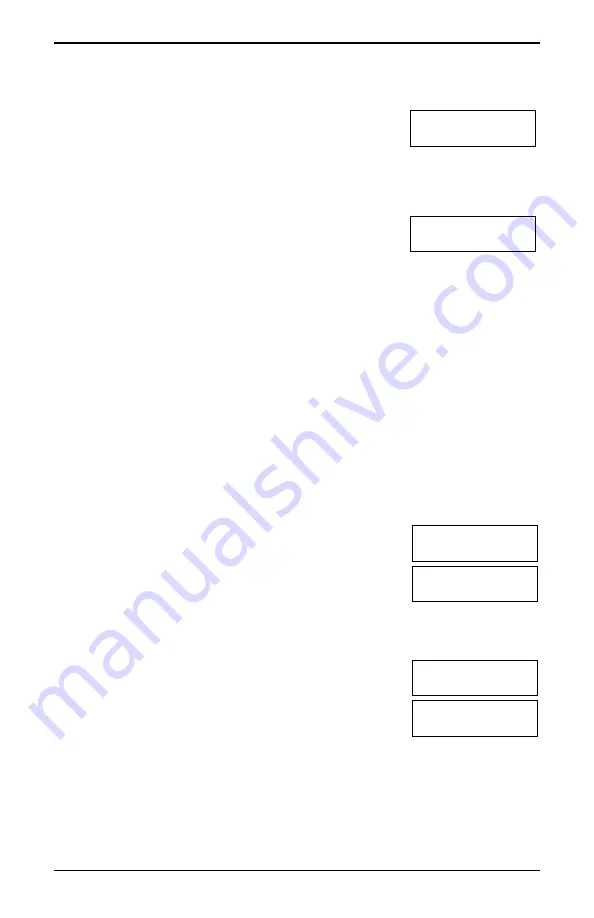
Chapter 7.0 Opening the Access Codes menu
7.0 Opening the Access Codes menu
LCD Display
1. Press [*][5]
OR
press [*] and use the scroll keys to navigate to Access
Codes and press [*] to select.
Press (*) for <>
Access Codes
2. Enter Master or Supervisor code.
3. Enter User #
or
scroll through the list of users and press [*].
Press (*) for <>
{User Label}
4. To go back to the Ready state press [#].
7.0 Adding, Changing and Deleting Access Codes
Each configured user is assigned a number as follows:
•01-72 for HS3032
•01-1000 for HS3128
•01-1000 for HS3248
A “-” beside a user ID indicates it is not programmed.
7.1 Adding or changing user access codes
To add or change user access codes, complete the following steps:
LCD Display
1. Enter the user number and press [*].
Press (*) for < >
Access Code
2. Enter a new 4, 6, or 8-digit access code. After entering a new
code, the display indication is changed to “P” from “-”. If a
duplicate code is entered, an error tone sounds. After the code is
programmed, the keypad returns to the previous menu.
Enter New Code
AAAA
To Delete a User Access Code
LCD Display
3. Enter the user number and press [*].
Press (*) for <>
Access Code
4. Press [*]. The code is deleted and the flag is changed to “-”
from “P”. After the code is programmed, the keypad returns to
the previous menu.
Enter New Code
030516
Note:
Any proximity tags associated with deleted user codes must be re-enrolled.
7.2 Burglary Verification
The PowerSeries Pro system includes sequential detection features that require an activation
on two or more zones, within a given time period, to generate a confirmed alarm and
- 16 -






























