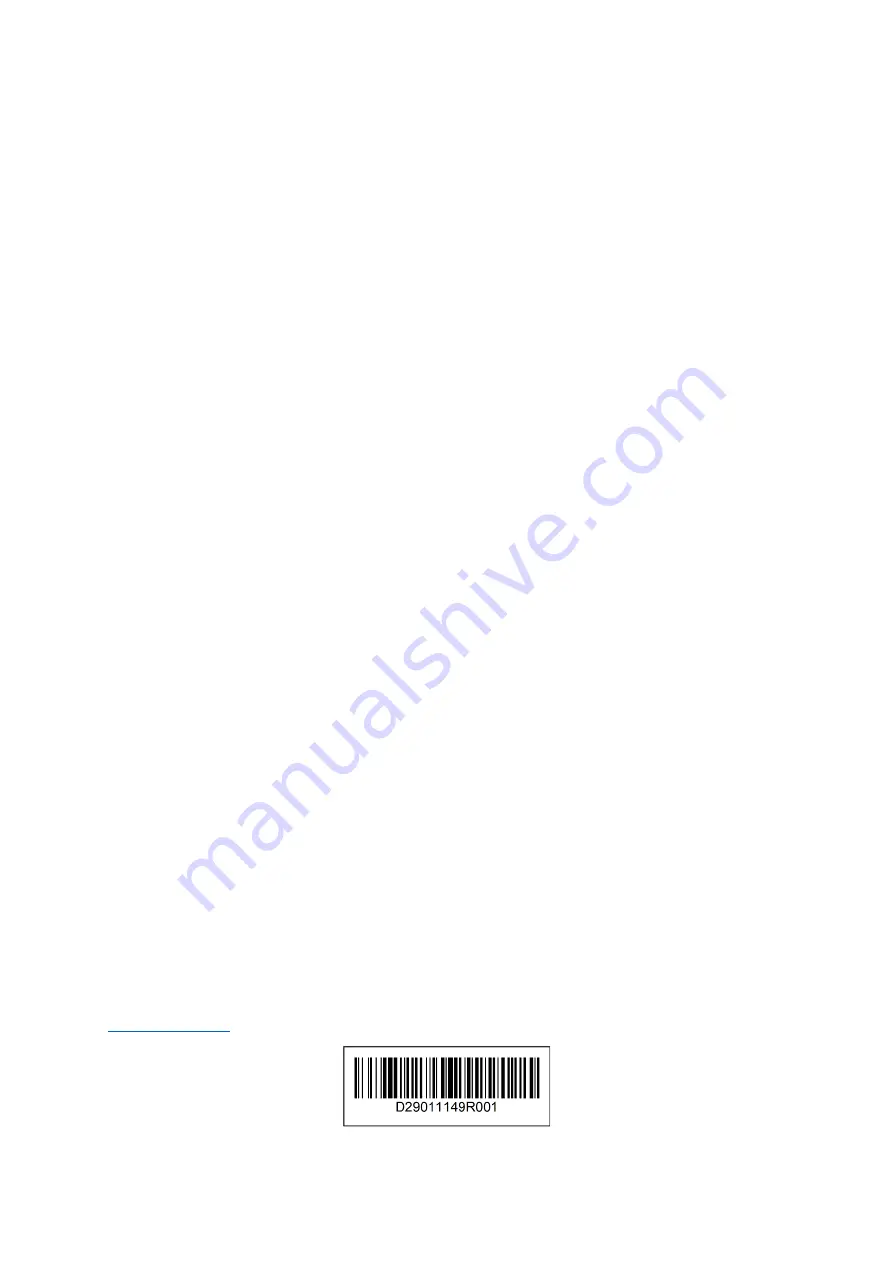
Application Note
D29011149R001
2
11. Click
Apply Selected Items
.
For more information about installing and using the mobile app, refer to the
HID© Signo™
Reader Installation Guide
and the
HID© Reader Manager™ Solution User Guide
.
Configuring the HID reader in EntraPass
1. On the EntraPass workstation, click the
Devices
tab, and click
Controller
.
2. From the
Controller
list, select the controller you have connected the HID reader to.
3.
In the
Controller
window, click the
KT-400
tab.
4. From the
COM2 Protocol
list, select
OSDP
. The
RS-485 baud rate
changes to
9600
and the
Reader template
changes to
Default OSDP reader template
. You can
update these items.
5. Complete one of the following options:
•
To manually add readers, complete the following steps:
a. Click the
OSDP
tab.
b. Click
Add
and, in the
Address
column, select or type the OSDP reader
address. Accepted values range from 0 to 126.
c. In the
Door
column, select the door to associate with the reader.
d. Click
Save
.
Note
: This is the recommended option.
•
To add unassigned readers automatically, complete the following steps:
a. On the
Controller
window toolbar, click the
Request unassigned modules
icon.
b. In the
Request unassigned modules
window, right-click the appropriate
reader and select
Assign module
.
c. Click
Save
.
Note:
This feature works only for addresses 0 to 10 at the default baud rate of
9600.
For more information about setting up controllers and readers in EntraPass, refer to the
EntraPass Administration Guide
.
© 2021 Johnson Controls. All rights reserved. JOHNSON CONTROLS, TYCO, and KANTECH are
trademarks of Johnson Controls.
Technical support contact telephone numbers: 1 450 444 2030. Toll free: 1 888 222 1560.


