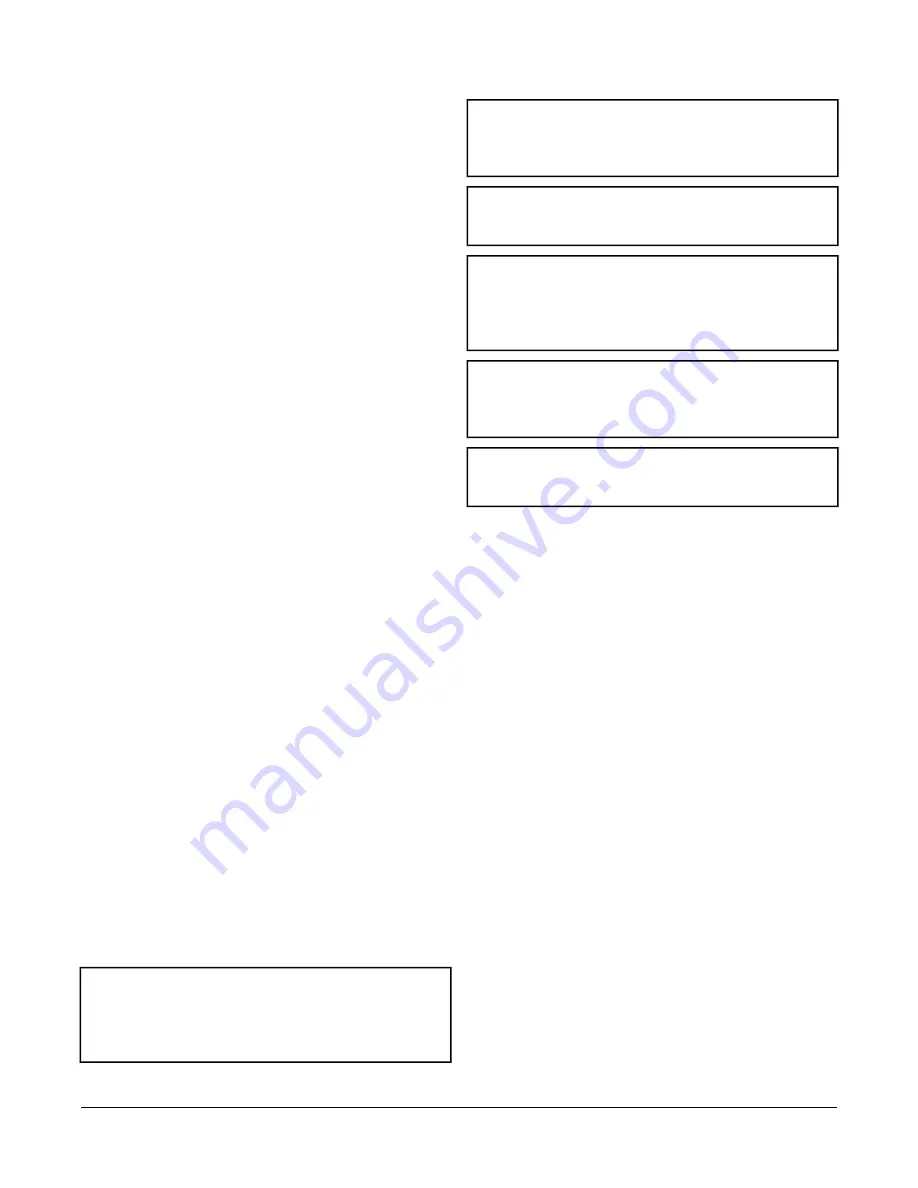
Computer Serial Ports
The RS-232-C serial ports on the NAE55 are for direct
connection using a standard 9-pin female Data Terminal
Equipment (DTE) to 9-pin female DTE null modem cable.
The NAE55 serial ports do not support external modems.
The RS-232-C serial ports are labeled
RS232C A
and
RS232C B
(
Use the
RS232C A
port to connect directly to a computer
serial port to browse to the NAE55. Use this port only for
establishing a Point-to-Point Protocol (PPP) network
connection. Refer to the
Metasys System Extended
Architecture Direct Connection and Dial-Up Connection
Application Note (LIT-1201639)
.
Use the
RS232C B
port to connect with a VT100 terminal
or computer using a VT100 terminal emulator because
the
RS232C B
port outputs the device IP address. Use
this port only to obtain the NAE55 IP address at startup.
Refer to the
NAE Commissioning Guide (LIT-1201519)
.
Universal Serial Bus (USB) Ports
The two USB ports labeled
USB A
and
USB B
are both
configured as masters and are independent of each other.
Use the USB A port to connect an optional external
modem. Refer to the
NAE Commissioning Guide
(LIT-1201519)
for more information on external modems.
Ethernet Port
The Ethernet port, labeled
ETHERNET
, is an 8-pin RJ-45
network port for connecting the NAE55 to Ethernet
networks. NAE55 engines can connect to Ethernet
networks at 10 Mbps, 100 Mbps, or 1 Gbps.
On MS-NIE55xx-x models, use the Ethernet port for
migration of N1 communications. Refer to the
N1
Migration with the NIE Technical Bulletin (LIT-1201535)
.
Optional Internal Modem
MS-NAE55x1-x and MS-NIE55x1-x models have an
internal modem and a 6-pin RJ-12 modular jack labeled
MODEM
. Connect a standard phone line plug and cable
to the to use the internal modem.
For information on commissioning an internal modem,
refer to the
NAE Commissioning Guide (LIT-1201519)
.
Wiring the NAE55/NIE55
Mount the NAE55 securely before wiring it. Follow these
guidelines when wiring the NAE55:
Important:
Do not apply 24 VAC power to the NAE
before completing and checking
connections. Short circuits or improperly
connected wires may result in permanent
damage to the equipment.
Important:
Do not apply 24 VAC power to the NAE55
before installing the data protection battery.
See the
Installing the Data Protection
section in this document.
Important:
Use copper conductors only. Make all wiring
in accordance with local, national, and
regional regulations.
Important:
The NAE55 is a low-voltage (<30 VAC)
device. Do not exceed the NAE electrical
ratings. Applying high voltage to the NAE
may result in permanent damage to the NAE
and void any warranties.
Important:
Do not remove the terminal block keys. The
terminal block plugs and the terminal
sockets are keyed to fit together in the
correct configuration only.
Important:
Prevent any static electric discharge to the
NAE. Static electric discharge can damage
the NAE and void any warranties.
•
Route the supply power wires and communication
cables at least 50 mm (2 in.) away from the vent slots
in the sides of the NAE55 housing.
•
Provide slack in the wires and cables. Keep cables
routed neatly around the NAE55 to promote good
ventilation, LED visibility, and ease of service.
Note:
Ensure that the building automation network wiring
meets the specifications, rules, and guidelines in
the
Wiring Considerations and Guidelines for
section.
To wire the NAE55:
1. Connect the Ethernet cable to the RJ-45, 8-pin
Ethernet port shown in
.
2. Connect the Building Automation System (BAS)
network cables to the appropriate ports.
•
For N2 or MS/TP networks, connect the 3-wire
bus cable to one of the removable 4-terminal plugs
labeled FA A or FC B (
•
For L
ON
W
ORKS
compatible networks, connect the
2-wire cable from the L
ON
W
ORKS
network trunk to
th removable 3-terminal plug labeled LON (
).
Note:
If an N2 Bus or MS/TP Bus is connected
to the NAE55, you must set the NAE55
EOL switches to the proper positions. See
the
Setting the End-of-the-Line Switches
section.
5
NAE55/NIE55 Installation Instructions
































