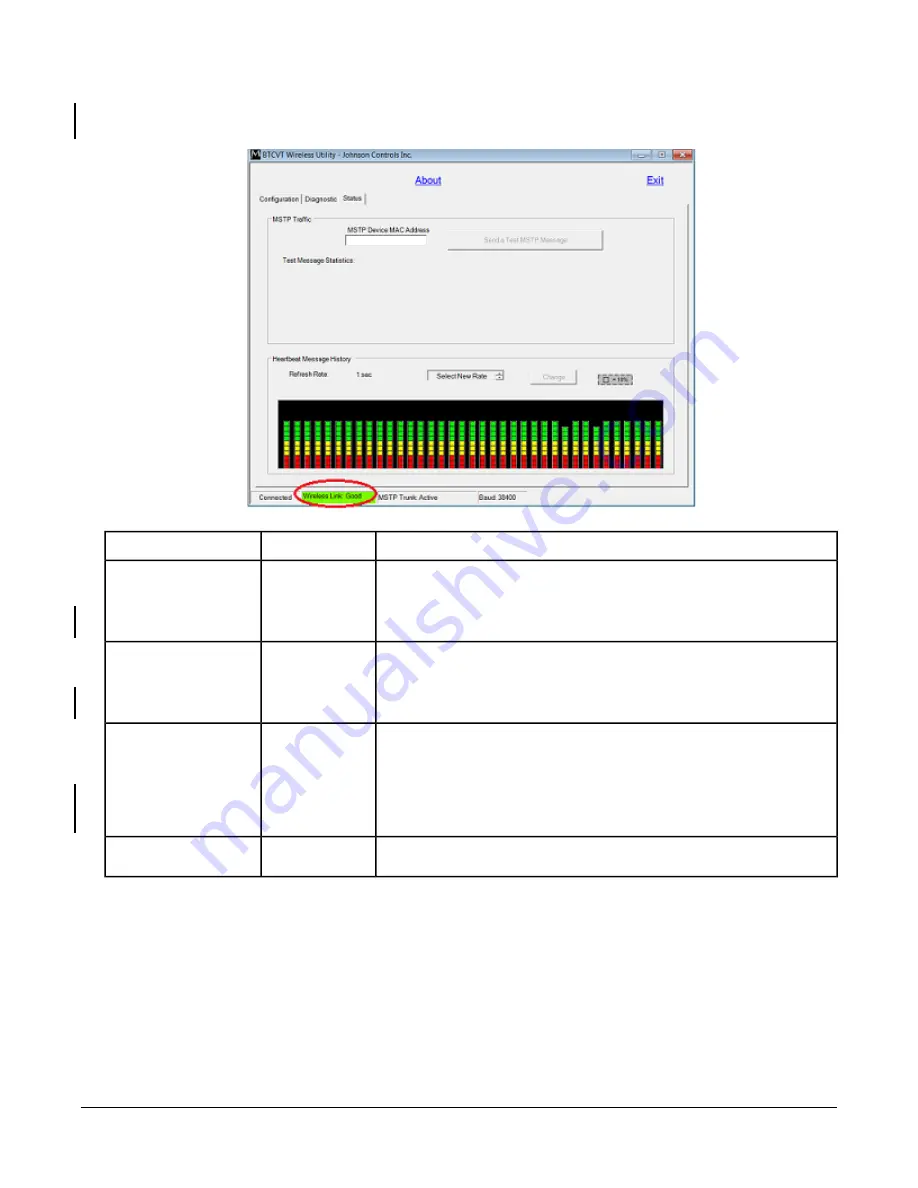
3. Click the
Status
tab to view the signal quality. Note your Wireless Link color and status, then compare your
results to
Table 2: Wireless Link Status
Description and Corrective Action
Status
Color (Percent)
Wireless link is good and optimal for use with FX-PCT. No corrective action
required.
Note:
To maintain a strong Wireless Link status, keep your computer as
close to the Bluetooth Commissioning Converter as possible.
Good
Green
Wireless link is fair and sufficient for use with FX-PCT. No corrective action
required.
Note:
To improve your Wireless Link status, keep your computer as close
to the Bluetooth Commissioning Converter as possible.
Fair
Yellow
Wireless link is poor and insufficient for use with Bluetooth Commissioning
Converter. Try moving the laptop closer to the Bluetooth Commissioning
Converter or look for sources of interference.
Note:
Poor Wireless Link status indicates that the distance between your
computer and the Bluetooth Commissioning Converter is too great or
that outside wireless interference is too great.
Poor
Red
Wireless link is not established or the connection is broken. Verify settings
and try to connect to the Bluetooth Commissioning Converter again.
Disconnected
No Bar
1
The Wireless Link Status is a measure of the signal strength and does not relate to the transmission speed of wireless
communication.
Note:
To maintain good Wireless Link status, keep your computer as close to the Bluetooth Commissioning
Converter as possible.
4. Close the BTCVT Wireless Utility before you use the FX-PCT to upload or download a controller. We do not
recommend using the BTCVT Wireless Utility while uploading or downloading.
12
FX-BTCVT Bluetooth
®
Commissioning Converter Commissioning Guide














