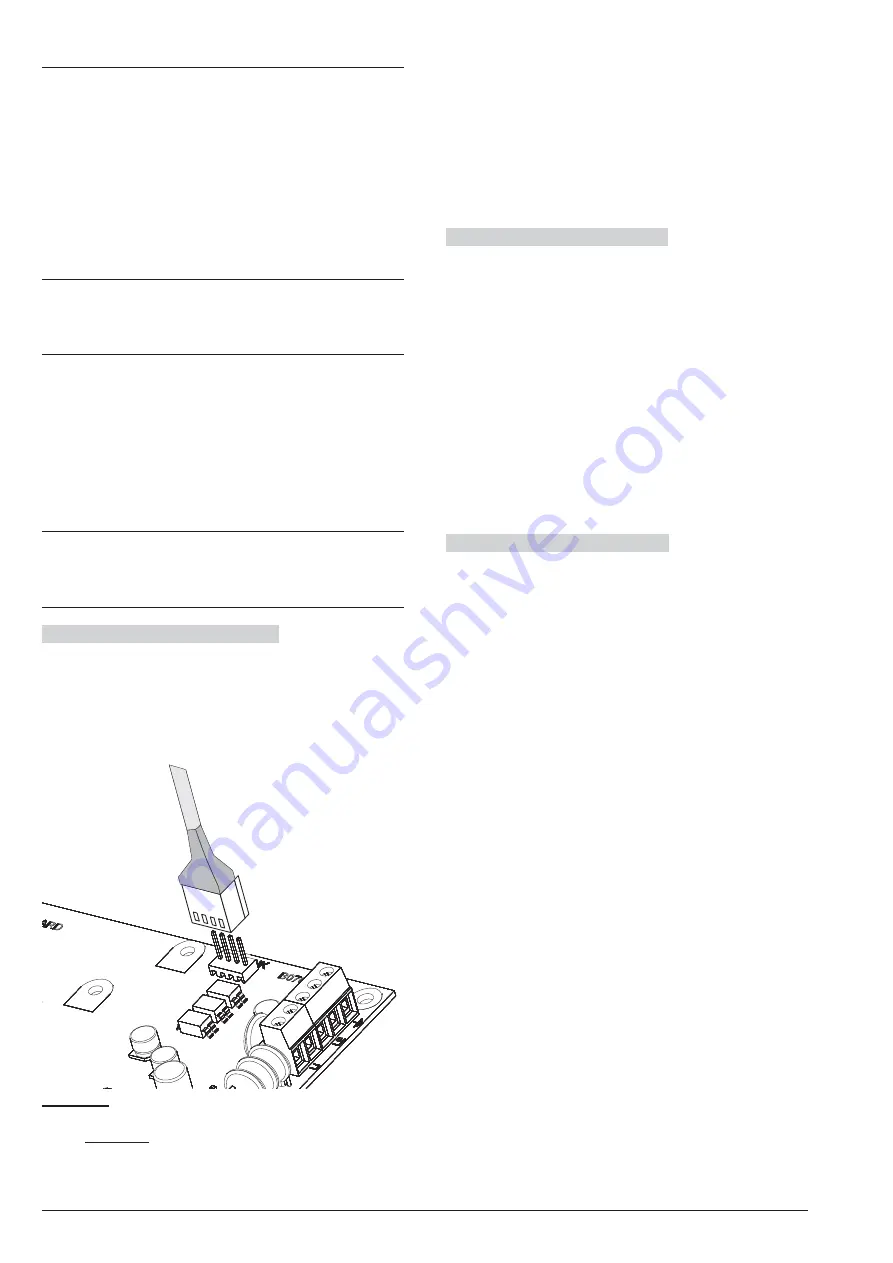
Downloading/Uploading
Once the options have been set up, they must be down-
loaded to the Control Panel concerned, as follows.
To perform the Downloading/Uploading you must:
Ø
disarmed all the partitions;
Ø
exit from the Installer Menu;
Ø
enter the Installer PIN when required (default
0104
or
00104
for Grade 3 Control Panels);
Ø
connect the Control Panel to the PC on which BOSS
is installed.
+
It is also possible to download/upload options us-
ing a USB key as described in “KEYPAD
OPERATIONS > 2.6) Option Download/Upload via
USB Key”.
n
Connecting the Control Panel to the PC
You can connect the Control Panel to a PC:
Ø
locally, via the
RS232
Serial Port;
Ø
locally, via the
USB
Serial Port;
Ø
locally, via LAN net (request the IP Module);
Ø
remotely, via the Internet, via GPRS (request the
GSM Module);
Ø
remotely, via the Internet, via IP (request the IP Module).
3
In order to comply with EN50131 Grade 3 stan-
dards, ONLY use the
ABS-IP
IP Module to down-
load/upload options remotely: the
ABS-GSM
GSM/GPRS Module CANNOT be used.
Connecting via RS232 Serial Port
1.
Connect the Control Panel RS232 serial port (
10
,
PC-LINK
) to a free RS232 serial port on the PC us-
ing the
PC-LINK
cable (accessory item), as shown
on Figure 29.
2.
Select the PC serial port used for connection with
the Control Panel, as follows.
a.
Select
Modem Manager Configuration
from
the
Tools
menu.
b.
In the
Modem Pool
section, select the
PCLINK
connection.
c.
Select the PC serial port where the Control Panel
is connected to, from the
Port
menu.
d.
Click
OK
.
Connecting via USB Serial Port
1.
Connect the Control Panel USB serial port (
22
) to a
free USB serial port on the PC using the
USB-5M
cable (optional) or an equivalent USB cable.
2.
Select the PC serial port used for connection with
the Control Panel, as follows.
a.
Select
Modem Manager Configuration
from
the
Tools
menu.
b.
In the
Modem Pool
section, select the
PCLINK
connection.
c.
From the
Port
menu, select
COMn - Bentel
ABSOLUTA USB Driver (COMn)
, where
n
is the
number assigned to the port by the USB driver.
d.
Click
OK
.
Connection via Internet (GPRS)
To set up connec-
tion via Internet (GPRS), to do this:
1.
Select the Customer Account properties (right click
on the Customer Account’s name, then
Proper-
ties
).
2.
On the left of the
Account Name
window, select
the account control panel, in the
Panels/Modules
branch.
3.
Type the Installer PIN in the option
BOSS Access
Code
(default
0104
or
00104
for Grade 3 Control
Panels).
4.
Select
Absoluta Plugin
from the
Module
menu
then press
Add
.
5.
On the left of the
Account Name
window, select
Absoluta Plugin
from the account control panel
branch, then select
Cellular (IP remote)
from the
Connection Type
menu and press
Add
.
6.
On the left of the
Account Name
window, select
Cellular (IP remote)
22
from the
Absoluta Plugin
branch, then enter the telephone number for the
GSM Module in the
Panel Phone Number
field, se-
lect required
Connection Timeout
23
and press
Save
.
7.
Select the system properties again (right click on
the system name, then
Properties
).
ABSOLUTA Plus
PROGRAMMING FROM THE PC
95
Figure 29
PC-Link connection.
22
When
Save
is pressed
Cellular (IP remote)
is replaced by the number entered in
Panel Phone Number
.
23
Connection Timeout
is the time the Control Panel waits for a configuration SMS.
Содержание Bentel Security tyco ABS128M50
Страница 14: ...14 Expandable Hybrid Control Panel...
Страница 98: ...98 Expandable Hybrid Control Panel...






























