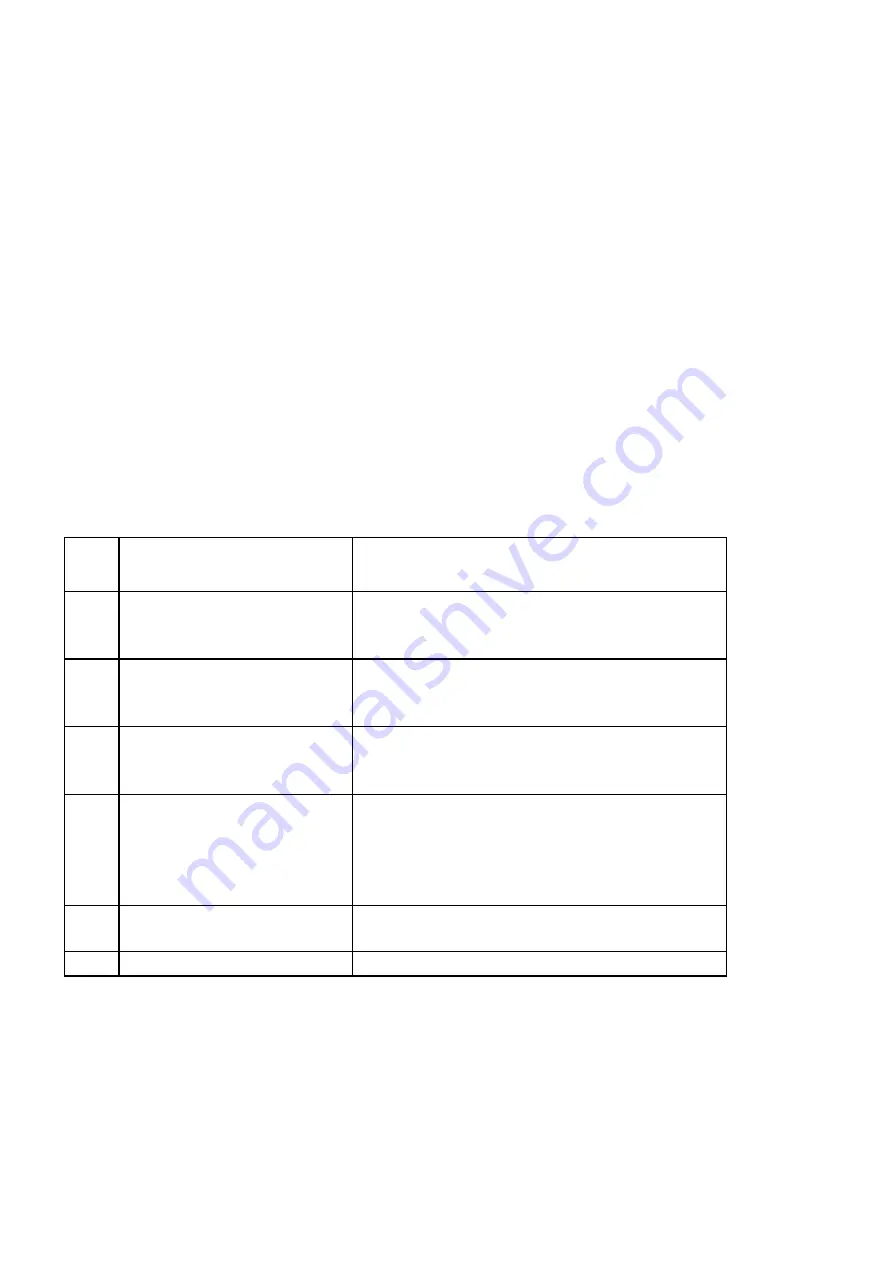
Issue 2.0W 12/12/2012 Church Organ World Sequencer Plus - User Manual Page 19 of 27
14.2. Creating a Hymn MIDI file
To create a hymn file
1. Record a verse.
2. Record an introduction (intro.).
3. Select the main Menu screen.
4.
Select the Rename file mode.
5.
Rename the recording of the intro such, that it begins with an I_ (I stands for Intro). Example: I_SONG1.
6.
Rename the recording of the verse such, that it begins with a V_ (V stands for Verse). The text must be
the same as the text of the intro. Example: V_SONG1.
Note that steps 4 to 6 can be carried out on a computer as already described. The sequencer uses the old
DOS 8.3 naming convention of 8 characters followed by the .MID suffix. If a filename of more that eight
characters is created on a computer only the first six characters of the file name will be displayed followed
by the ~ character and a number to make the filename unique.
14.3. The Playlist
A playlist enables multiple Songs/Hymns to be played in sequence. A directory can only contain one playlist.
The playlist could be used to set up a sequence of Songs/Hymns for a complete church service if required.
The following expressions are valid to be used in the playlist:-
Expression:
Explanation
;
comment
comment is a text description for the use of the
programmer. Its is ignored on play back.
{name}
.MID
Where
{name}
is the name of a .MID file in the
same directory that is required to be played
{name}
.MID,
{x}
Where
{name}
is the name of a Song/Hymn file and
{x}
is the number of times it is to be played.
{name
}.MID,
{x},{y}
Where
{name}
is the name of a Song/Hymn file,
{x}
is the number of times it is to be played and
{y}
is
denotes the play back speed as a percentage of the
speed of the original recording.
STOP
The playlist stops playing until the Play/Pause key
(
/
||
) is pressed.
END
Ends the play list.
To create a playlist
1.
Create a text file with the name playlist.txt on a computer using a text editor (such as Windows Notepad).
2. Type the playlist using the available expressions:
3.
Save the text file.
4.
Copy the text file to the SD card.
Examples of a Playlists are shown below:-























