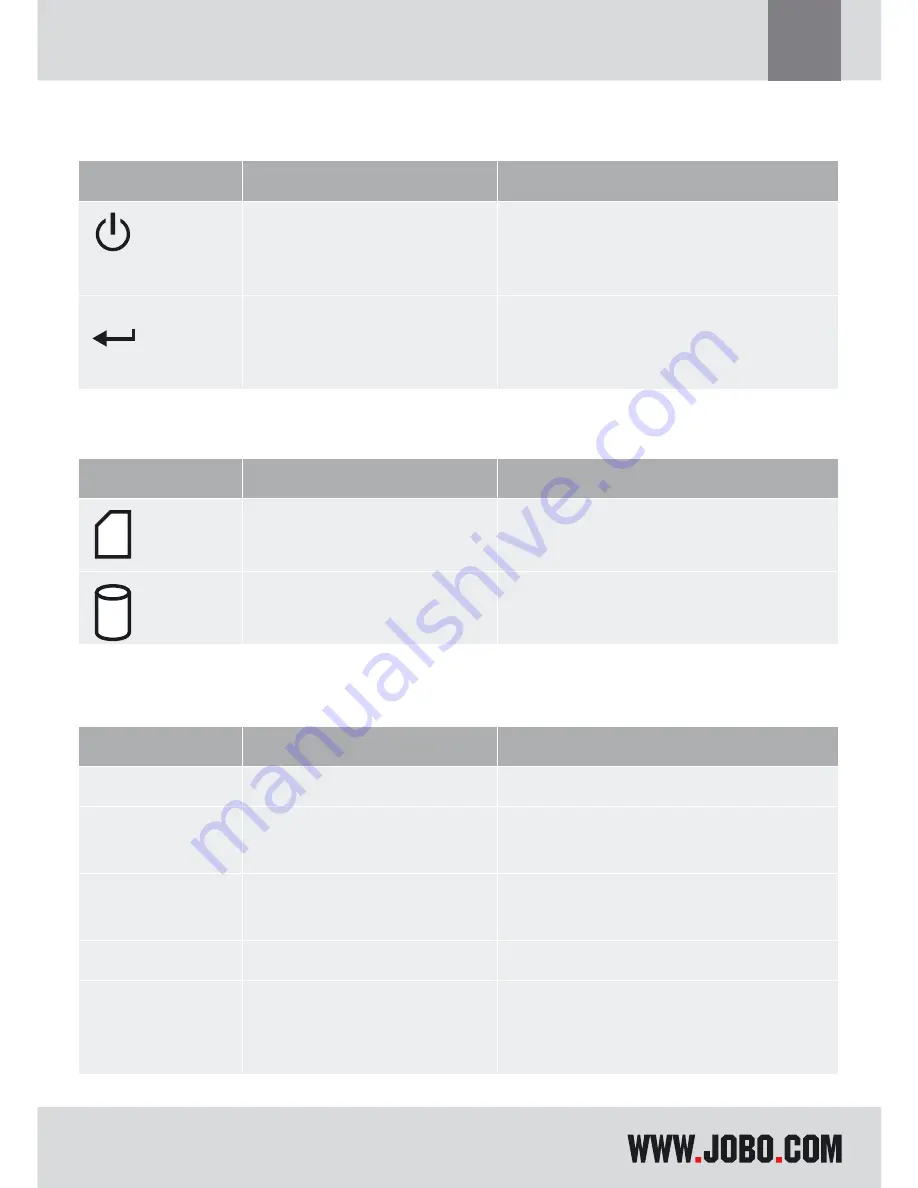
9
GB
1.5. Buttons
This section gives a briefly overview of the buttons on the GIGA one ultra.
Key
Activation
Operation
Select
Press & Hold
Press & Hold
Press once
Power On
Power Off.
Select Copy or Delete mode
Copy
Press
Copy memory card to Hard disk in
Copy mode
Delete memory card in Delete mode
1.6. LED Indication
LED
Definition
Indication
Card access
Memory card is accessed
HDD access
Hard disk is accessed
1.7. Connectors
(see drawing on page 2)
Type
Definition
Purpose
CON1
DC jack
DC 5V @ 1A
CON2
Mini USB connector
Connect to PC or Notebook USB
1.0 or 2.0 port
CON3
Memory Card connector
Memory Card slot (SD/SDHC/MMC/
MS/MS-PRO/xD)
CON4
CF Card connector
Compact Flash memory card slot
CON5
Memory Card connector
Memory Card slot (MiniSD/MS
Duo/MS Pro Duo)
Содержание GIGA ONE ULTRA
Страница 1: ...GIGA one ultra Instruction Manual ...
Страница 2: ...2 ...






































