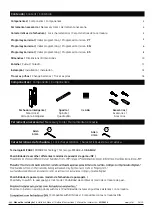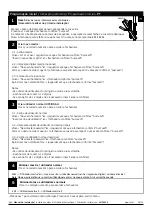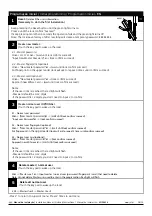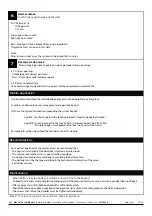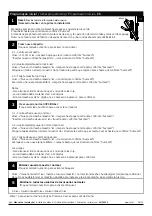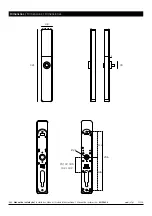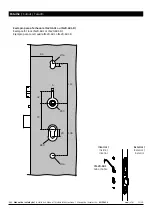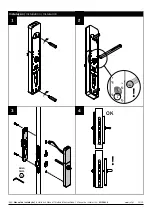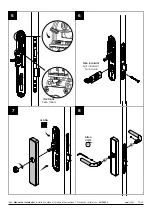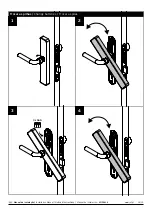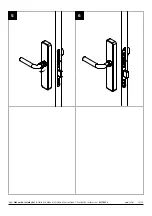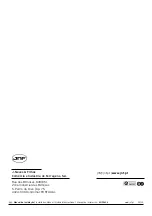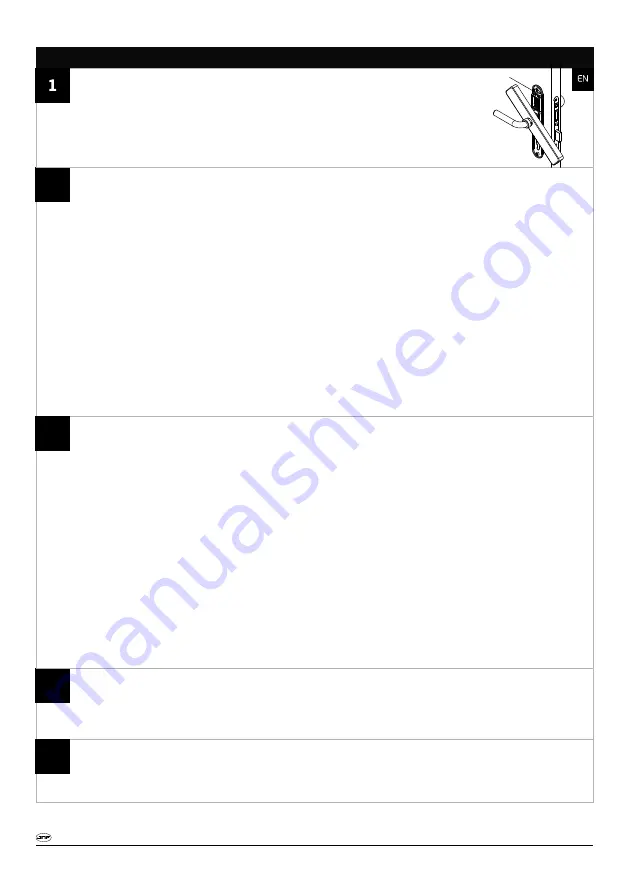
É possivel descarregar a aplicação para smartphone na Apple Store ou Play Store
Funções: configurar fechadura, gestão de utilizadores e abrir fechadura pela aplicação
JNF dispõe de dois tipos de aplicação, dependendo do sistema comprado:
App BLE: Usado para conectar a fechadura por bluetooth (Necessário estar perto da fechadura)
App WI-FI: Usado para conectar a fechadura por Wi-Fi (necessário Gateway - REF: IN.27.422)
Possível abrir / gerir a fechadura em qualquer parte do mundo
Para mais informação, descarregar os manuais no site da JNF
Manual de instalação /
Installation Manual / N
Manual de instalación -
otice d’instructions /
www.jnf.pt
MI0341-1
06/16
4
5
2
Programação inicial /
Initial programming / Programación inicial
- EN
3
Create new master:
(Touch the key pad to wake up the lock)
2.1 - Master password
10
#
→ 11111111
#
→ (wait until lock confirm succeed)
“Input New Master Password”
#
→ (lock confirm succeed)
2.2 - Master fingerprint (optional)
10
#
→ ”New master password”
#
→ (wait until lock confirm succeed)
Put fingerprint on the upper reader (lock will ask to repeat 3 times until confirm succeed)
2.3 - Master card (optional)
10
#
→ ”New master password”
#
→ (lock confirm succeed)
Approach new Mifare card → (wait until lock confirm succeed)
Notes:
-If the user limit is reached, the red light will flash
-Password should be 3-12 digits
-If the password is 12 digits, you don’t need to input # to confirm
Create normal user (OPTIONAL)
(Touch the key pad to wake up the lock)
3.1 - Normal user password
20
#
→ (New master password)
#
→ (wait until
lock confirm succeed)
“Input user Password”
#
→ (
lock confirm succeed)
3.2 - Normal user fingerprint (optional)
20
#
→ ”New master password”
#
→ (wait until
lock confirm succeed)
Put fingerprint
on the upper reader (
lock will ask to repeat 3 times until confirm succeed)
3.3 - Normal user card (optional)
20
#
→ ”New master password”
#
→
(
lock confirm succeed)
Approach new Mifare card
→
(wait until
lock confirm succeed)
Notes:
-If the user limit is reached, the red light will flash
-Password should be 3-12 digits
-If the password is 12 digits, you don’t need to input # to confirm
Delete master / normal user
(Touch the key pad to wake up the lock)
30
#
→ “
Master user”
#
→
Input master / normal user (password / fingerprint / card) that need to delete
Note: Cannot delete Master user used to enter in the programation. Red light will flash
Delete all normal user
(Touch the key pad to wake up the lock)
50#
→
Master User #
→
Master User #
Reset:
Delete all the users information
(Necessary to do in the first installation)
Keep presssing the Reset button until the green light turns on
Press # until the lock confirm “Succeed”
If keep pressing more than 5 seconds the operation fails and the green light turns off
Note: The lock leave factory of aſter resetting will create a temporary password:
11111111
-Press * to return to superior menu. Press 2 times to exit menu
RESET