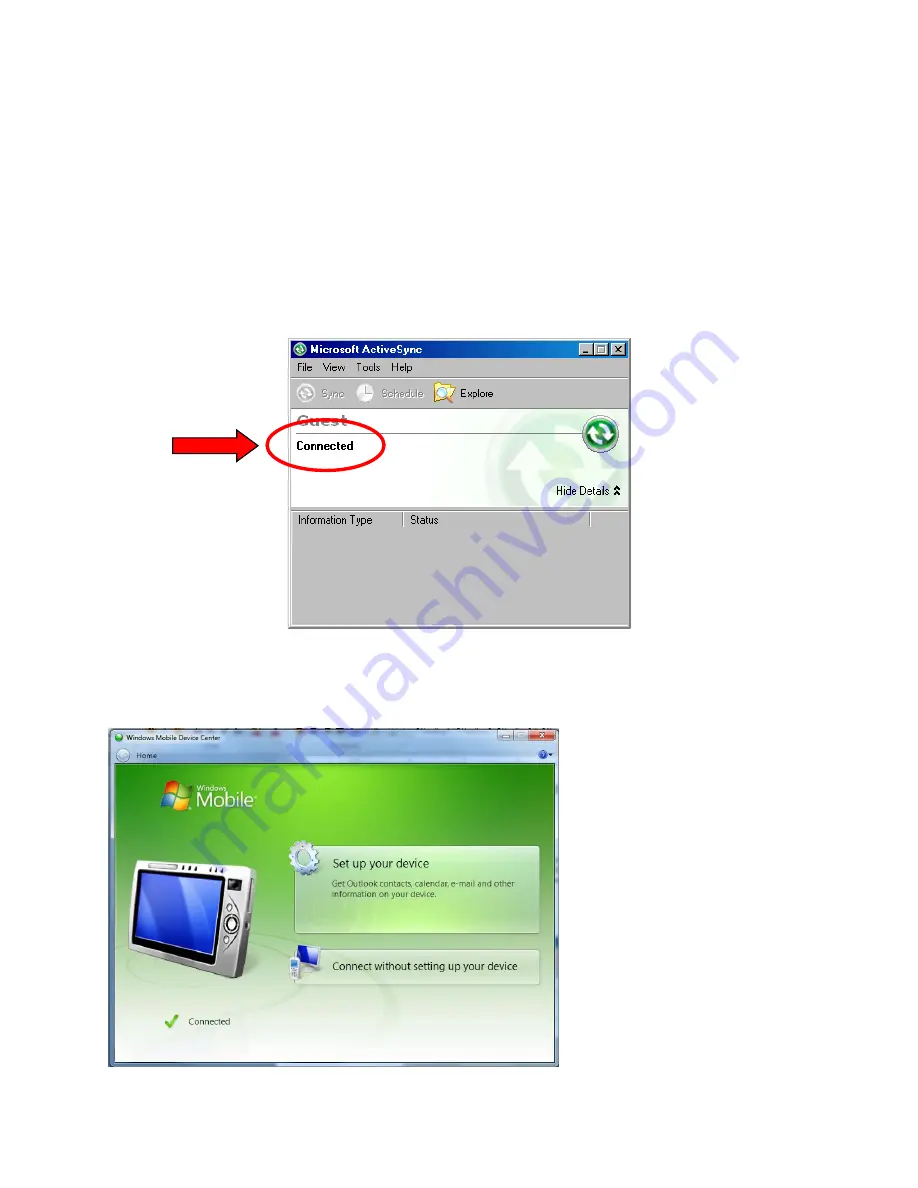
Inventory with the MT2070
9
Step 3: Confirming Software Connection
If you have connected everything correctly, and you have the connection software installed
(Microsoft ActiveSync or Windows Mobile Device Center – See “Step 1: Installing Software”
above), then the ActiveSync window or Mobile Device Center window should pop up when you
connect the USB cable to the computer or put the scanner in the cradle.
If you are using ActiveSync (Windows XP):
The window above should pop up when the scanner is connected. When you see the word
“Connected”, you may proceed with Step 4 below.
If you are using Mobile Device Center (Windows Vista, Windows 7 or Windows 8):













