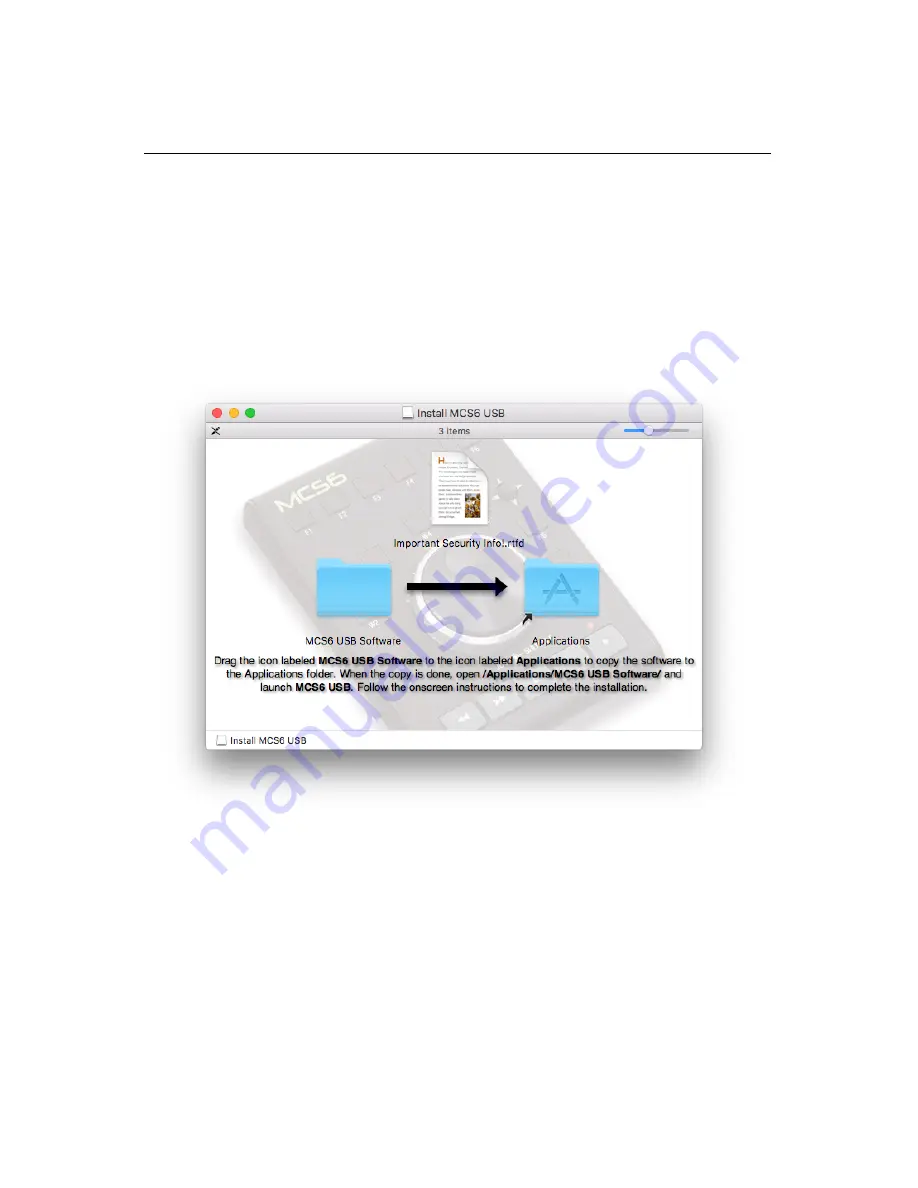
Connecting And Setting Up Your MCS6
!
To use the MCS6 USB on your Mac, connect the MCS6 USB to a USB
port on your Mac or on a powered USB hub. It is not recommended that
you connect the MCS6 to a USB port on a USB keyboard or on an
unpowered hub.
Visit the Downloads section of the JLCooper website and download
MCS6 USB Software for Mac OS.
Double-click the
Install_MCS6_USB_Software.dmg
file, you should see the following
window:
Drag the icon labeled MCS6 USB Software over the icon labeled
Applications alias then release the mouse. This will cause the Finder to
copy the MCS6 software to your Applications folder.
Once the copy is complete, open the /Applications/MCS6 USB Software/
folder and double-click on the MCS6 USB application.
For more detail on using the MCS6 USB Software for Mac OS, consult
the documentation included with the MCS6 USB Software.
MCS6 USB User’s Manual
September 4, 2018
5

























