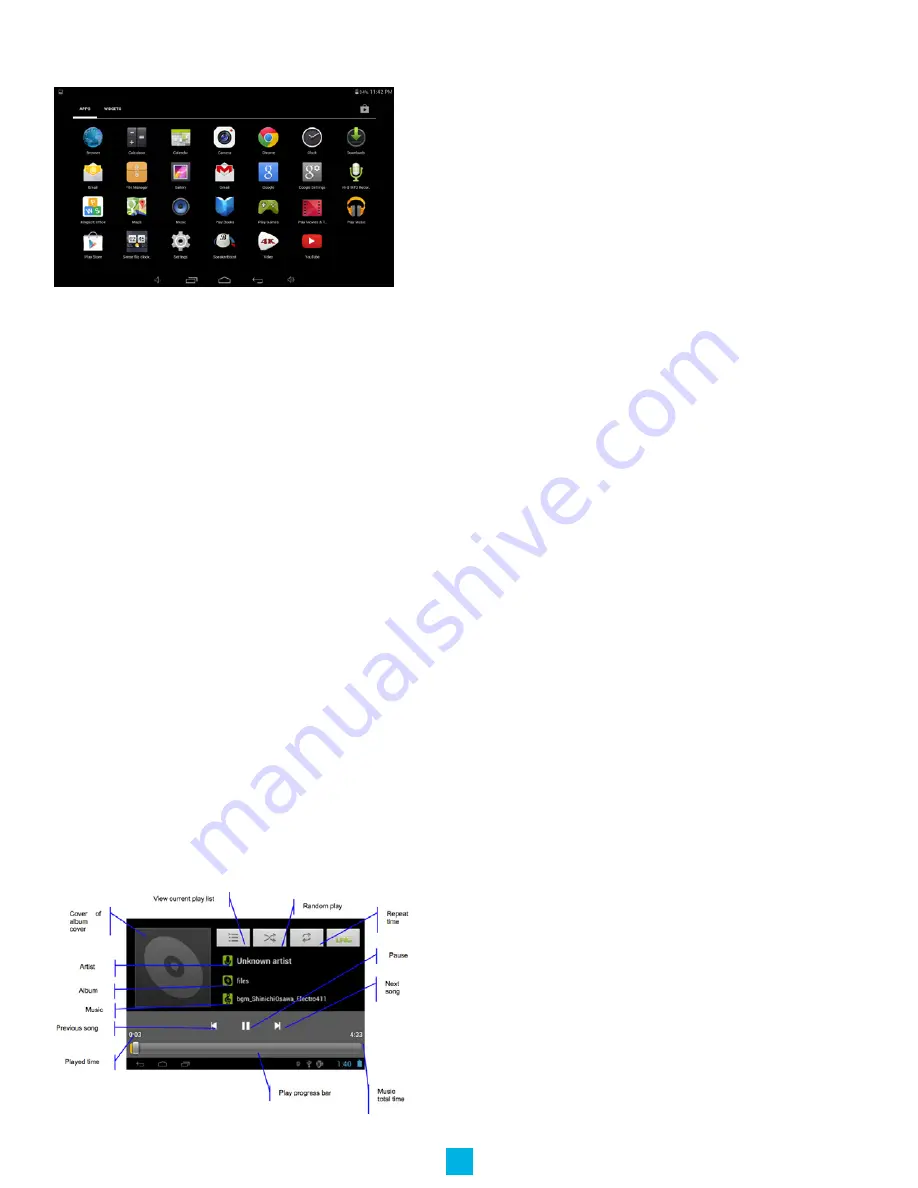
6
Main System Menu
Your main system menu allows you to access applications you have
downloaded and adjust the settings on your tablet.
Please note:
We are unable to provide support for third party
applications. Please contact the software manufacturer for issues with
an application.
File Manager:
Select this to browse images, audio files, movies, ebook files, etc. saved on the internal memory or SD card
you have installed. Selecting one of these files will open the file in the appropriate program.
Browser:
Selecting this option will open your web browser. For detailed instructions, please refer to the “Main Functions”
section below.
Settings:
This option will allow you to adjust most of your settings, including Wi-Fi, screen brightness, etc. For detailed
instructions, please refer to the “Main Functions” section below.
Multi-Media
Your device supports the following media formats
Audio file formats supported:
MP3, WMA (non encrypted), MP2, OGG, M4A, MA4, FLAC, 3GP, WAV
Supported video formats:
AVI(H.264, DIVX, XVID), RM, RMVB, MKV(H.264, DIVX, DIVX, XVID), WMV, MP4(H.264, MPEG, DIVX, XVID), MPEG, MPG,
FLV (H.263,H.264), HD 1080P max.
Supported image formats:
JPG, JPEG, GIF, BMP, PNG
Music
Your music can be divided into four types: artists, album, all music, and play list. Choose a type to view the list. If you enter
one type, continue to narrow your selection, until the music you want to play appears. For example, if you choose artist type,
you can see the artist name from A to Z, if you choose one artist, a list will display the artists’ albums and album list.
Find and play music
1. Tap the music application.
2. Tap artist, album or play list.
3. Select any music to play.
Add music to a play list
1. Tap the music application.
2. Enter “select music”.
3. Tap and hold the music you want to add.
4. Tap “Add to playlist”, and select the play list you wish to add
your files to.














