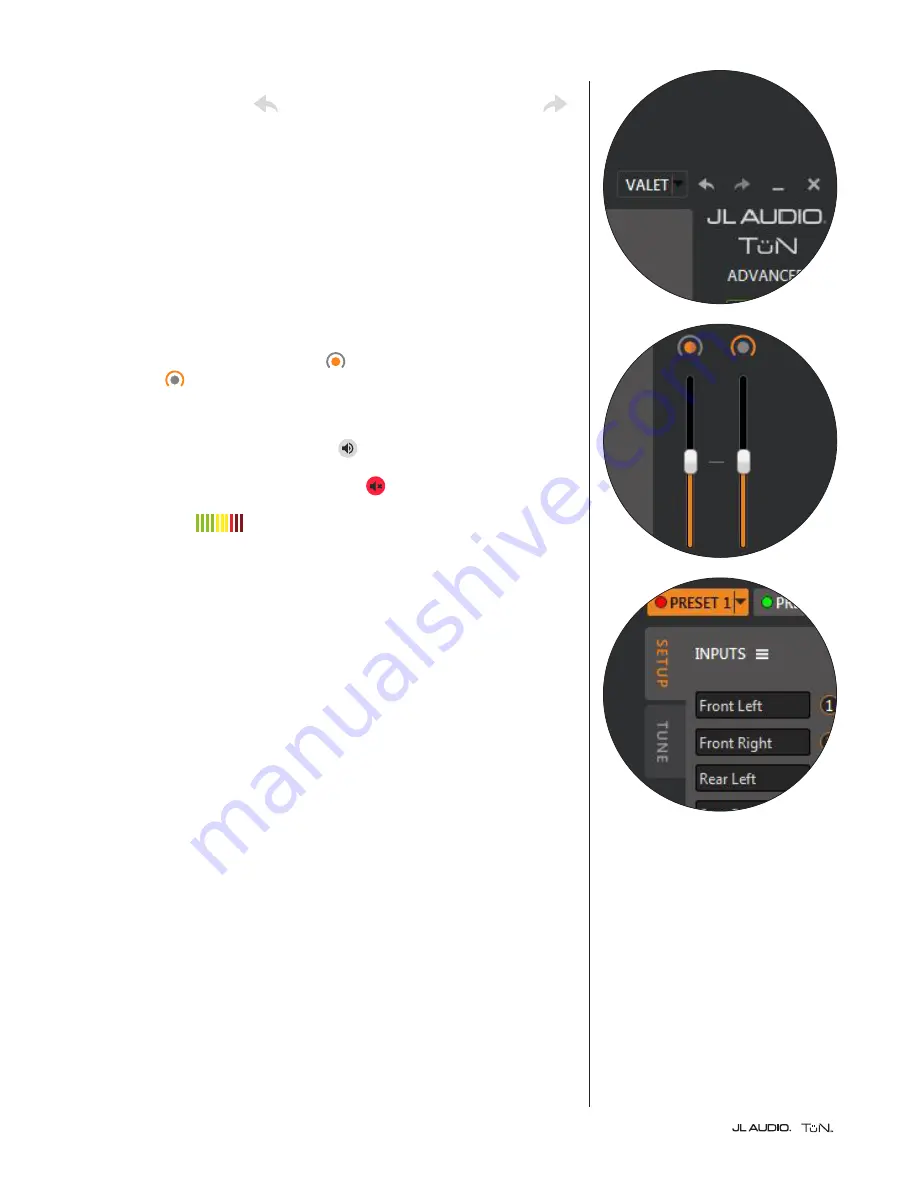
|
Page 8
At the top right of the TüN™ interface’s dark gray frame you will find
UNDO/REDO: a left facing
(UNDO) arrow and a right facing (REDO)
arrow. As you have probably figured out, these allow you to retrace your tuning
steps and come back, one-by-one.
The rest of the right vertical edge of the dark gray frame is dedicated to status
indicators and for TwK™ user controls needed while connected to the PC.
Below the JL AUDIO TüN™ logo, you will see a display of the current Project
Level (Basic, Advanced or Expert). Below that, you will find connection
status indicators.
TwK™ CONTROLS: These controls talk to the TwK™ hardware directly,
without any permanent effect on the current Preset or Project. Since the
DRC is disabled when the PC is connected via USB, the two VERTICAL
SLIDER controls become your volume
(inner DRC knob) and secondary
level control
(outer DRC knob), while tuning with your PC. When you
disconnect the PC, the TwK™ will immediately revert to being controlled by the
DRC connected to it.
Below the sliders is the MASTER MUTE
button to mute/unmute all
TwK™ outputs. Below the Master Mute, you will find individual CHANNEL
MUTE
buttons. The mute buttons display red
when muted. These are useful
for isolating channels while tuning or for troubleshooting purposes. SIGNAL
LEVEL METERS for each output channel are located next to the
Channel Mute buttons.
PRESET CONTROL AREAS
Now that we’ve covered the features in the TüN™ software’s dark gray frame, we
will focus on the light gray areas that house all of the data related to a currently
selected PRESET. All parameters displayed in the light gray areas are stored
within the selected PRESET. This means that you can create multiple PRESETs
with variations of all these features, including the use of different inputs, different
outputs, more or fewer EQ banks, different signal routing, different crossovers,
etc. The configuration for each PRESET is organized in two Tabs, located at the
upper left of the TüN™ interface. These are labeled “SETUP” and “TUNE”.
Содержание VX1000/5i
Страница 3: ......
Страница 4: ...Software Overview for use with TwK Processors ver 2 0 ...
Страница 8: ...Page 5 SETUP TAB CONFIGURATION TUNE TAB CONFIGURATION ...



















