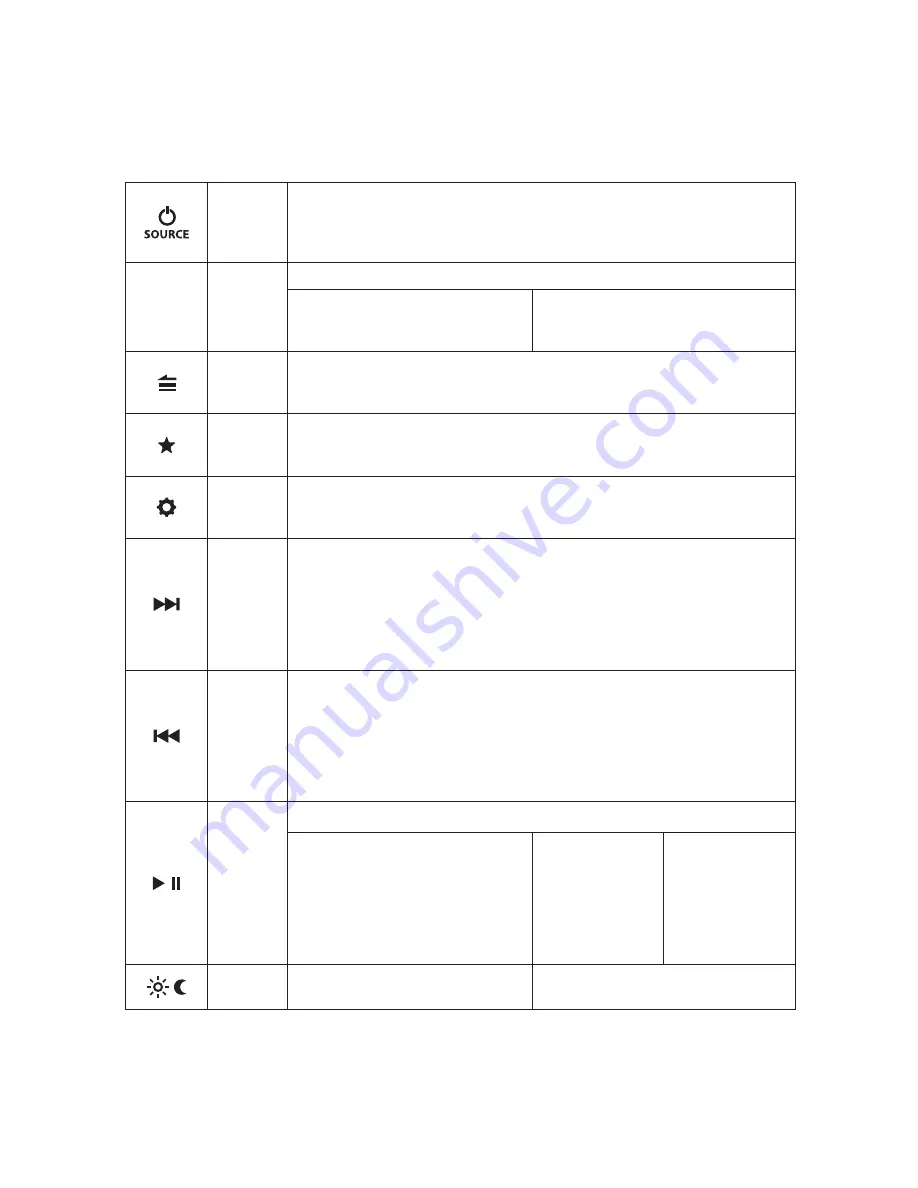
8
GENERAL CONTROL FUNCTIONS
Below is a list of general commands, including many common operations. The
functionality of each control will vary depending on the current source and
menu selected.
Source/
Power
Use this button to turn ON or OFF and to access the source selection menu.
• Press to turn the unit ON
• Press to display the
SOURCE: Select
menu
• Press and hold to turn the unit OFF
VOL/SEL
(Knob)
Volume/
Select
Use this knob as a Main Volume Control and for menu navigation/selection.
• Rotate to adjust volume
• Rotate to scroll thru menu options
• Press to choose/enter (menu options)
• Rotate/press to access/adjust the
Audio Zone Level
menu screen (see
pages 15-16 for more info)
Back/
Menu
Use this button to go back/return and to access the menu options.
• Press to go back or return to the Now Playing Screen (AM/FM/AUX)
• Press to access main menu options (USB/Bluetooth®)
Favorites
Use this button to save, view or edit preset channels (up to 18).
• Press and hold to store a channel (AM/FM) as a preset (star will turn solid)
• Press to view your list of stored presets and the
Favorites: Edit
menu.
Settings
Use this button to access the main system setting menus and audio settings.
• Press and hold to access the
System Settings: Main Menu
• Press to access the
Tone, Balance & Crossover
menu
Forward
Use this button to make a forward selection.
Press to:
• Tune in the next frequency (AM/FM)
• Select the next track (USB/Bluetooth®)
Press and hold to:
• Seek to the next channel (FM) or Skip forward ten frequency steps (AM)
• Fast-forward (USB)
Backward
Use this button to make a backward selection.
Press to:
• Tune in the previous frequency (AM/FM)
• Select the previous track (USB/Bluetooth®)
Press and hold to:
• Seek to the previous channel (FM) or Skip backward ten frequency steps (AM)
• Fast-rewind (USB)
Mute/
Pause/
Resume/
Use this button to pause/resume/mute audio and to access USB play options.
• Press to mute audio
(AM/FM/AUX)
• Press to pause or resume the
current selection (USB/Bluetooth®)
• When the
Audio Zone
Level
screen is
displayed,
press
to mute all audio
(AM/FM/AUX/
USB/Bluetooth®)
• Press and hold to
access the
USB:
Play options
menu (USB)
Day/
Night
• Press to switch between Day/Night
display settings
• Press and hold to access the
System
Settings: Display
menu




















