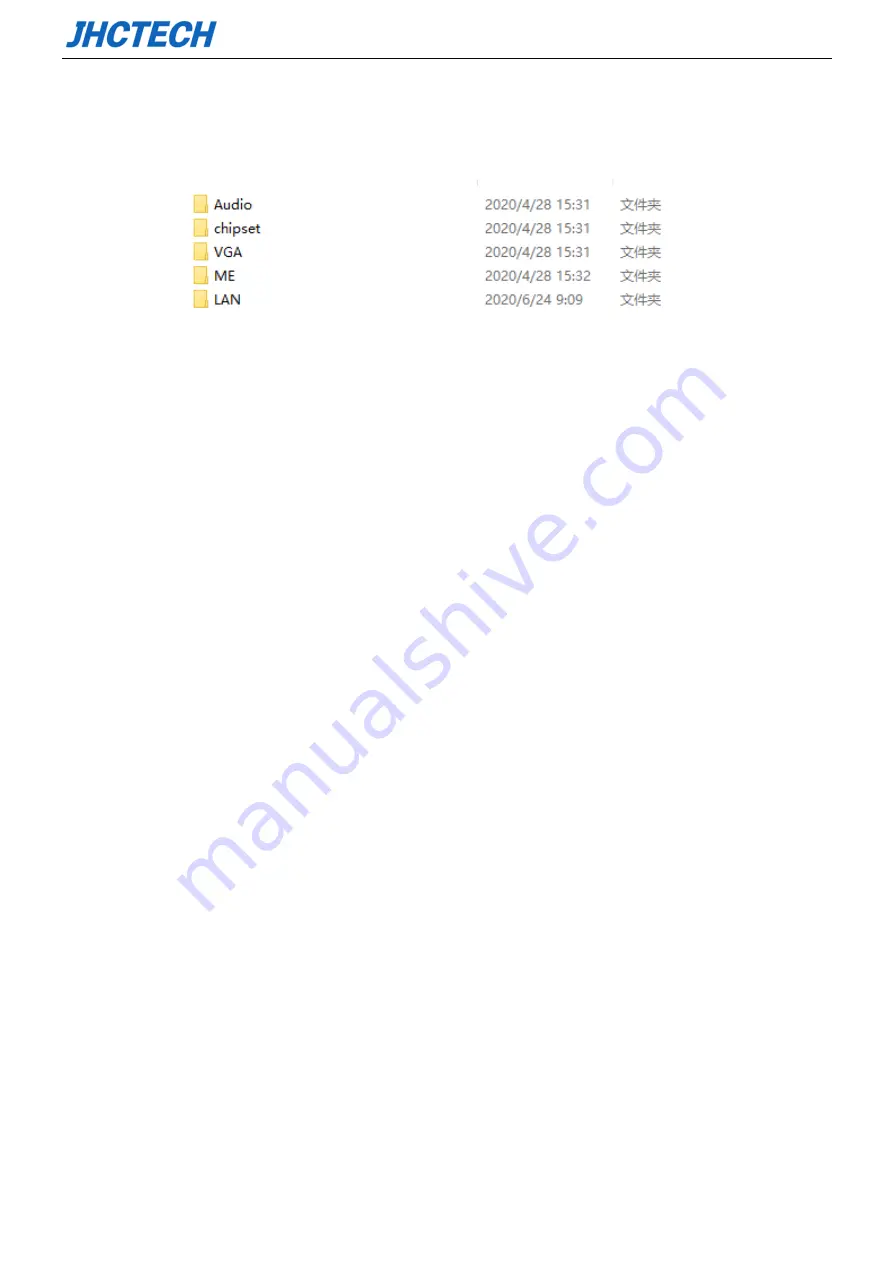
User’s Manual
60
The SIGM-2650 comes with a CD-ROM that contains all drivers and utilities that meet your needs.
4.1 Follow the sequence below to install the drivers:
Figure 5.1 win10 drivers
Step 1 – Install Audio Driver
Step 2 – Install Chipset Driver
Step 3 – Install VGA Driver
Step 4 – Install LAN Driver
Step 5 – Install ME Driver
Please read instructions below for further detailed installations.
4.2 Installation:
Insert the SIGM-2650 CD-ROM into the CD-ROM drive. And install the drivers in turn.
Step 1 – Install VGA Driver
1. Double click on the VGA folder and double click on the Setup.exe
2. Follow the instructions that the window shows
3. The system will help you install the driver automatically
Step 2 – Install Audio Driver
1. Double click on the Audio folder and double click on the Setup.exe
2. Follow the instructions that the window shows
3. The system will help you install the driver automatically
Step 3 –Install LAN Driver
1. Double click on the LAN folder and double click on the Setup.exe
2. Follow the instructions that the window shows
3. The system will help you install the driver automatically
Содержание SIGM-2650
Страница 1: ...用户手册 User s Manual SIGM 2650 Ver A0 1 Date 2020 06 24 ...
Страница 2: ...User s Manual Version Note No Ver Note Date Writer 1 A0 1 first publish 20200624 Echo Guo ...
Страница 9: ...User s Manual 4 General Information 1 CHAPTER ...
Страница 15: ...User s Manual 10 SIGM 2650 Dimension Unit mm Picture 1 6 SIGM 2650 Dimension ...
Страница 16: ...User s Manual 11 Hardware Installation 2 CHAPTER ...
Страница 33: ...User s Manual 28 Picture 2 22 HDD SSD installation 3 Picture 2 23 HDD SSD installation 4 ...
Страница 36: ...User s Manual 31 Picture 2 28 mSATA installation 3 Picture 2 29 mSATA installation 4 ...
Страница 38: ...User s Manual 33 BIOS Setup CHAPTER 3 ...
Страница 42: ...User s Manual 37 ...
Страница 47: ...User s Manual 42 ...
Страница 55: ...User s Manual 50 LCD Control PCH IO Configuration South Bridge Configuration PCI Express Configuration ...
Страница 57: ...User s Manual 52 USB Configuration ...
Страница 58: ...User s Manual 53 3 2 5 Security menu ...
Страница 61: ...User s Manual 56 3 2 7 Save Exit menu ...
Страница 64: ...User s Manual 59 Driver Installation CHAPTER 4 ...
Страница 67: ...User s Manual 62 SYSTEM RESOURCE CHAPTER 5 ...



















