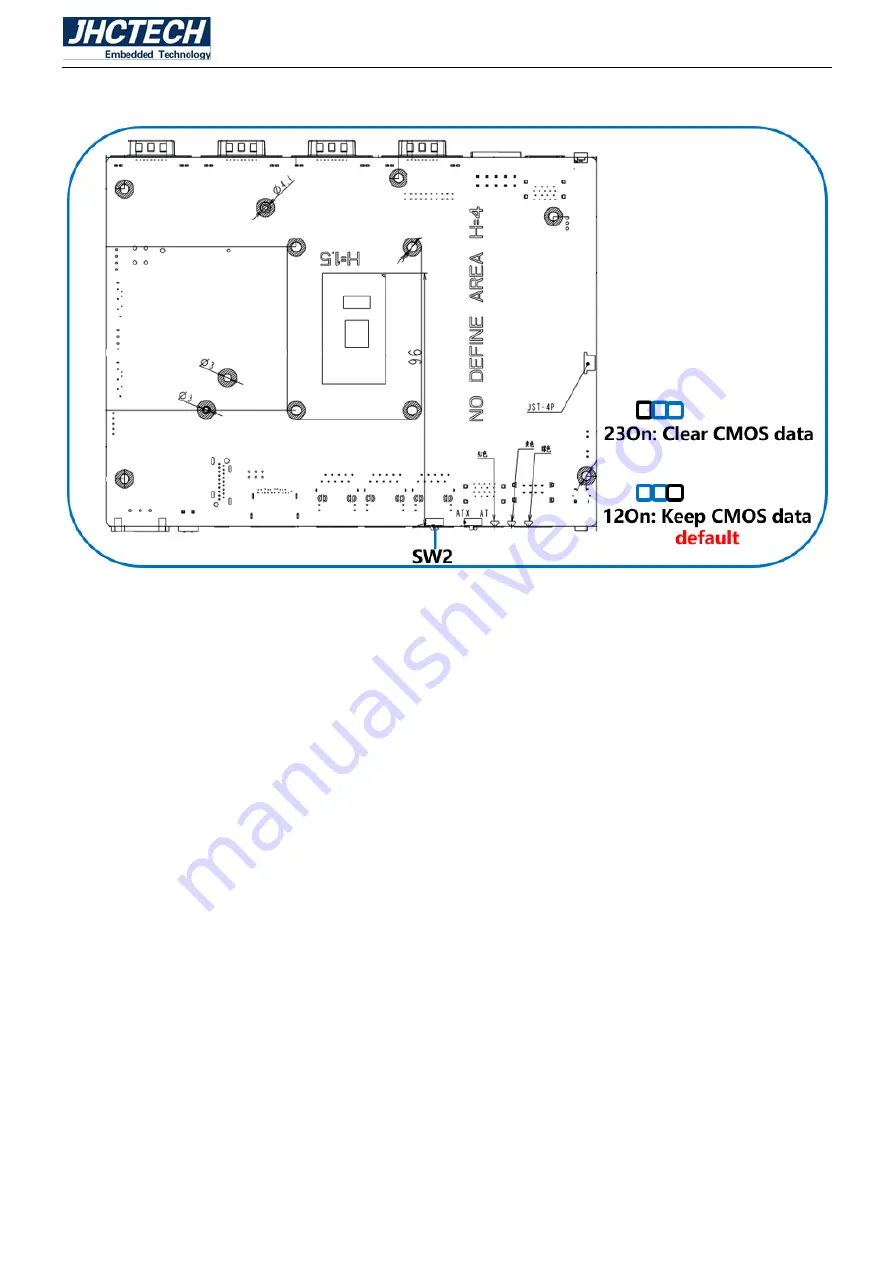
User’s Manual
12
2.3.1 SW2-Clear CMOS Data
Figure 2.5
If you encounter the followings
a) CMOS data becomes corrupted.
b) You forget the supervisor or user password.
you can reconfigure the system with the default values stored in the ROM BIOS.
To load the default values stored in the ROM BIOS, please follow the steps below.
1. Power-off the system and unplug the power cord.
2. Set CMOS pins 2 and 3 to On. Wait for a few seconds and set CMOS back to its default setting,
pins 1 and 2 On.
3. Now plug the power cord and power-on the system.
Содержание KMDA-3201
Страница 1: ...User s Manual User s Manual KMDA 3201 Ver A1 0 Date 20 November 2018 ...
Страница 2: ...User s Manual Version Note No Ver Note Date Writer 1 A1 0 first publish 20181120 Tracy Liu ...
Страница 8: ...User s Manual 1 General Information CHAPTER 1 ...
Страница 13: ...User s Manual 6 Main Board Rear STX I902 Figure 1 2 Sub card ECB 148 Figure 1 3 ...
Страница 14: ...User s Manual 7 KMDA 3201 Dimension Unit mm Figure 1 4 ...
Страница 15: ...User s Manual 8 Hardware Installation CHAPTER 2 ...
Страница 29: ...User s Manual 22 ...
Страница 30: ...User s Manual 23 ...
Страница 38: ...User s Manual 31 BIOS Setup CHAPTER 3 ...
Страница 46: ...User s Manual 39 ...
Страница 51: ...User s Manual 44 ...
Страница 60: ...User s Manual 53 PCI Express Configuration ...
Страница 62: ...User s Manual 55 SCS Configuration ...
Страница 68: ...User s Manual 61 Driver Installation CHAPTER 4 ...
Страница 72: ...User s Manual 65 SYSTEM RESOURCE CHAPTER 5 ...
















































