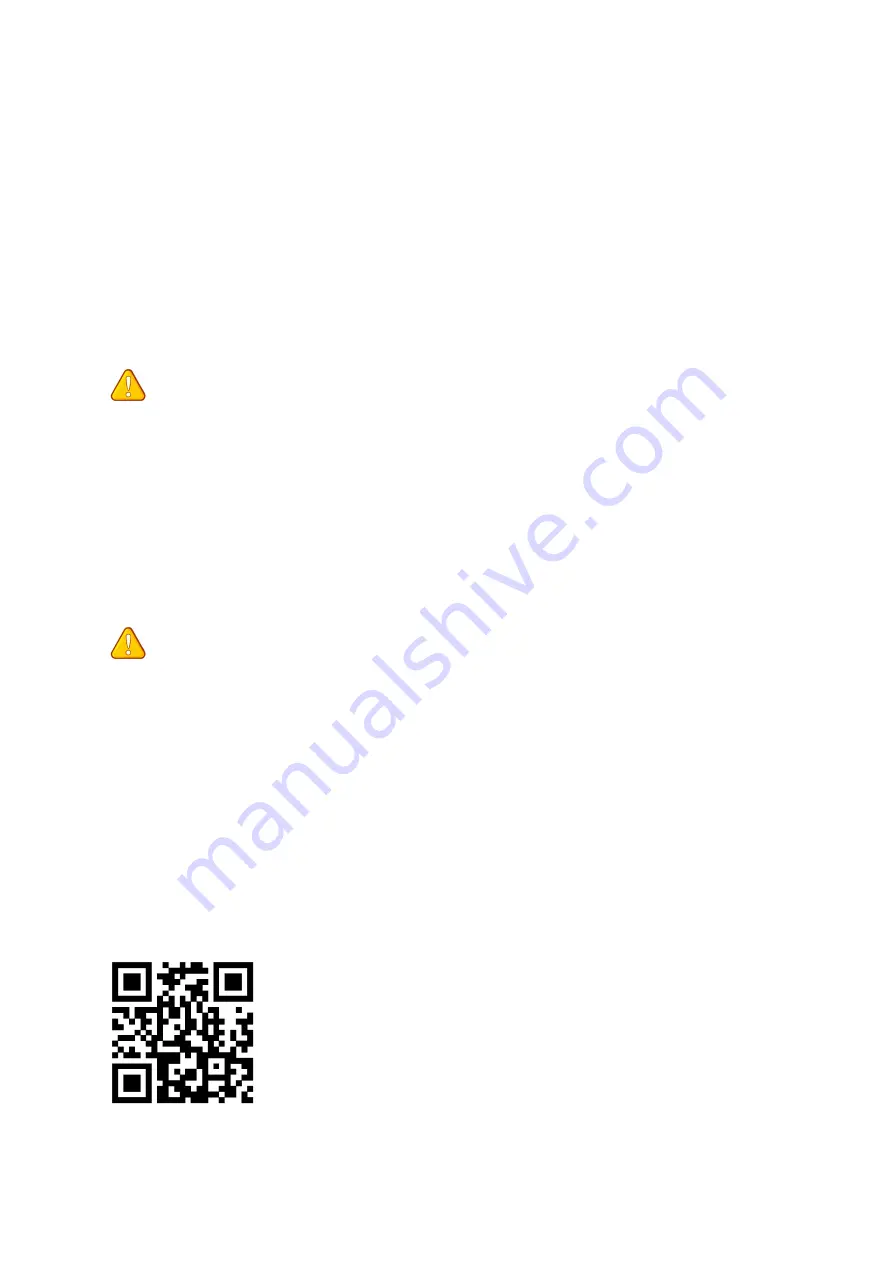
— 12 —
Enter BIOS Setup
Entering BIOS Setup
When the computer starts up, BIOS enters the self-test process. When the self-test is
completed, the following message is displayed: Press DEL key to enter Setup Menu. At this
time, Press <Delete> key to enter the BIOS setup.
If this message disappears before you press <DEL> key, you can turn it off and then turn on
your computer or press <Reset> on the case to restart your computer. You can also press
<Ctrl>+<Alt>+<Delete> at the same time to restart your computer.
Important
• Functions may vary depending on the product you have.
Reset BIOS
When you need to restore the default BIOS settings to resolve certain issues, there are
several ways to reset the BIOS:
∙ Go to BIOS and press F6 to load optimized defaults.
∙ Short the Clear CMOS jumper on the motherboard.
Important
• Be sure the computer is off before clearing CMOS data. Please refer to the Clear CMOS
jumper section for resetting BIOS.
http://www.jginyue.com/































