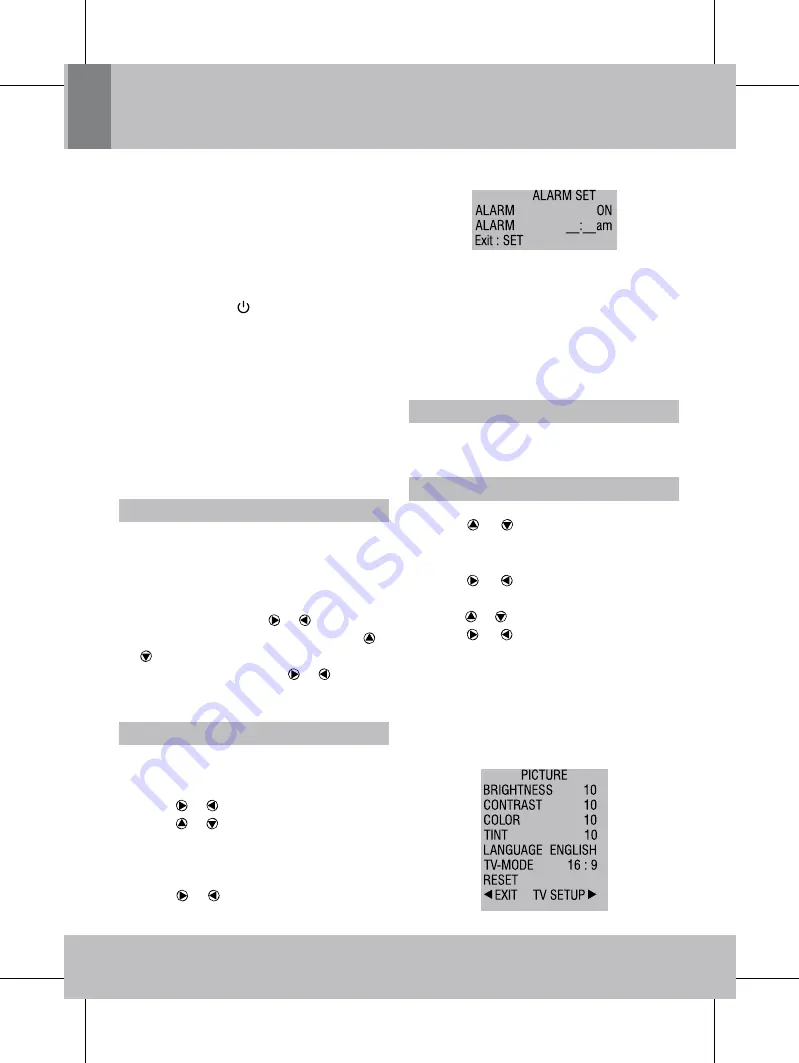
Client:
Rewe
Project:
KTD-61006
Language: EN
Date:
05.03.2007
Version:
02
Page:
53
(of 80 pages)
Engl
ISH
SETUP
All the settings of this kitchen TV can be made
in user-friendly on-screen menus. You can make
settings with the buttons on the kitchen TV or the
buttons on the remote control. The subsequent
chapters explain how to make settings using the
remote control, unless stated otherwise.
Switching the appliance on and off
• Press
PowEr
button to switch the
appliance on or off.
• The kitchen TV memorizes the last used
mode when switched off and will activate in
the same mode if switched on again.
• Your stored settings will also be active, when
you switch the kitchen TV on again.
• If you switch on the kitchen TV for the first
time, you will have to make some basic
settings.
SET TImE
Adjust the time of the VF display.
• Press
TImE
button.
• The hours symbol
(22)
flashes. If no button
is pressed for 15 seconds, the time setting
will close automatically.
• Set the hour using the or
buttons.
• Change to setting minutes by pressing or
buttons.
• Set the minutes using the or buttons.
• Press
ok
to store the settings.
SET alarm
Set an alarm time.
• Press
SET
button to enter
ALARM SET
menu.
• Press
or button to select
ON
or
OFF
.
• Press
or button to select an option that
you want to set.
• Press numeral buttons to type in the desired
alarm time.
• Press
or button to switch between am
and pm.
You can stop the alarm in three ways:
• Press
EnT TImE
on the front panel for a
longer moment.
• Press
ok
button on the remote control.
• Set the Alarm to
OFF
in the
ALARM SET
menu.
• If no key is pressed when alarming, it will
stop after three minutes.
SElECT moDE
• Press
DvD
,
Tv
,
av
,
Fm
/
am
or
Dvb-T
button
to select the desired mode.
PICTUrE SETTIngS anD langUagE
• Press
lCD/SETUP
button.
• Press or button to select
Brightness
,
Contrast
,
Colour
,
Tint
,
Language
,
TV Mode
or
Reset
.
• Press or
button to adjust
Brightness
,
Contrast
,
Tint
and
Colour
between
0
and
20
.
• Press or button to select
Language
and
press or button to set your preferred
language.
• This language setting applies to DVD, DVB-T,
TV and AV mode.
• If you want to restore the settings to the factory
default state select
RESET
and press
ok
button.
• All your settings will be deleted.






























