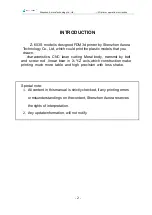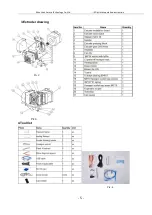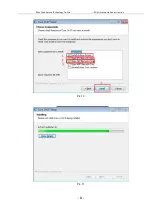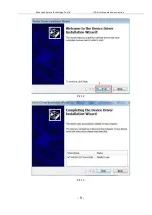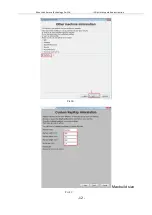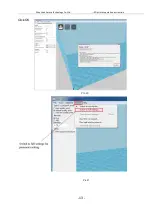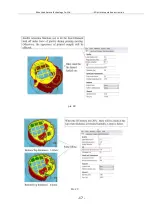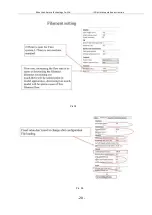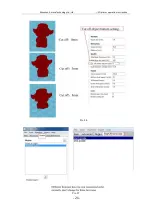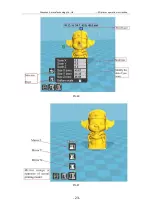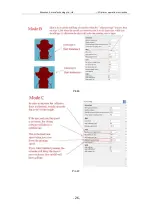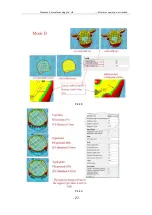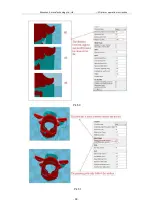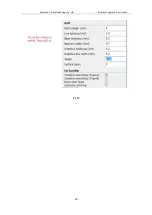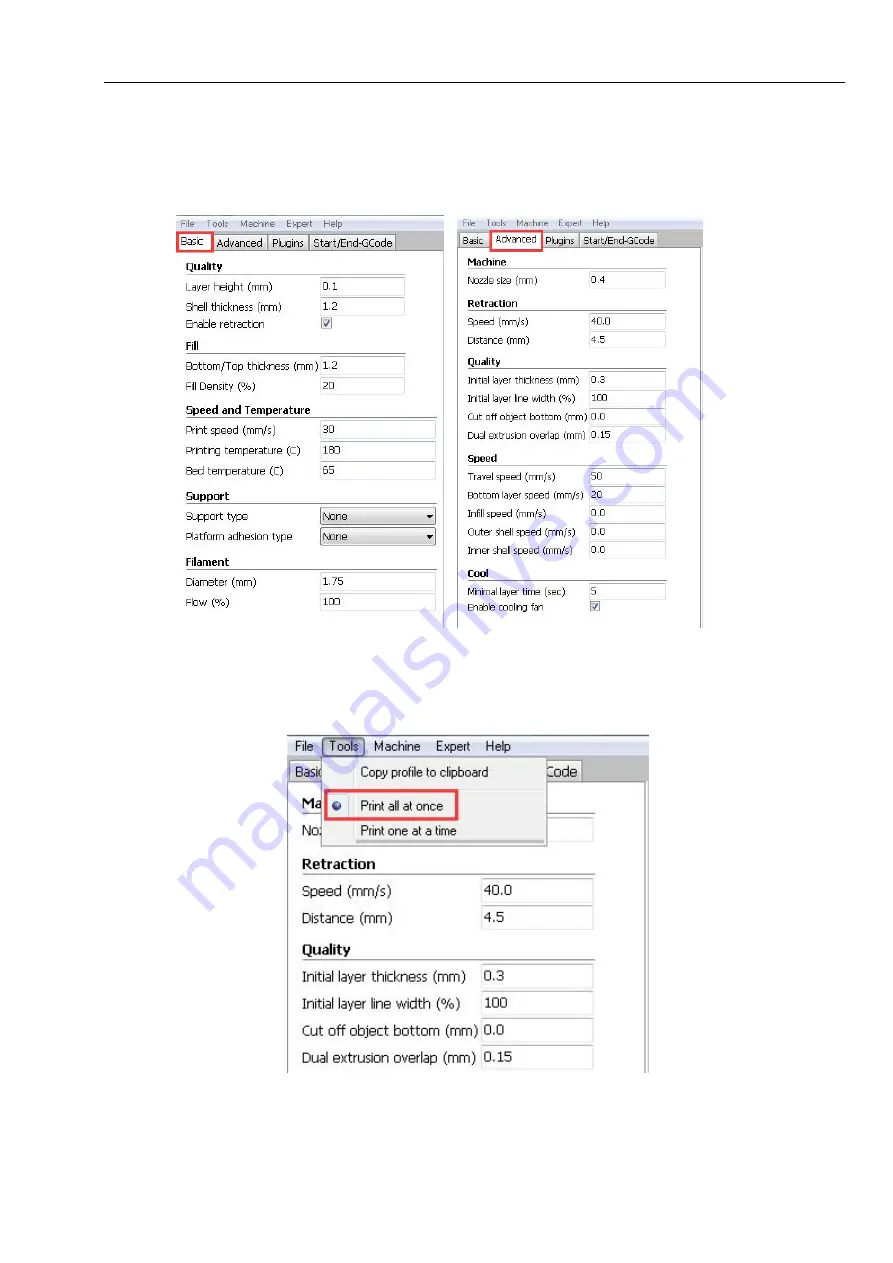Содержание Z-603S
Страница 2: ...Shenzhen Aurora Technology Co Ltd 3D printer operation instruction 1 CONTENTS Introduction 2 ...
Страница 9: ...Shenzhen Aurora Technology Co Ltd 3D printer operation instruction 8 Pic 10 Pic 11 ...
Страница 10: ...Shenzhen Aurora Technology Co Ltd 3D printer operation instruction 9 Pic 12 Pic 13 ...
Страница 11: ...Shenzhen Aurora Technology Co Ltd 3D printer operation instruction 10 Pic 14 Pic 15 ...
Страница 12: ...Shenzhen Aurora Technology Co Ltd 3D printer operation instruction 11 Pic 16 Pic 17 ...
Страница 13: ...Shenzhen Aurora Technology Co Ltd 3D printer operation instruction 12 Max build size Pic 18 Pic 19 ...
Страница 14: ...Shenzhen Aurora Technology Co Ltd 3D printer operation instruction 13 Click OK Pic 21 Pic 20 ...
Страница 18: ...Shenzhen Aurora Technology Co Ltd 3D printer operation instruction 17 pic 28 Pic 29 ...
Страница 20: ...Shenzhen Aurora Technology Co Ltd 3D printer operation instruction 19 Pic 32 Pic 33 ...
Страница 21: ...Shenzhen Aurora Technology Co Ltd 3D printer operation instruction 20 Pic 35 Pic 34 ...
Страница 22: ...Shenzhen Aurora Technology Co Ltd 3D printer operation instruction 21 Pic 36 Pic 37 ...
Страница 24: ...Shenzhen Aurora Technology Co Ltd 3D printer operation instruction 23 Pic 40 Pic 41 ...
Страница 25: ...Shenzhen Aurora Technology Co Ltd 3D printer operation instruction 24 Pic 42 Pic 43 ...
Страница 26: ...Shenzhen Aurora Technology Co Ltd 3D printer operation instruction 25 1 Software expert mode Pic 44 Pic 45 ...
Страница 27: ...Shenzhen Aurora Technology Co Ltd 3D printer operation instruction 26 Pic 46 Pic 47 ...
Страница 28: ...Shenzhen Aurora Technology Co Ltd 3D printer operation instruction 27 Pic 48 Pic 49 ...
Страница 29: ...Shenzhen Aurora Technology Co Ltd 3D printer operation instruction 28 Pic 50 Pic 51 ...
Страница 30: ...Shenzhen Aurora Technology Co Ltd 3D printer operation instruction 29 Pic 52 ...
Страница 39: ...Shenzhen Aurora Technology Co Ltd 3D printer operation instruction 38 Pic 68 Pic 69 ...
Страница 43: ...Shenzhen Aurora Technology Co Ltd 3D printer operation instruction 42 Printing The progress of printing Pic 78 ...
Страница 46: ...Shenzhen Aurora Technology Co Ltd 3D printer operation instruction 45 Pic 82 Pic 83 ...