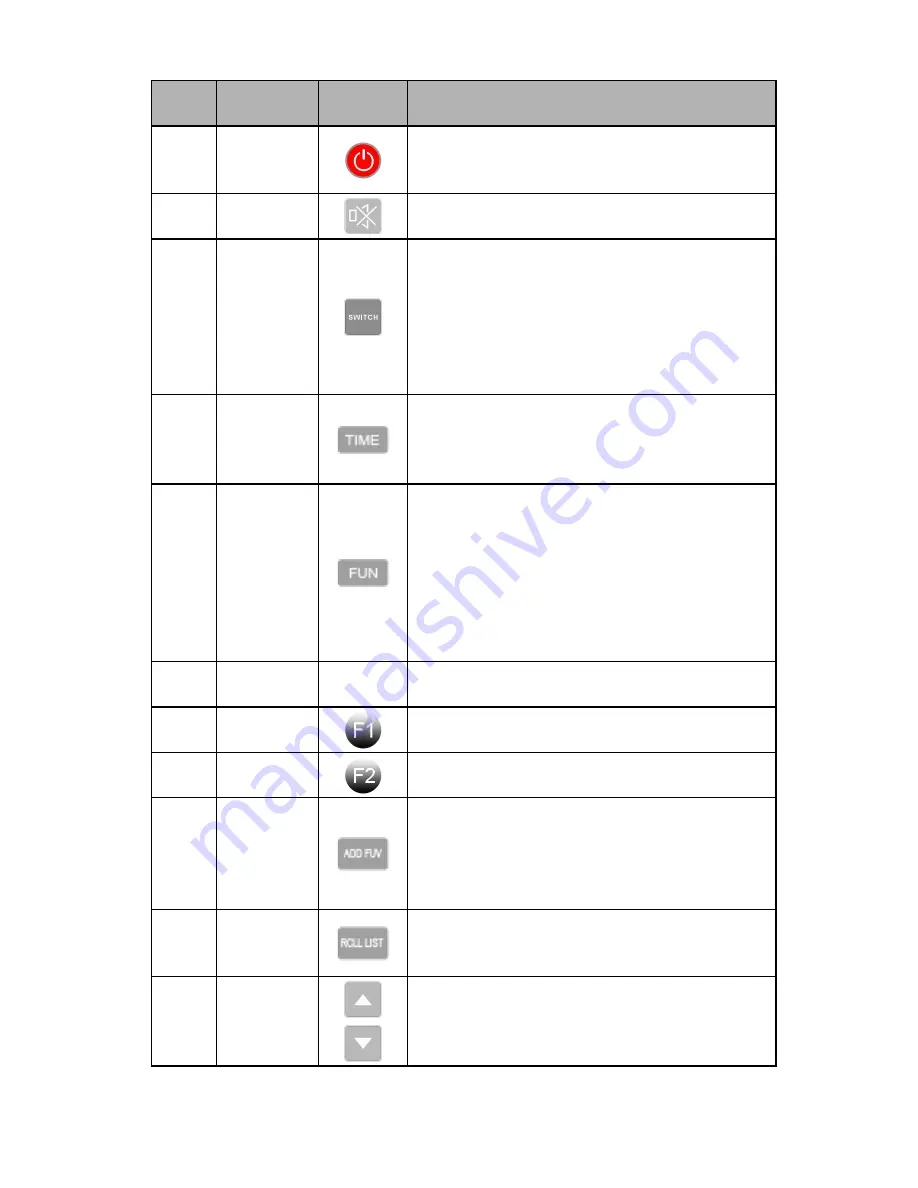
- 8 -
No.
Button
name
Button
icon
Functions
1
Standby
After powered on,the remote control will get into
standby status until powered off.It will take 3 seconds
to power off by pressing this key
(
Not support use
)
2
Mute
Mute sounds or open audio.
3
Function
switch
1. In the player interface, press this key to switch play
mode.
2. In DAC status, press this key to switch different
Input signal sources.
wireless WPS key. In the menu screen, press this key
to directly connect with a router without having to
enter a password.
4
Picture
switch
1.In file status, press this key to reveal or conceal the
pictures.
2. In screen-protecting status, press this key to switch
between level meter and pictures.
5
Functional
key
1. The menu for Copy, Paste, Cut, Delete, etc.
2. In playing status
,
press this key to delete collected
files.
3.In playing status
,
press this key to quickly switch to
the audio settings interface.
4.In playing status
,
press this key to switch the
functions between WIFI and AP.(AP--the built-in
virtual router)
6
numerical
keyboard
Press this key to Input the numbers 0-9
7
search key
Press this key to Search the list of files.
8
The key of
exit or enter
CD exit or enter
9
ADD FAV
Favorite
1. Press this key to add the current playing file or
internet radio to the Favorites for the purpose of direct
playback next time.
2. In playing status, press this key to enter folder
custom interface.
10
RCLL LIST
home button
In any state, press this key to return to the main menu
interface.
11
Vol+/Up
Vol-/Down
1.In playing status, press this key to adjust the sound
2.In other states, press this key to operate as
up/down.























