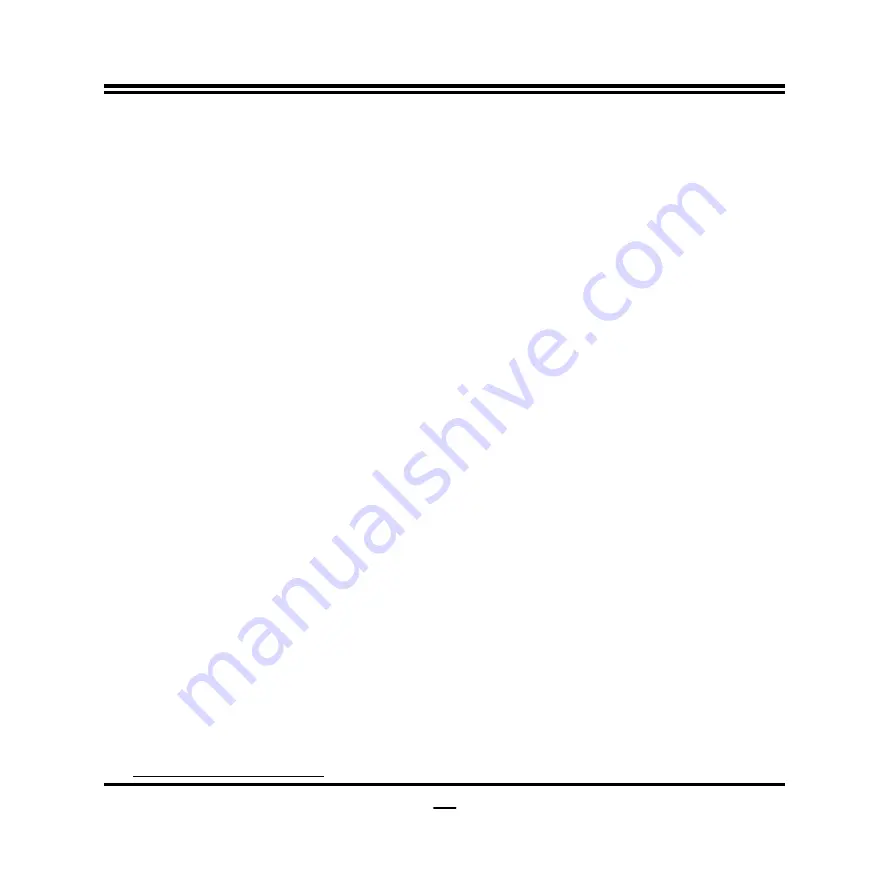
29
enabled too). AUTO means enable.
The optional settings: [Disabled]; [Enabled].
C states
Use this item to enable or disable CPU Power Management. When set as
[Enabled], it allows CPU to go to C states when it
’s not 100% utilized.
The optional settings: [Disabled]; [Enabled].
Enhanced C-states
Use this item to enable or disable C1E. When set as [Enable], CPU will switch to
minimum speed when all cores enter C-State.
The optional settings: [Disabled]; [Enabled].
Package C State Limit
Use this item to set maximum package C State limit. When set as [CPU default], it
leaves to Factory default value. When set as [Auto], it initializes to deepest
available package C State Limit.
The optional settings: [C0/C1]; [C2]; [C3]; [C6]; [C7]; [C7S]; [C8]; [C9]; [C10];
[CPU Default]; [Auto].
Intel® Time Coordinated Computing
Press [Enter] to choose Intel® TCC options and make settings for the following
sub-items:
Intel® TCC mode
Use this item to enable or disable Intel® TCC mode. When set as [Enable], this
will modify system settings to improve real-time performance and display the full
list of settings and their current state.
The optional settings: [Disabled]; [Enabled].
Intel® TCC Authentication
Use this item to enable or disable Authentication of Intel® TCC configuration date.
The optional settings: [Disabled]; [Enabled].
Trusted Computing
Press [Enter] to view current status information, or make further settings in the
following sub-items:
TPM 2.0 Device Found






























