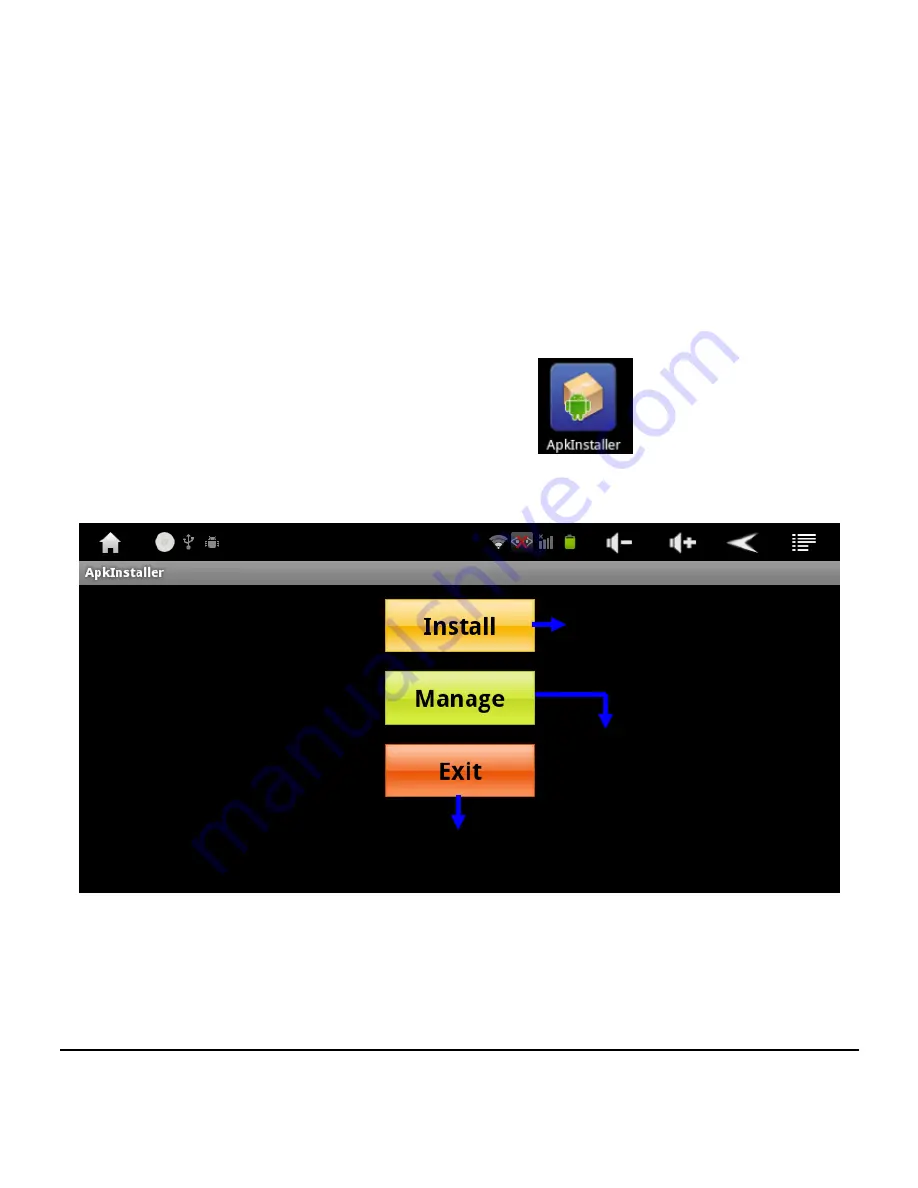
- 32 -
3.6
APK Installer
User can install third party programs developed on Android
2.3 operating system through ‘APK Installer’. User only
needs to store them in ‘Internal Memory’ of the device or
T-Flash card /External USB storage device and install them,
or install programs directly automatically through ‘Android
Market’ (refer to Chapter 3.10).
3.6.1
Click the icon of APK Installer
for APK installer
interface to show up. There are 3 items available:
[Install], [Manage], and [Exit].
3.6.2
To install programs: Click [Install] to enter APK
installation interface.
Click to install program
Click to exit from APK installer
Click to manage program
Содержание JetPad
Страница 1: ...JetPad User s Manual www jetway com tw Manual Vision 1 6 Release Date August 2011 ...
Страница 16: ... 12 Find and click Language keyboard on Settings menu Click Select language Click Language keyboard ...
Страница 19: ... 15 Click Setting to enter Settings page Click Setting to enter Settings page ...
Страница 20: ... 16 Click Wireless networks Click Wireless networks ...
Страница 27: ... 23 Information will show after static IP are made successfully as the above photo shows Static IP information ...
Страница 33: ... 29 Click Wireless networks Click Wireless networks ...
Страница 34: ... 30 Click Ethernet settings Click Ethernet settings ...
Страница 35: ... 31 Click to enable Ethernet function Click to enable Ethernet function ...
Страница 40: ... 36 3 7 Explorer Click Explorer icon on main menu or desktop to enter management interface Click Explorer ...
Страница 46: ... 42 For example www jetway com tw ...
Страница 47: ... 43 ...
Страница 52: ... 48 Click Reversi Free Click to select the game application you wish to install ...






























