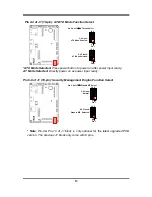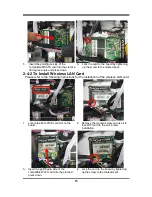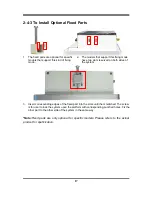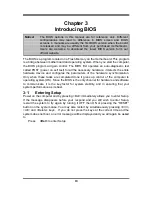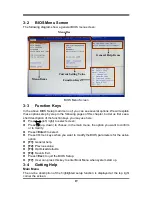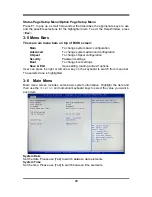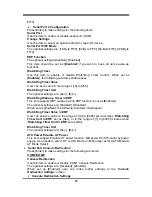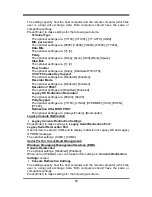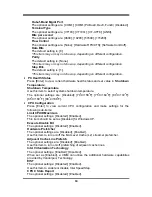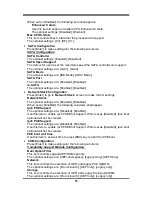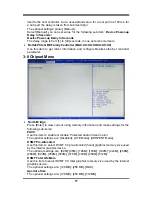12
JP3 (4-pin): LVDS VLCD 3.3V/5V/12V Select
JP3
→
LVDS VLCD
4-6 Closed:
VLCD = 12V;
6 4 2
3-4 Closed:
VLCD = 5V;
2-4 Closed:
VLCD = 3.3V
6
4 2
6
4 2
3
3
3
1
5
1
5
1
5
Pin 1-3 of J1 (10-pin): Clear CMOS Setting
Pin 1-3 of J1
→
Clear CMOS Setting
Pin 1
1-3 Closed: Clear CMOS.
1-3 Open: Normal;
Pin 1
2
2
9
10
9
10
Pin 5-7 of J1 (10-pin): Clear Management Engine Setting
Pin 5-7 of J1
→
Clear ME Select
Pin 1
5-7 Closed: Clear ME.
5-7 Open: Normal;
Pin 1
2
9
10
9
10
2