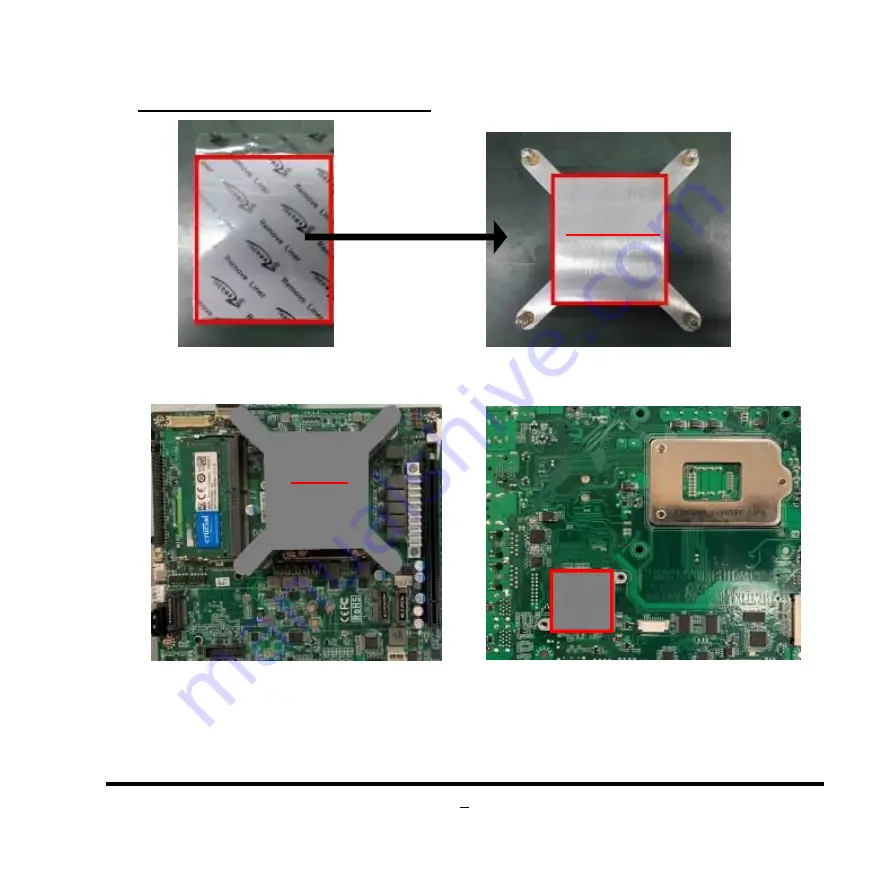
6
III.To Install Heatsink Thermal pads
1. Find the above CPU heatsink and CPU thermal pad package. Remove the protective films
on the both sides of the pad and apply it upon the bottom side of the heatsink for better heat
conduction.
2. Place the CPU heatsink upon the
installed CPU. The screw holes of the
heatsink should match corresponding
screw holes of the board. And then apply
corresponding thermal pad to the top
side of the heatsink as the photo shows.
3. Apply corresponding thermal pads to chipset
heat
sink
(HCS3XXHS2-F*2pcs).
When
installation finished, tear off the protective film
from the pads before assembling the back cover
to the chassis.
Bottom Side
Paste Here!
Top Side
Paste Here!
Tear off the
Protective films
P/N:
HCS310HS1-F* 2pcs
60*52*1.0mm




















