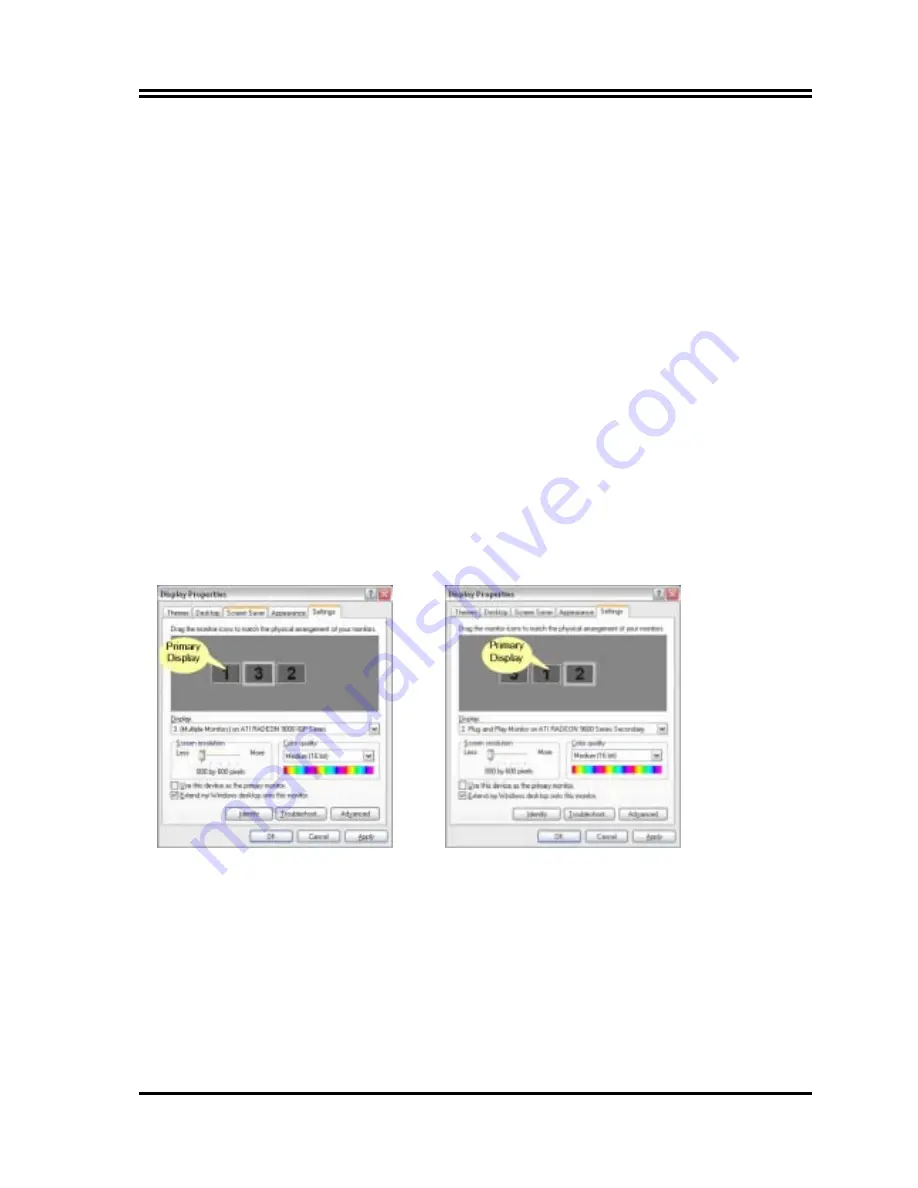
49
5-5 Using SURROUNDVIEW
™
5-5-1 Setting up Your Displays
To set up your displays
1
Right-click a clear area of your desktop, click
Properties
, and then click the
Settings
tab.
2
Click the
Identify
button to display a large number on each monitor, showing which
monitor corresponds with each icon.
3
Right-click the icon for the display that you want to be primary, click
Use this device as
the primary monitor
, and then click
Apply
.
The primary monitor displays the log-on
screen when you
start your computer. When you first open most programs,
they display
windows on the primary monitor.
4
Click and drag the monitor icons to positions that represent how you want to move items
from one monitor to another, and then click
OK
.
5
Drag an item on your desktop across your screen until it appears on an alternate
monitor. You can also resize a window to stretch it across more than one monitor.
The placement of the monitor icons determines how you move items from one monitor
to another.
• To move items by dragging left and right, place the icons side by side.
• To move items by dragging up and down, place the icons one above the other.
For ease of use, position the monitor icons to correspond to the physical positions of
your monitors.



















