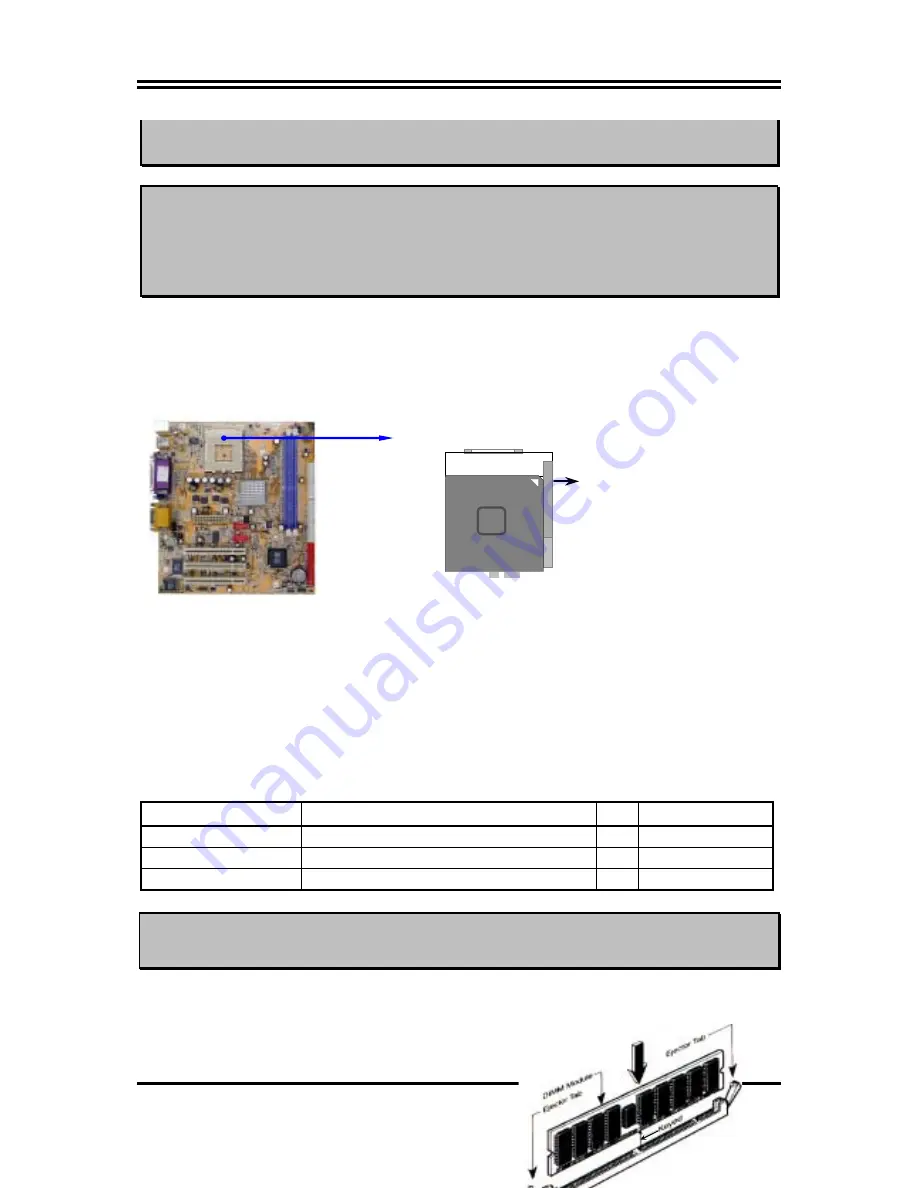
9
processor and motherboard overheat and damage, you may install an auxiliary
cooling FAN, if necessary.
WARNING!
Due to this motherboard provides new function of protecting CPU
;
you must
connect the CPU FAN connector on FAN1 location in order to obtain this
feature. Without connection on FAN1 (or you have connect CPU FAN on
FAN2), the system will shut down immediately to protect both your CPU and
motherboard.
To install a CPU, first turn off your system and remove its cover. Locate the ZIF socket and
open it by first pulling the level sideways away from the socket then upward to a 90-degree
angle. Insert the CPU with the correct orientation as shown below. The notched corner
should point toward the end of the level. Because the CPU has a corner pin for two of the
four corners, the CPU will only fit in the orientation as shown.
CPU ZIF Socket-A
Colden Arrow
Socket-A
AMD
When you put the CPU into the ZIF socket. No force require to insert of the CPU, then press
the level to Locate position slightly without any extra force.
2-4 Install Memory
This motherboard provides
two
184-pin DUAL INLINE MEMORY MODULES (DIMM)
sites for memory expansion available from minimum memory size of 64MB to maximum
memory size of 2.0GB DDR SDRAM.
Valid Memory Configurations
Bank
184-Pin DIMM
Total Memory
Bank 0, 1 (DDR1)
DDR200/DDR266 DDR SDRAM
X1
64MB
∼
1.0GB
Bank 2, 3 (DDR2)
DDR200/DDR266 DDR SDRAM
X1
64MB
∼
1.0GB
Total
System Memory (Max. 2.0GB)
2
64MB
∼
2.0GB
NOTE!
Make sure the total installed memory does not exceeds 2.0GB, otherwise the
system may hang during startup.
Generally, installing DDR SDRAM modules to your motherboard is very easy, you can refer
to figure 2-4 to see what a 184-Pin DDR200/DDR266 DDR SDRAM module looks like.











































