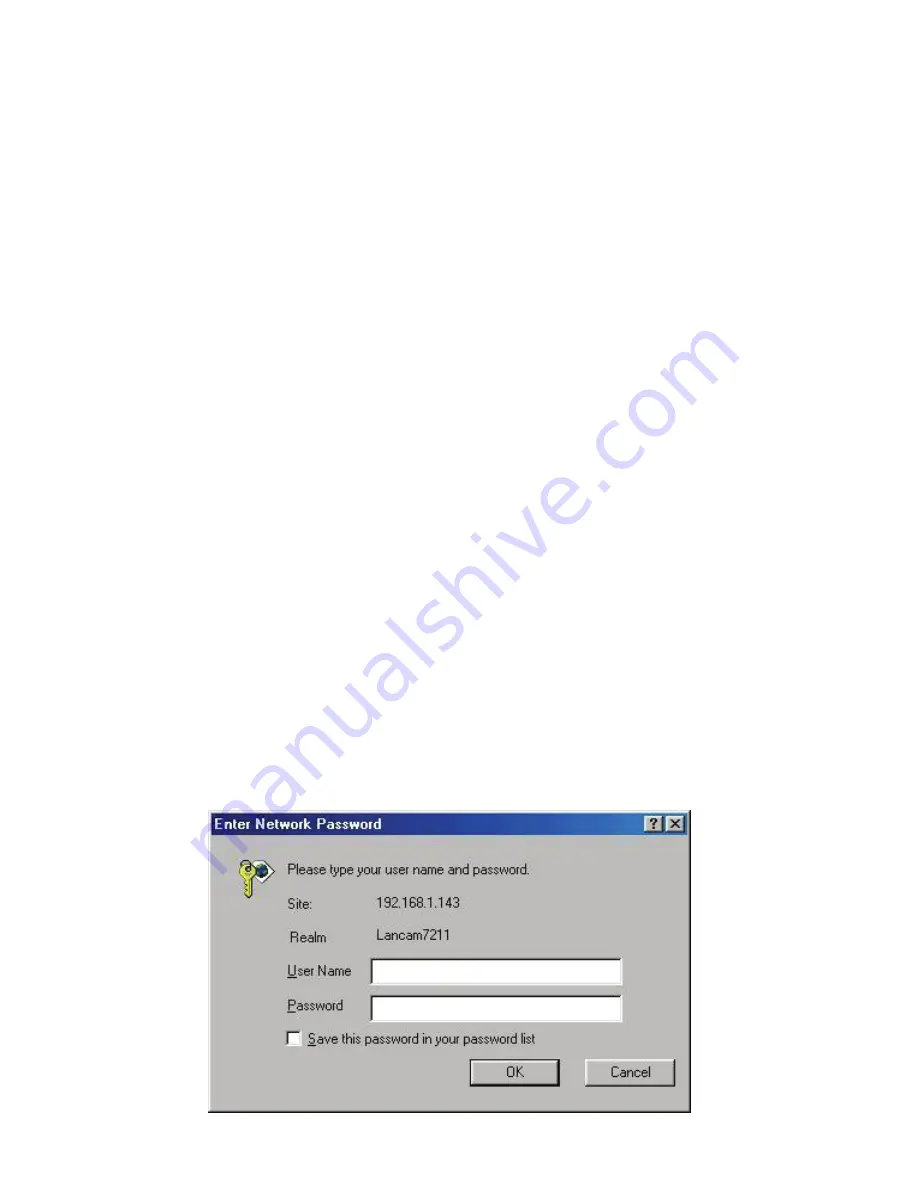
5.1 Microsoft Internet Explorer
5.1.1 Connecting the LAN CAMERA
1.
Start up the Microsoft Internet Explorer, and then follow the steps below to connect the LAN
CAMERA.
2.
Click the URL block at the top of the window.
3.
Enter the URL address of the LAN CAMERA into the URL block and press the “
Enter
”
button to enter the home page.
4.
Scroll to the bottom of the page, with its five icons, "Image", "Network", "System", "Application"
and "CF Card". Whichever you click, the page headlined "Enter Network Password" will appear.
5.
Type in the "User Name" and "Password" in the appropriate spaces.
6.
Click the “
OK
” button to set your entries, and automatically exit the page.
NOTE:
The default "User Name" and "Password" are admin and 9999 respectively.
NOTE: The page headlined "Enter Network Password” is shown below. Please enter the
user name and password of the LAN CAMERA when you see it. If either the user
name or the password is incorrect, please check the input data and rectify it if and
as necessary.
NOTE: Once completed and passed, it will not appear again until you close the window
and reconnect it.
24






























