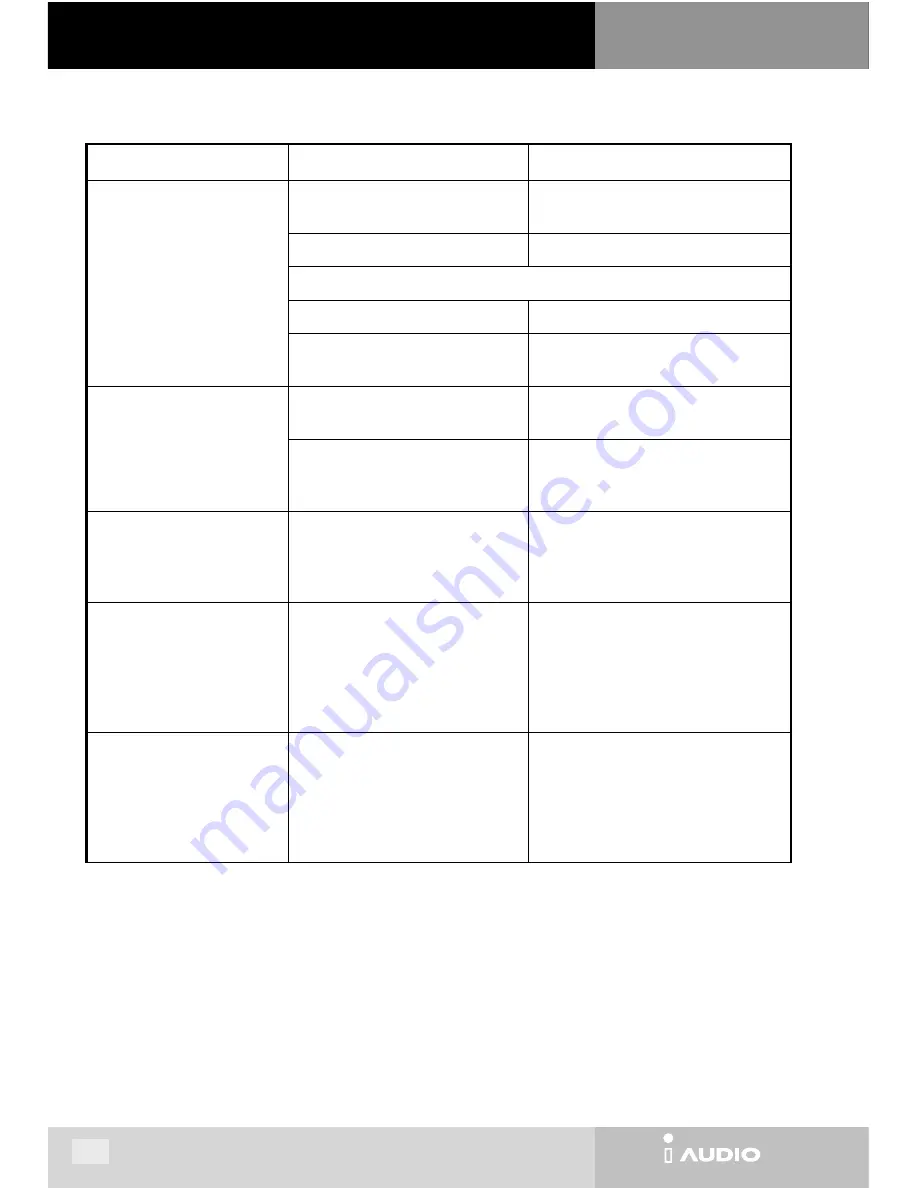
CW200
CW200
Symptom
Actions to be Taken
Description
iAUDIO doesn’t work.
(No sound is heard after
pressing the PLAY button)
Check that the battery’s polarity is
correct.
If the battery is inserted in the opposite
direction, iAUDIO doesn’t work.
Replace the battery with new one.
If battery is out, the player won’t work.
Take out the battery for a short while and reinsert.
Turn off the HOLD first.
Buttons are inoperative when HOLD is ON.
Check if the MP3 file(s) is stored in
iAUDIO memory.
Start JetShell and check if the MP3 file(s) is
stored in iAUDIO memory.
"iAUDIO is not found" message
is displayed.
Check if the power is on or the USB
cable is connected properly.
If the USB cable is not connected properly,
or plugged out, JetShell can't find iAUDIO.
Check if the USB driver is properly
installed in your PC.
(Refer to "Appendix A")
Refer to "Appendix A. Reinstalling USB
driver" to check if USB driver is properly
installed.
Cannot read files from flash
memory.
("No File" is displayed)
Turn the power off by pressing the
power button longer and turn it on
again. If a problem continues, format
the flash memory.
Select JetShell -> File - > Format Flash
Memory menu.
Unable to upgrade the firmware.
("Open Device Error" message
appears.)
Check if iAUDIO is properly connected
to PC.
Check if the USB driver is properly
installed in your PC.
(Refer to "Appendix A")
COWON recommends you to use the latest
version of firmware.
New firmware provides enhanced
performance and bug fixing.
Visit our web site for more information
about upgrading the firmware.
Unable to tune the FM radio
station.
Try at different location.
You may not tune the FM radio properly,
depending on your location - inside the
building, on the subway, or inside the
moving vehicle. Additionally, reception
quiality can be poor due to geographical
characteristics.
13. Troubleshooting
24
13. Troubleshooting
I. iAUDIO
















































