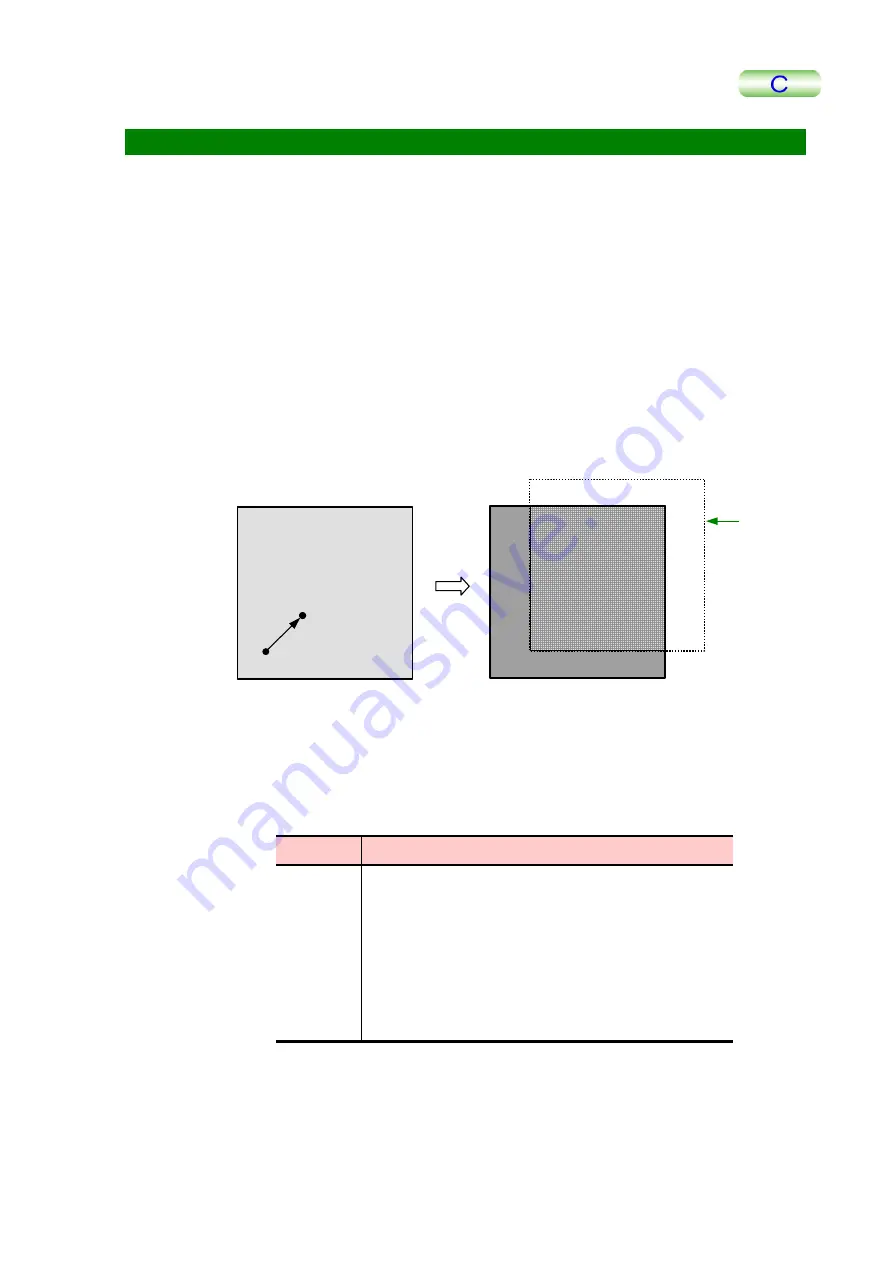
6.8 GEOMETRY MENU (IMAGE PROCESSING FUNCTION)
6.8.1 Translate
Shifts the current image parallel to itself on the screen.
1.
Click on Geometry in the main menu; then select Translate in the pull-down
menu.
A cross cursor “+” appears on the image, and the message “Select point 1/2” is
displayed.
2.
Designate the starting point of image shift with the mouse.
The message “Select point 2/2” is displayed on the window.
3.
Designate the ending point of image shift.
The whole image will shift in parallel from the first point to the second.
The part of the original image that lies outside the screen is deleted. Also, the
vacant part of the current image is displayed in black (0).
After ‘Translate’ operation
Translate
Deleted
2/2
1/2
6.8.2 Rotate
Rotates the current image on the screen.
The following four rotations are provided:
Rotation
Description
90
The image is rotated 90
°
clockwise around the image
center.
180
The image is rotated 180
°
clockwise around the image
center.
270
The image is rotated 270
°
clockwise around the image
center.
theta
The image is rotated to a specified angle in a designated
direction around the designated point on the image.
1.
Click on Geometry in the main menu; then select Rotate in the pull-down
menu.
When Rotate 90, Rotate 180 or Rotate 270 is selected, image rotation is immedi-
ately executed.
TMPM5200-2
6-63






























