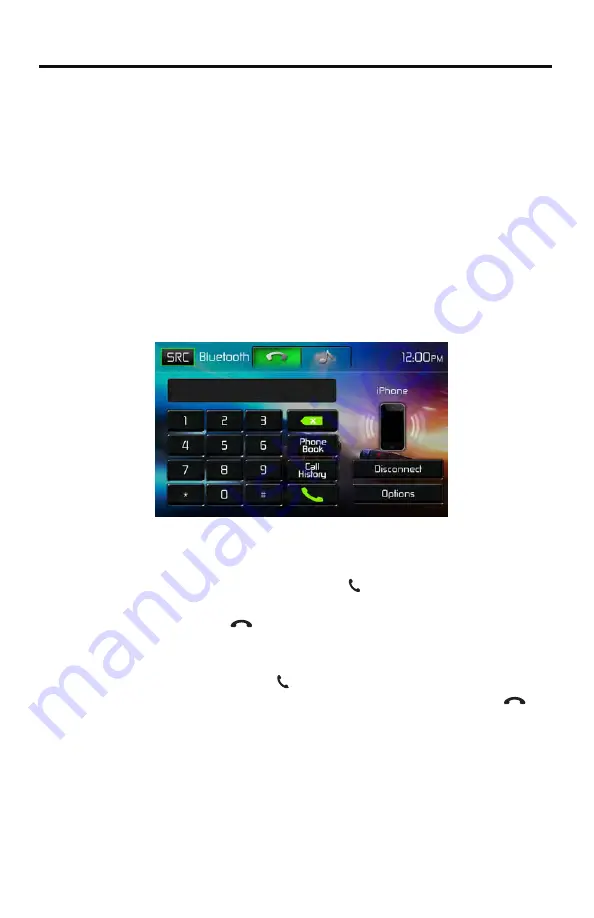
1. Press the front panel MENU button and then touch the BLUETOOTH icon to
access the Bluetooth® main menu. The following screen will appear:
Bluetooth Direct Dial Screen
2. Use the 0-9, */+, and # icons to input the phone number. If necessary touch the
green arrow icon to clear the last digit or the entire number and start over.
3. After entering the phone number, touch the
31
icon to dial the call. The
number dialed will be displayed on the screen.
4. To end the call, touch the
icon.
31
Answering an Incoming Call
To answer an incoming call touch the icon. For best reception, speak loudly
and clearly into the units microphone. To end the conversation, touch the
icon.
Rejecting an Incoming Call
Touch the
Transfer to Phone
icon to reject an incoming call. The call will revert
to your mobile phone and be left for voice mail.
Volume Control
To increase or decrease the volume level of an incoming call, turn the rotary knob
on the front panel
.
Direct Dialing:
1.
2.
Select B
luetooth
function
(Handset icon) from
the
B
luetooth
H
ome
M
enu.
Press "Option". Go to > "Phone Synch". Press "Synch" to import the mobile
phone contacts. If you have many contacts, this may take up to 4-5 minutes
initially.
Up to 2000 contacts can be imported.
Making an Outgoing Call
Outgoing calls can be performed in two manners. The outgoing call can be direct
dialed using the front panel keypad or the by touching either the Phonebook or
Call History icons, selecting a name and touching the phone number.
Phonebook Synch / Importing Contacts / Call History
54






























