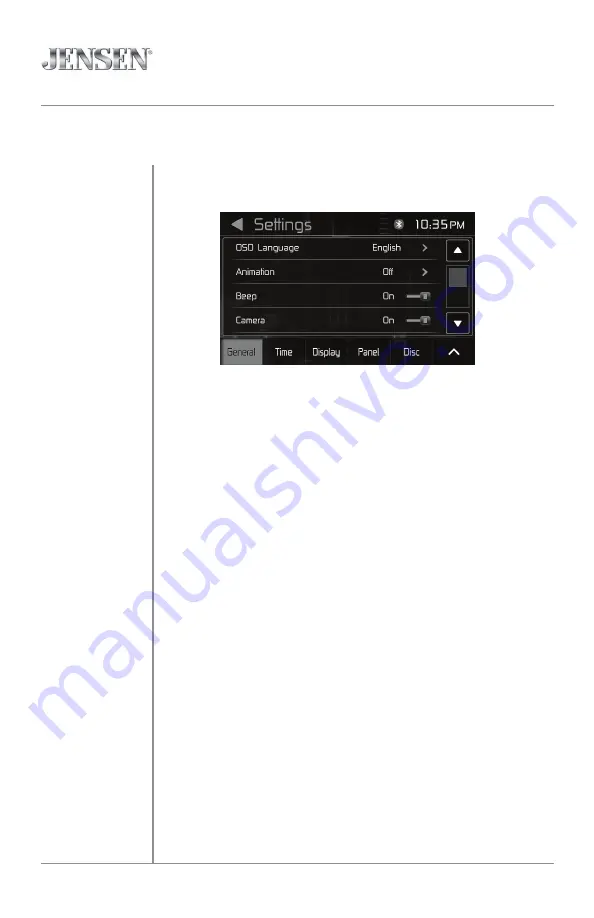
6
VX3518
OPERATION
From the Main Menu screen, press Settings in the bottom right corner to
access the Setup Menu and select from the following categories: General,
Time, Display, Panel, Disc, Radio, General, Illumination, Wallpaper and
Version.
After accessing the desired category, press the up/down arrows to navigate
all the category options and use the touch screen to adjust each option.
General:
• OSD Language - Select English as the language for the on-screen
display.
• SRC - Select to choose the desired source for each option: SRC1, SRC2,
SRC3 and SRC4.
• Beep - Select to turn the audible beep On or Off.
• Camera - Select to turn the camera On or Off.
• Parking Guideline - Select to turn parking guidelines On or Off.
Time:
• Set the year, month and day, select between a 12-hour and 24-hour
clock display and set the hour and minute for the clock display.
Display:
• Adjust the following display options (-20 to 20): Brightness, Contrast,
Hue, Saturation and Sharpness.
Panel:
• Dimmer - Turn the dimmer On or Off.
• Dimmer Level - Select between Level 1, Level 2 or Level 3.
• Panel Adjust - Press and follow the prompts to calibrate the touch
screen.
Disc:
• Audio Language - Select desired language for audio.
• Subtitle Language - Select desired language for subtitles.
• Menu Language - Select desired language for the menus.
• Aspect Ratio - Select from the following ratios: 4:3PS, 4:3LB and 16:9.
• Change Password - Select and follow the prompts to change password.
• Rating - Select specific parental control rating, if desired.
General Operation
Setup Menu







































