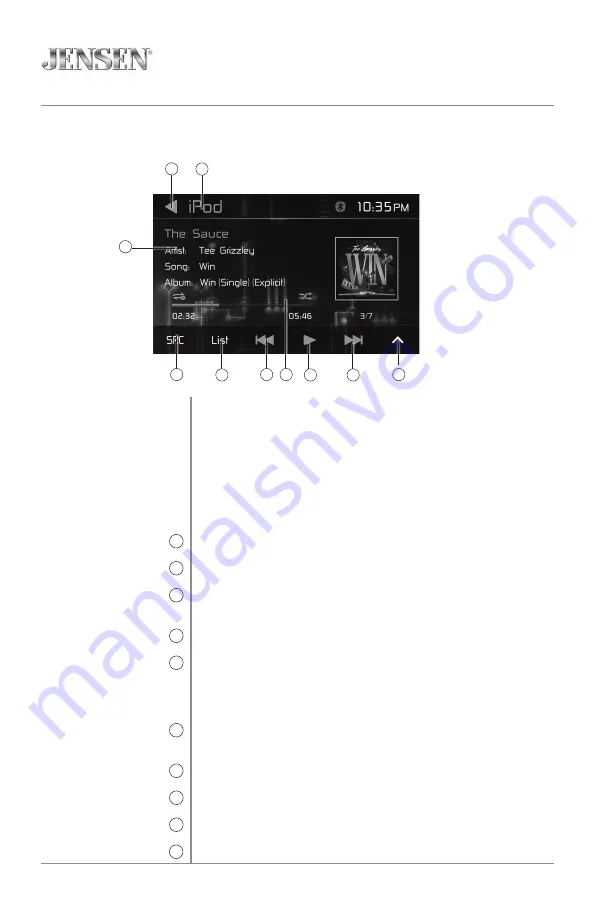
12
VX3228
OPERATION
The unit will automatically switch to iPod® mode when an iPod® or
iPhone® is plugged into the front panel USB connector. iPod® mode
can be accessed from the Main Menu by touching the iPod® icon
(only available when an iPod® or iPhone® is connected).
Note
: For audio playback, the iPod® / iPhone® must be connected
using the iPod® / iPhone® adapter cable that came with the iPod /
iPhone device (also available separately). Be sure your device has the
latest Apple firmware installed to avoid connectivity issues.
Press to return to Main Menu screen.
Displays current mode of operation.
Displays information about the current file, including file name, song
title, artist name and album name.
Press to view and select available sources.
Press to view a list of files on the device, Use the up/down arrows
to scroll through the list of categories to view files by Playlist, Artist,
Album, Genres, Song, Composers or Audiobooks. Press the desired
category name twice to view and select from all files in that catetory.
Press to return to the previous file. Press and hold to skip to the
beginning of the current file.
Displays the elapsed time and time remaining for the current file.
Press to stop or restart playback.
Press to advance to the next file.
Press to display additional options.
iPod Operation
Main Menu
1
Current Mode Indicator
2
File Information
3
Source
4
List
5
Previous File
6
Elapsed Time
7
Play/Pause
8
Next File
9
Additional Options
10
iPod Operation
1
2
4
7
10
5
8
9
3
6



























