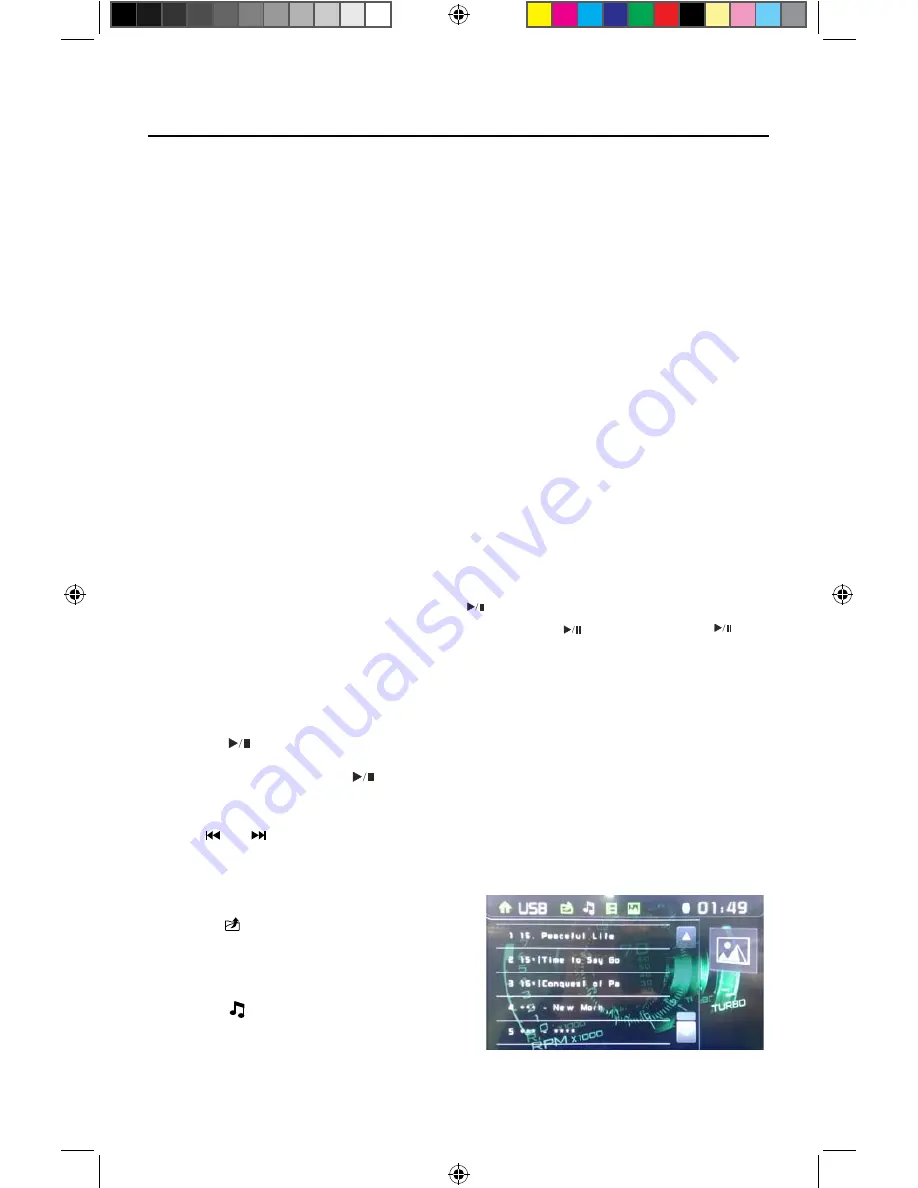
22
VX3022
Controlling Playback
To access the on-screen controls, touch the screen anywhere except for the upper
left corner and touch again to cancel display.
Connecting a USB Device
1. Open the USB door.
2. Connect a USB device into the USB connector. Play starts automatically.
NOTES:
1. If there are audio files supported on the USB stick, the system will enter the audio
files menu automatically.
If there are no audio files, but there are video files supported on the USB stick,
the system will enter the video files menu automatically.
If there are no audio or video files, but there are picture files supported on the
USB stick, the system will enter the picture files menu automatically.
If there no above audio/video/picture files supported
o
n the USB stick, the screen
will display: There are no audio/video/picture files supported.
2. Not all USB devices are compatible with the unit.
Play
Once a disc, or a USB device is inserted, play starts automatically.
Pause
When play the audio/video file, press the [ ] key on the remote control or open
the on-screen control icons menu and then touch the [ ] icon, press the [ ]
again and continue to play.
Stop
For audio files or video files, press the Stop
[■]
Button on the remote control or
open the on-screen control icons menu and then touch the Stop
[■]
icon to stop.
Press the [ ] to resume from the pausing point.
Touch the Stop
[■]
icon again to stop entirely, and press the Stop
[■]
Button on the
remote control. Press the [
] to playback from the top fil .
Previous/Next
Touch [ ] / [ ] key on the screen to skip to previous / next track / chapter.
Search for a Folder
For Folder Control
1. Touch [ ] to display all available folders.
2. Touch a folder, then touch the desired fil .
3. Touch the file again o start play.
For Audio Files
1. Touch [ ] to display all available audio
folders.
2. Touch a folder, then touch the desired fil .
3. Touch the file again o start play.
Figure 11. Folder Screen
Содержание VX3022
Страница 43: ...43 VX3022 NOTES...






























