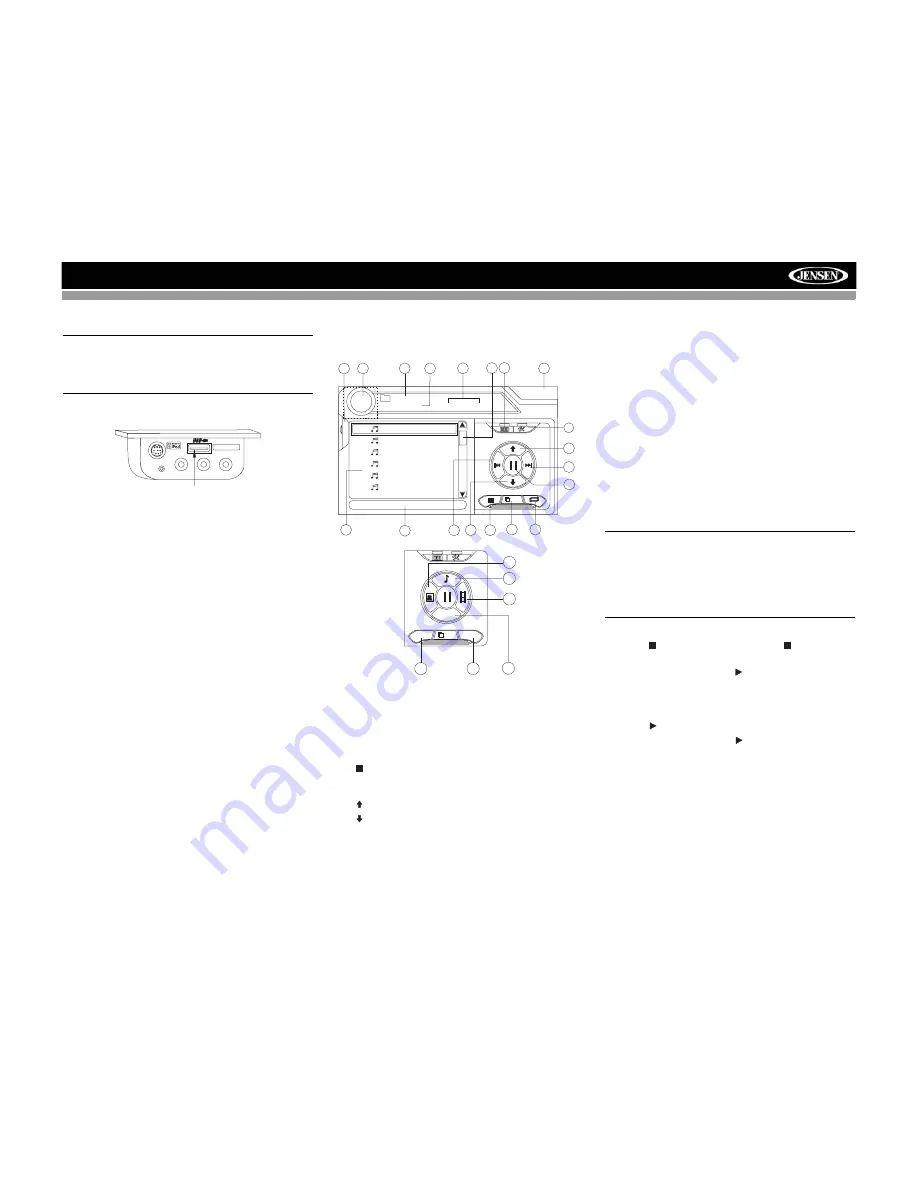
22
VM9423
Loading a USB Device
NOTE: The USB port will recognize most USB flash
memory devices, as well as portable hard drives with
audio / video files. The hard drive must be formatted to
FAT32. The head unit operating system does not support
NTFS file structure.
1.
Locate the USB jack on the MediaLink
4
.
2.
Insert the USB device into the USB connector. The unit
will read the audio/video media files on the USB device
automatically.
To remove the USB device, press the
SRC
button (6) to
switch to another mode and then remove the USB device
from the USB connector.
MP3 User Interface
The on-screen indicators and touch key areas for MP3
playback are outlined below.
1.
Current track and total number of tracks on root of disc
2.
Elapsed playing time, track length
3.
Current time
4.
Track titles
5.
ID3 information
6.
||
: Touch to play/pause disc playback
7.
: Touch to stop disc playback
8.
>>|
: Touch to move to next track
9.
|<<
: Touch to move to previous track
10.
/
>>
: Touch to navigate playlist/touch to fast forward
11.
/<<
: Touch to navigate playlist/touch to fast rewind or
reverse
12.
DIR -
: Touch to view the previous folder
13.
DIR +
: Touch to view the next folder
14. Touch to access the direct entry screen
15. Touch to view the SETUP menu
16. Touch to view Spectrum Analyzer > Equalizer
17. Touch to view the SOURCE MENU and select a new
playback source
18. Folder name
19.
1/2
or
2/2
: Touch this page button to view a second page
of on-screen buttons
20. Touch the scroll bar and arrows to view the previous/
next page of songs
21. Touch to activate/deactivate Repeat play mode
22. Touch to access the Music menu
23. Touch to access the Video menu
24. Touch to access the Photo menu
25. Browse all files
Controlling MP3/WMA Disc Playback
Playing MP3/WMA Files
After inserting a MP3/WMA disc, files will play in the
sequence of the “Root’ directory.
NOTE: When burning MP3 / WMA files onto a DVD
disc, use the 2X or 4X burning option, if available.
This slower burning speed will help eliminate
buffer errors and increase disc reading reliability.
Also, use folders when burning large numbers of
songs / files to a disc for easy music navigation.
Select the "Disc at Once" option and close your
disc.
Stopping Playback
Touch the button on screen or press the /
BAND
button
(20) on the remote control to stop disc playback.
To resume playback, touch the button on screen, press
the joystick button (13) on the front panel, or press the
>/||
button (18) on the remote control.
Pausing Playback
Touch the button on screen, press the joystick button (13)
on the front panel, or press the
/||
button (18) on the
remote control to suspend or resume disc playback.
Moving Through Tracks
Press the
>>|
button (19) on the remote control or on screen
or use the
>
button on the joystick (14) to advance to the next
track on the disc.
Press the
|<<
button (17) on the remote control or on screen
or use the
<
button on the joystick (10) to move to the
previous track.
Repeat Playback
VIDEO
LEFT
RIGHT
3.5mm - Audio
MediaLink
Type A USB Connector
1
2
5
16
3
17
DISC
MP3
4/84
01:56
00:00:23
01:02 AM
1
Cherry Poppin Da
2
Chris Isaak - Baby
3
Crazy Town - Butt
4
Phish - Birds Of A
5
Phish - Bouncin' R
6
Phish - Freebird (L
4
(Root)
18
1/2
15
7
14
9
11
10
8
6
19
20
20
E
Q
2/2
13
12
DIR -
DIR +
ALL
24
25
22
23
















































