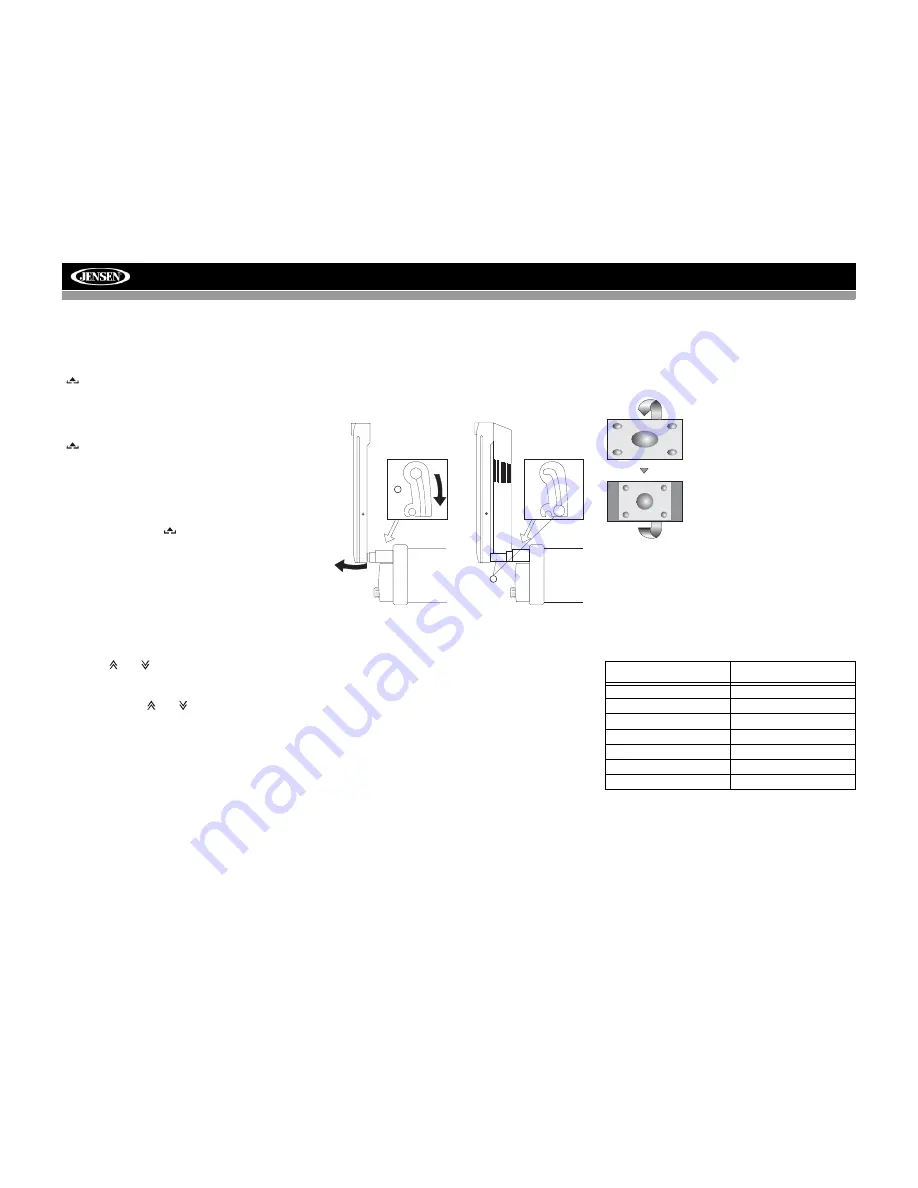
12
VM9412
USING THE TFT MONITOR
Open/Close TFT Monitor
Open TFT Monitor
Press the
OPEN
button (1) on the front panel or press the
(
) button (25) on the remote control to activate the
mechanism that moves the display panel into the viewing
position.
Close TFT Monitor
Press the
OPEN
button (1) on the front panel or press the
(
) button (25) on the remote control to load the display
panel back into the compartment.
TFT Monitor Auto Open
If “TFT Auto Open” is “on” when the unit is turned on, the
monitor automatically moves to the viewing position.
If “TFT Auto Open” is ”off” when the unit is turned on, press
the
OPEN
button (1) or (
) button (25) on the remote
control to move the monitor into the viewing position.
If “TFT Auto Open” is set to ”Manual”, the TFT will not close
when the key is turned off.
Monitor Tilt Angle Adjustment
A known characteristic of LCD panels is the quality of the
display in relationship to the viewing angle. The monitor
angle can be adjusted for optimum viewing using one of the
following methods.
Step by Step Angle Adjustment
Press the (
) or (
) button on the remote control to adjust
the tilt angle of the screen one step at a time.
Continuous Angle Adjustment
Press and hold
the (
) or (
) button on the remote control
to adjust the tilt angle in a continuous motion.
Monitor Left/Right Angle Adjustment
To manually adjust the left/right angle of the TFT screen,
follow these steps:
1.
Make sure the TFT screen in “Out”. Press the
OPEN
button (1), if necessary.
2.
Locate the extender mechanism behind the screen.
3.
Firmly grasp both sides of the screen near the bottom.
4.
Gently pull on either the left or right side until the
extender mechanism becomes fully extended.
Reverse Driving Use
If the rear-view video camera is connected, the unit is on, and
the monitor is stationed inside the main compartment of the
unit, the monitor automatically moves into the viewing
position and switches to CAMERA mode upon reverse
driving. When the reverse driving stops, the monitor returns
to the main storage compartment.
If the monitor is in display mode, the monitor automatically
switches to CAMERA mode upon reverse driving. When the
reverse driving stops, the monitor returns to its original input
mode.
Aspect Ratio
Press the
WIDE
button (28) on the remote control or
WIDE
button (23) on the monitor to adjust the aspect ratio as
follows:
Image Setting
Table 2 shows the video output mode for each playing
source.
*CVBS – Composite Video Baseband Signal
2
4
Extender Mechanism
- Closed
Extender Mechanism
- Fully Extended
Table 2: Video Output Modes
Playing Source
Video Output Modes
AM/FM TUNER
RGB Mode
SAT TUNER
RGB Mode
iPod
RGB Mode
DVD/Disc
RGB Mode
AUX IN
CVBS Mode
NAV
RGB Mode
CAMERA
CVBS Mode
CINEMA
The entire screen is extended
horizontally to the aspect ratio of 16 to
9. The extension ratio is the same at
any point.
NORMAL
The conventional display image has a
4 to 3 ratio of horizontal to vertical,
leaving a blank area on the right and
left sides of the display.
STANDBY
Screen becomes black. Touch screen
to resume.






























