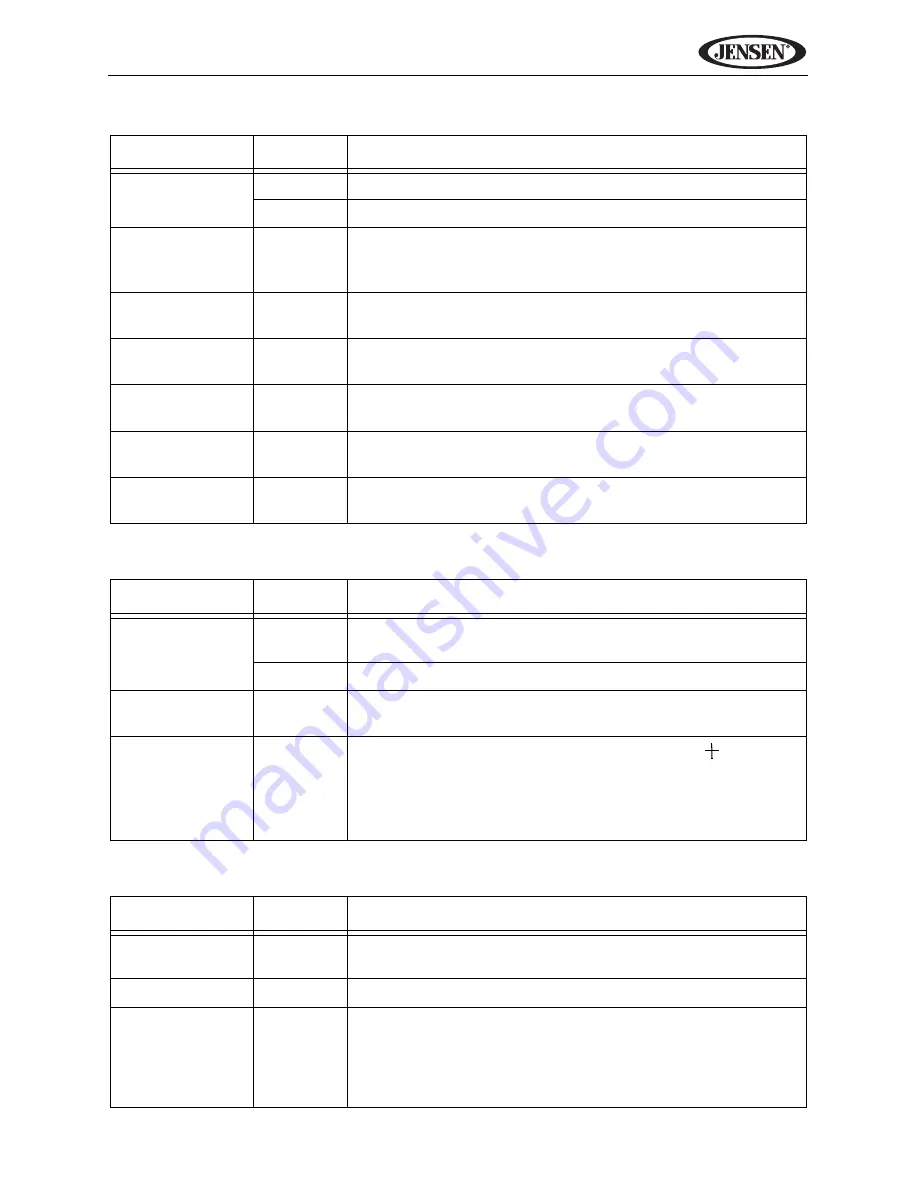
19
VM9324
TIME Sub-menu Features
SCREEN Sub-menu Features
THEME Sub-menu Features
Setting
Options
Function
Clock Mode
12-hour
Clock displays 12 hour time using AM and PM.
24-hour
Clock displays 24 hour time up to 23:59.
Month
Jan-Dec
Touch to view the direct entry keypad. Enter numeric
equivalent of current month (1-12) and touch the enter
key.
Day
01-31
Touch to view the direct entry keypad. Enter current day
of the month (01-31) and touch the enter key.
Year
20_ _
Touch to view the direct entry keypad. Enter current
year of the month (20_ _) and touch the enter key.
Hour
1-12
Touch to view the direct entry keypad. Enter current
hour and touch the enter key.
Minutes
00-59
Touch to view the direct entry keypad. Enter current
minutes and touch the enter key.
AM/PM
AM/PM
Touch to toggle AM/PM. Feature is not displayed when
24-hour Clock Mode is selected.
Setting
Options
Function
Auto Dimmer
On
Screen automatically dims/brightens for optimal day
and night viewing.
Off
Screen remains a constant brightness.
Backlight
0-12
Touch the +/- buttons to adjust the backlight brightness
level.
TS Calibration
Adjust
After entering calibration mode, a crosshair appears
in a corner quadrant of the screen. To begin calibration,
press and hold the crosshair for one second until it
moves to the next quadrant. Continue for each quad-
rant until the calibration is completed.
Setting
Options
Function
Wallpaper
Various
Choose from 12 different background images for your
SOURCE MENU.
OSD
English
English is the only available On Screen Display option.
DEMO
Run
Demo scrolls through the various source screens, simu-
lating activity on the display. “Demo” is displayed in the
top left corner of the screen, to indicate the unit is in
Demo Mode. To stop Demo Mode, press the upper-left
quadrant of the TFT (Source select).
Содержание VM9324
Страница 1: ...VM9324 Operating Instructions 160 watts peak 40W x 4 EJECT MUTE VM9324 A V INPUT...
Страница 2: ...ii VM9324...
Страница 4: ...iv VM9324...
Страница 12: ...8 VM9324 EJECT 7 8 2 11 1 10 6 4 9 3 5 MUTE OPEN VM9324...
Страница 78: ...74 VM9324...
















































