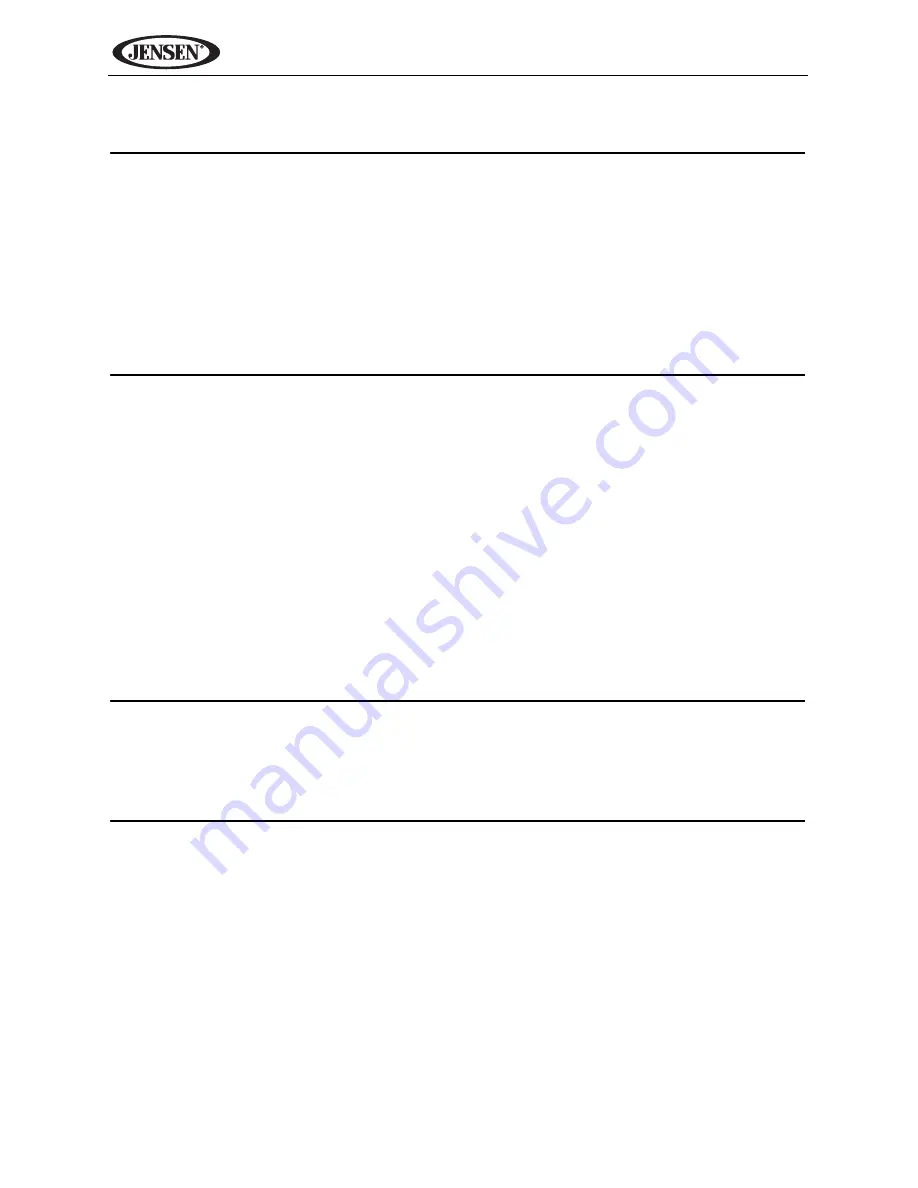
62
VM9314
BLUETOOTH OPERATION
NOTE: Bluetooth operation requires an optional BTM15 accessory.
The BTM15 module has a secondary microphone for voice recognition.
When installing the BTM15, the original single microphone that came
with the VM9314 can be disconnected and the BTM15 secondary
microphone can be used.
This connectivity eliminates the original microphone and allows the
BTM15 to perform voice recognition and Bluetooth functions for a
cleaner looking installation.
About Bluetooth
Bluetooth is a short-range wireless radio connectivity technology that is
developed as a cable replacement for mobile phones, handheld PCs and other
devices. Bluetooth operates in 2.4 GHz frequency range and transmits voice
and data at speeds up to 1 megabit per second. Bluetooth was launched by a
special interest group (SIG) comprised of Ericsson Inc., Intel Corp., Nokia
Corp., Toshiba and IBM in 1998, and it is currently developed by nearly 2,000
companies worldwide. The Bluetooth word mark and logos are owned by the
Bluetooth SIG, Inc. and any use of such marks by Audiovox Corporation is
under license. Other trademarks and trade names are those of their respective
owners.
NOTE: The line-of-sight distance between this unit and your cellular
phone must be 8 meters or less for sending and receiving voice and data
via Bluetooth wireless technology. However, the transmission distance
may become shorter than the estimated distance, depending on the
environment in use.
Before attempting to use the Bluetooth functions on the VM9314, you must
purchase and install the BTM15. When connected properly, the blue light
appears illuminated. Bluetooth features are only available when the BTM15 is
installed.
Please make sure your mobile phone supports Bluetooth functions (Headset
or Handsfree profiles or both). Adhere to the following guidelines for
successful operation.
•
Before using Bluetooth functions, you must pair your mobile phone to the
VM9314 head unit (see “Pairing the Bluetooth System with Your Mobile
Phone and Head Unit”). To ensure the best reception for pairing and re-
connection, please make sure the phone battery is fully charged before
you begin.
Содержание VM9314
Страница 2: ...ii VM9314...
Страница 4: ...iv VM9314...
















































