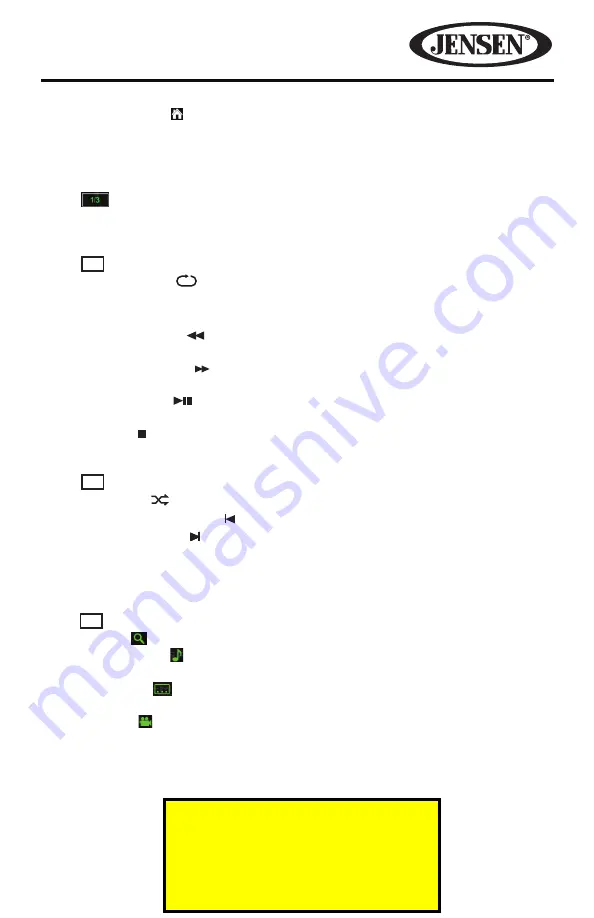
17
VM9026
1. MAIN MENU
( )
Touch to view the MAIN MENU and select a new playback
source
2. MODE:
Indicates that unit is in DVD-V viewing mode.
3. TRACK (T) and CHAPTER (C):
Touch to select and manually set a Track or
Chapter directly using the on-screen display.
4.
MENU SELECT:
Touch to select one of the three DVD/VCD Menu Control
bars (1/3, 2/3 or 3/3).
DVD/VCD Menu Control Bar 1/3
5. 1/3 :
Touch to select one of the three DVD/VCD Menu Control Bars.
6. REPEAT PLAY (
):
Touch to alter repeat mode in the following sequence:
•
DVD: Repeat Chapter, Repeat Title, Repeat Off, Repeat All.
•
VCD (PBC Off): Repeat Single, Repeat Off, Repeat All.
7. FAST REVERSE ( ):
Touch to fast reverse “x2” to “x4”, “x8”, and “x16” times
the normal playback speed of the DVD/VCD.
8. FAST FORWARD ( ):
Touch to fast forward “x2” to “x4”, “x8”, and “x16”times
the normal playback speed of the DVD/VCD.
9. PLAY/PAUSE ( ):
Touch to begin playback. Press the icon again to pause
playback.
10. STOP ( ):
Touch to stop DVD/VCD playback.
DVD/VCD Menu Control Bar 2/3
11. 2/3 :
Touch to select one of the three DVD/VCD Menu Control Bars.
12. SHUFFLE ( ):
Touch to play chapters in random order during disc playback.
13. PREVIOUS CHAPTER ( ):
Touch to move to previous chapter.
14. NEXT CHAPTER ( ):
Touch to advance to the next chapter on the DVD/VCD.
15. TITLE:
Touch to select a different title for playback.
16. DISC MENU:
Touch to display the DVD/VCD root menu.
DVD/VCD Menu Control Bar 3/3
17. 3/3 :
Touch to select one of the three DVD/VCD Menu Control Bars.
18. ZOOM ( ):
Touch to zoom in or out during playback.
19. LANGUAGE ( ):
Touch during playback to select to select the audio
language.
20. SUBTITLE ( ):
Touch during playback to select the subtitle language if the
disc is recorded in multiple languages.
21. ANGLE ( ):
Touch to view angles if the DVD contains scenes shot from
different angles.
22. REPEAT SELECTION (A-B):
Touch to repeat a specific portion from point A
to point B of the DVD disc.
For Sales Information Please Contact
RoadTrucker Inc
(www.RoadTrucker.com)
8312 Sidbury Rd.
Wilmington, NC 28411
(800) 507-0482 / (910) 686-4281
















































