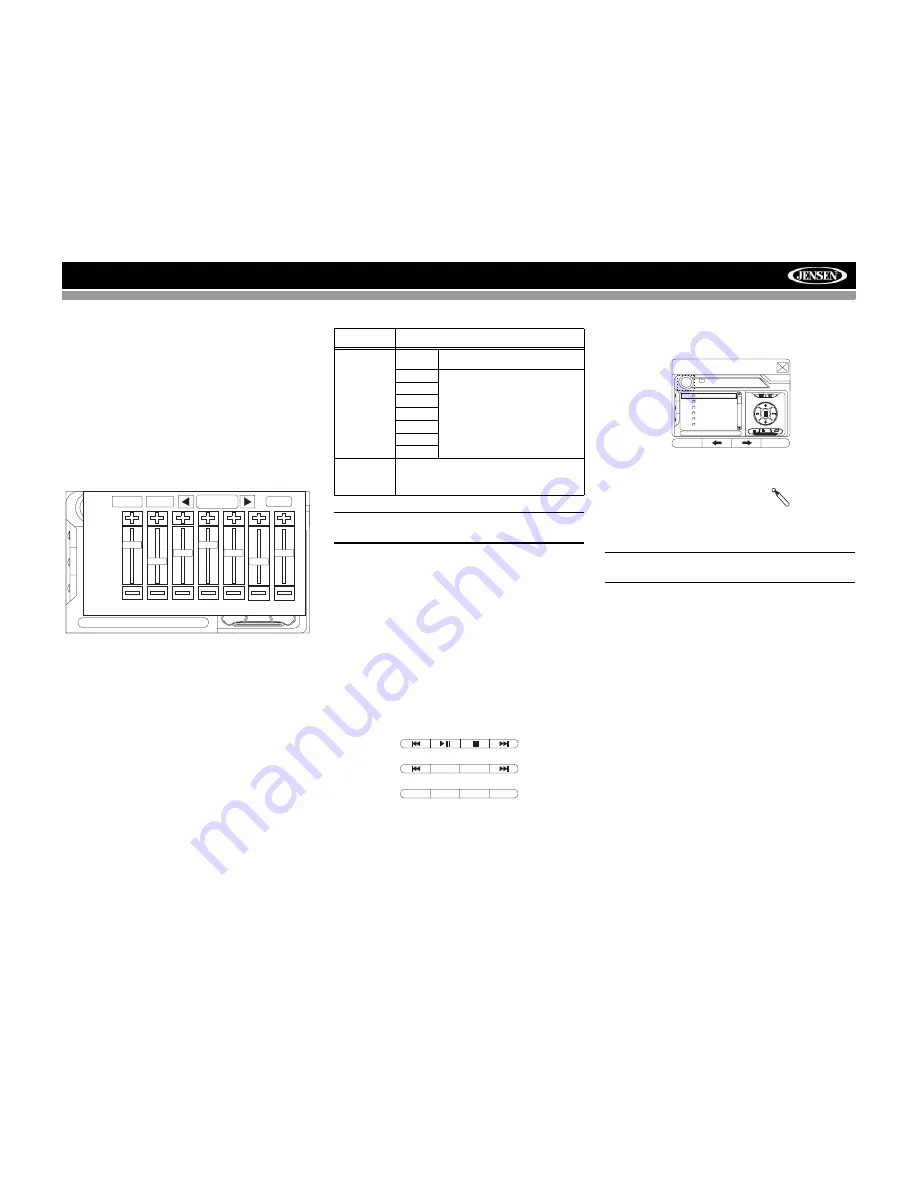
15
VM9022HD
This menu allows you to select a source for the front or rear
zone. Touch FRONT or REAR to choose the zone for which
you would like to specify the source. (See “Multi-ZONE
Operation” on page 16.)
Audio Control Menu
The Audio Control menu features a 7-band graphic equalizer,
which allows you to easily adjust your audio system to meet
the acoustical characteristics of your vehicle, which vary
depending on the type of vehicle and its measurements.
Proper setting of the Fader and Balance boosts the effects of
the cabin equalizer.
Press the
AUDIO
button (5) on the front panel to display the
audio menu.
To adjust an audio feature:
1.
Use the left/right joystick buttons to highlight the audio
feature to be adjusted.
2.
Press the joystick
Enter
button on the control panel (13)
or remote control (18) to select the highlighted option.
3.
Use the joystick to adjust the selected feature to the
desired setting.
NOTE: The EQ mode will automatically change to
“USER” when individual EQ bands are adjusted.
Proper setting of the Fader and Balance complement the
effects of the cabin equalizer.
The Audio menu will automatically exit after a few seconds of
inactivity. To exit quickly, touch the top left corner of the
screen or
press and hold
the
AUDIO
button (5).
Alternate Display Options
A menu located on the left side of the screen provides
immediate access to the Equalizer, Rear Zone screen view
and PIP (Picture in Picture) features.
•
EQ
: Touch to view Spectrum Analyzer > Equalizer.
•
REAR
: Touch to view the Rear Zone screen. Control
options appear below the PIP image, depending on the
source.
•
PIP
: Touch to view the Rear Zone, current Front Zone,
or NAV screen. Use the left/right arrows below the PIP
image to change the PIP source.
System Reset
To correct a system halt or other
illegal operation, use the tip of a pen
to press the reset button (12) located
on the front bottom-right corner of the unit. After a system
reset, the unit restores all factory default settings.
NOTE: If the unit is reset while a DVD is playing, the DVD
resumes play once the reset is complete.
E
Q
EQ:
User
R
E
A
R
P
I
P
+12 —
0 —
–12 —
80
250
600
1k
4k
10k
16k
FAD-BAL
EQ
USER
BACK
Table 3: Audio Adjustments
Function
Adjustment Options
EQ
User
In user mode, you can manually adjust
each of the seven frequency bands.
Acoustic
Use the on-screen arrows to select a
predefined equalization curve.
Urban
Rave
Latin
Dance
Hip Hop
Rock
FAD-BAL
Use this screen to adjust the output level for each
speaker in your surround system from 0 to -24dB.
You can also adjust the master volume from this
screen.
CAT
– CH– CH+ CAT+
BAND
AS
DISC
AM/FM RADIO
SATELLITE
PIP: DISC
DISC
MP3
4/84
00:00:23
01:02 AM
1
Cherry Poppin Da
2
Chris Isaak - Baby
3
Crazy Town - Butt
4
Phish - Birds Of A
5
Phish - Bouncin' R
6
Phish - Freebird (L
(Root)
1/2
E
Q
R
E
A
R
P
I
P
[RESET] Button
Содержание VM9022HD - AM/FM HD Radio
Страница 1: ...280 Watts Peak 60w x 4 40w x 1 VM9022HD Installation and Operation Manual video...
Страница 2: ......
Страница 4: ...ii...
Страница 42: ...38 VM9022HD...
Страница 45: ......






























