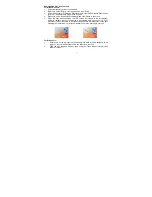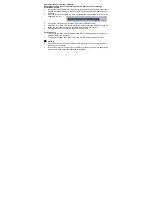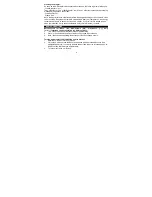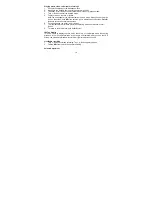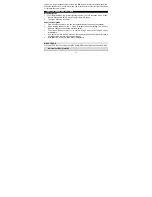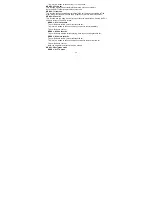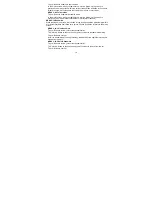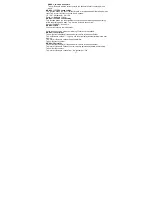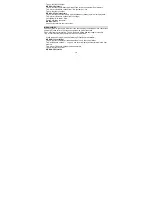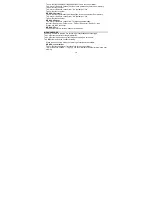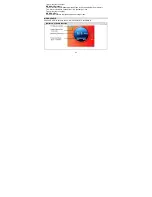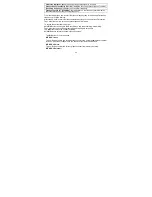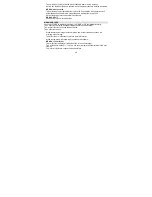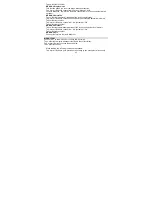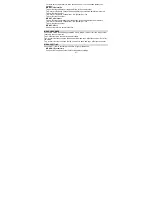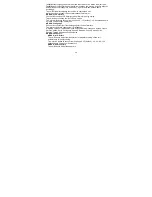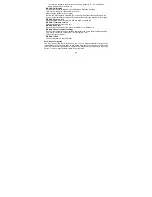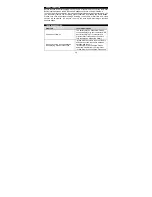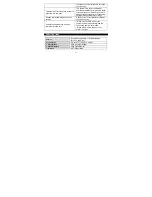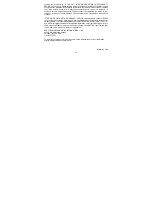20
Tap -
or
+ Button to choose the desired folder.
Tap
Button to confirm.
MENU-3-2 Record type
Tap
Button to choose the final quality of recorded files.
Tap -
or
+ Button to choose from:
Fine REC (default) – Long REC
Tap
Button to confirm.
Note: “Fine” quality will take up larger memory space than “Long” type for same
recording time.
MENU-3-3 Record gain
Tap
Button to set the sensitivity of the built-in recording microphone.
Tap -
or
+ Button to choose from 0 – 7 where 0 is lowest sensitivity and 7 is highest.
Default setting is 3.
Tap
Button to confirm.
MENU-3-4 Exit
Choose this to return to record pause or stop screen.
MENU-4 PLAYBACK
Choose PLAYBACK to playback live or radio recordings stored in memory.
While playing, the following 4 functions are available:
MENU-4-1 Repeat mode
Tap -
or
+
B
utton to choose from 7 playback/repeat modes:
Normal – Repeat one – Folder once – Folder – Repeat all – Random - Intro
Press
Button to confirm.
MENU-4-2 Tempo rate
This function allows you to change the playback speed.