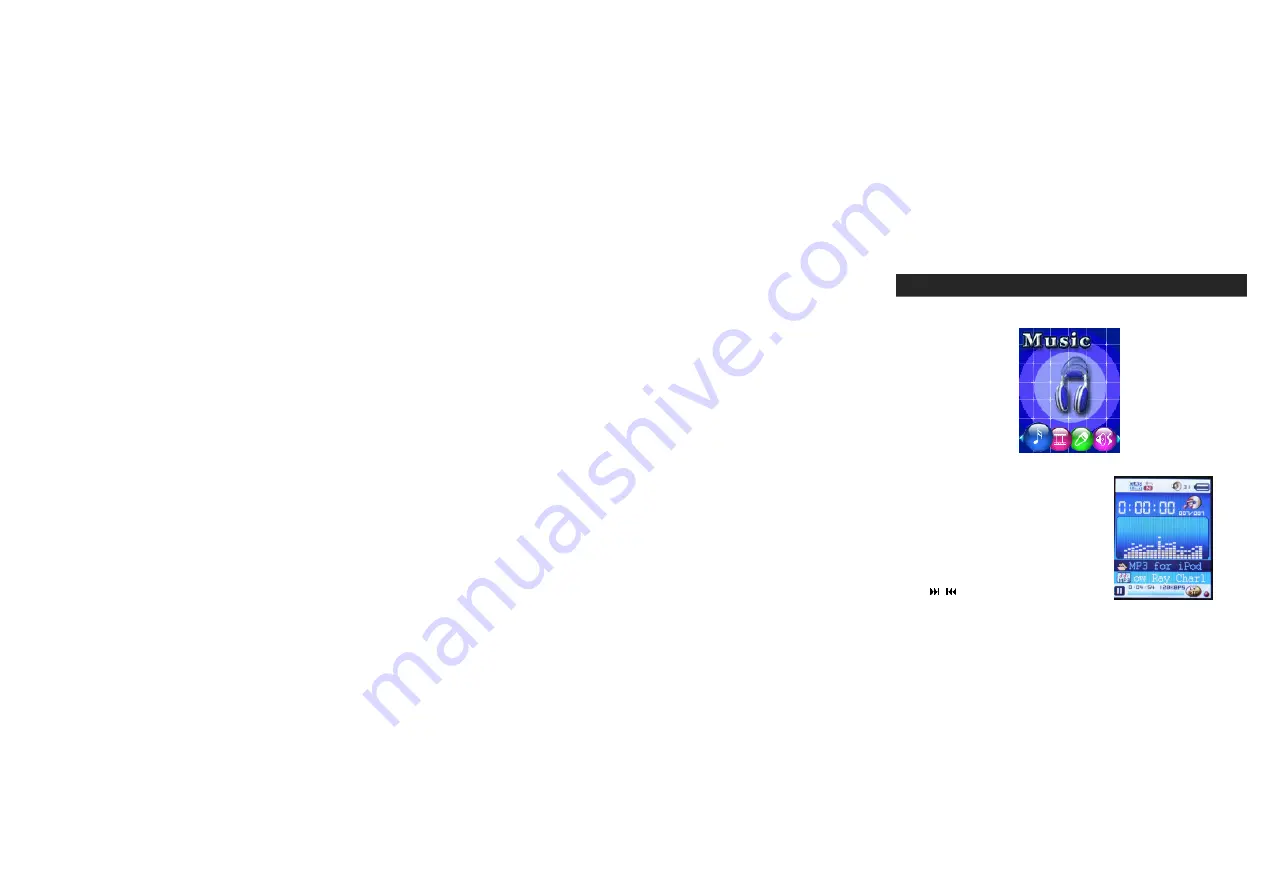
13
2.
Listening To
Music
1. After turning on the Player, the Player will enter Music Mode.
2. Tap the MODE Button once to initialize the music play function and then tap
the PLAY Button to start playback. The
playback screen is displayed.
3. Tap VOL+/VOL- key to increase/decrease
the volume.
4. Tap the PLAY Button to pause and again to
resume PLAY.
5. Tap / to skip to the next or previous
Содержание SMPV-2GBUB
Страница 9: ...8 LOCATION OF CONTROLS ...
Страница 10: ...9 LCD DISPLAY ...





























