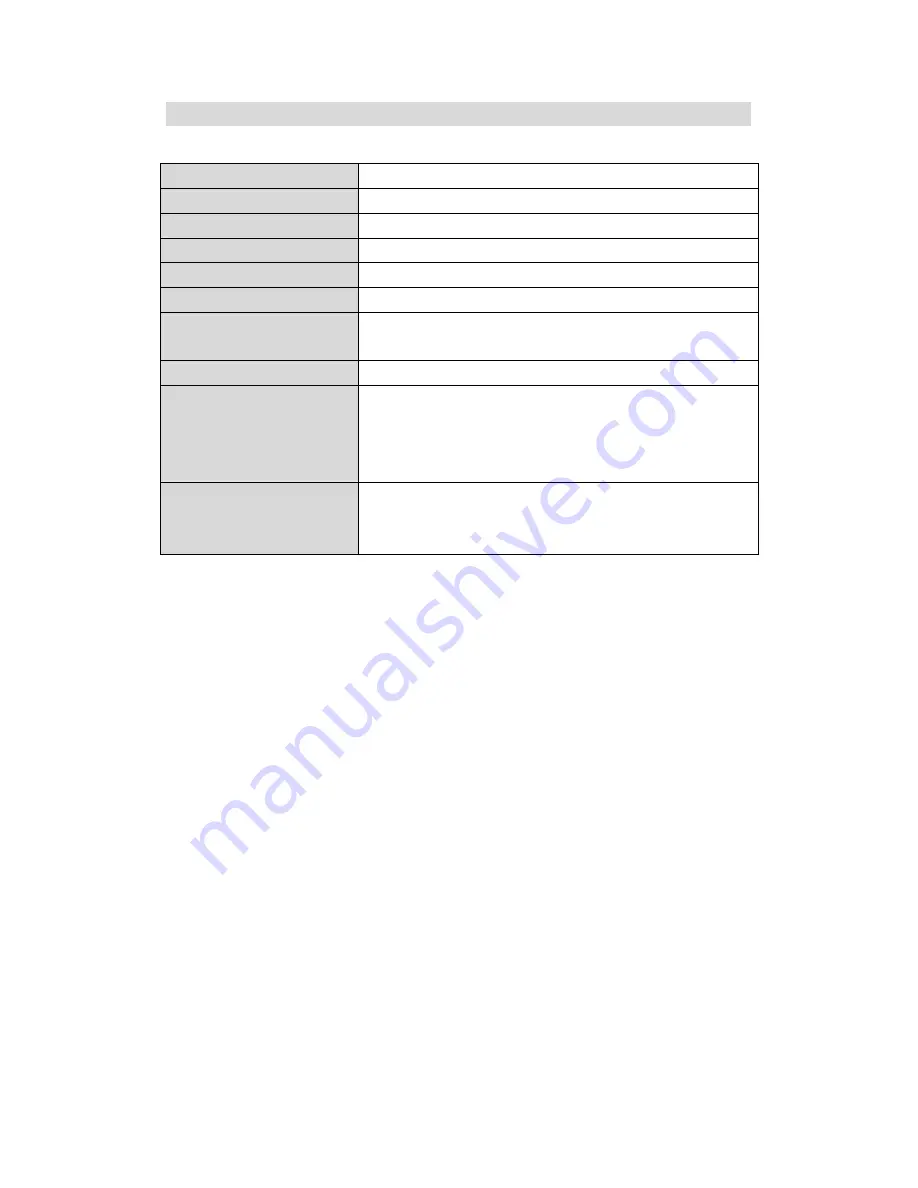
18
Specification
SERVICE
Please refer to the instructions on the enclosed warranty card for returning your unit for
service.
Distributed by:
Spectra Merchandising International, Inc.
Chicago Industry Tech Park
4230 North Normandy Avenue
Chicago, IL60634, U.S.A.
Please have model number ready, for Customer Service, call 1-800-7777-5331
Printed in China
Dimensions
2.44” x 1.84” x 0.56”
Weight
51.5g
Power
Built-in Li-ion Rechargeable battery DC 3.7V
Display Screen
2” TFT color display
Connection With Computer USB 2.0
Memory
Flash Memory 2GB
Playing Time
About 7.5 hours using earbuds; 2.5 hours using built-in
speaker
Music Format
MP1, MP2, MP3, WMA and WAV
19 User Interface
Languages
Simplified Chinese, Traditional Chinese, English (default),
Japanese, Korean, German, French, Italian, Spanish,
Swedish, Czech, Dutch, Portuguese, Danish, Polish, Russian,
Thai, Turkish and Hebrew
Operation Systems
Supported
1. Windows ME / 2000 / XP/ Vista; included software for
Windows operating systems only.
2. Plug and play for Mac OS9 or above















