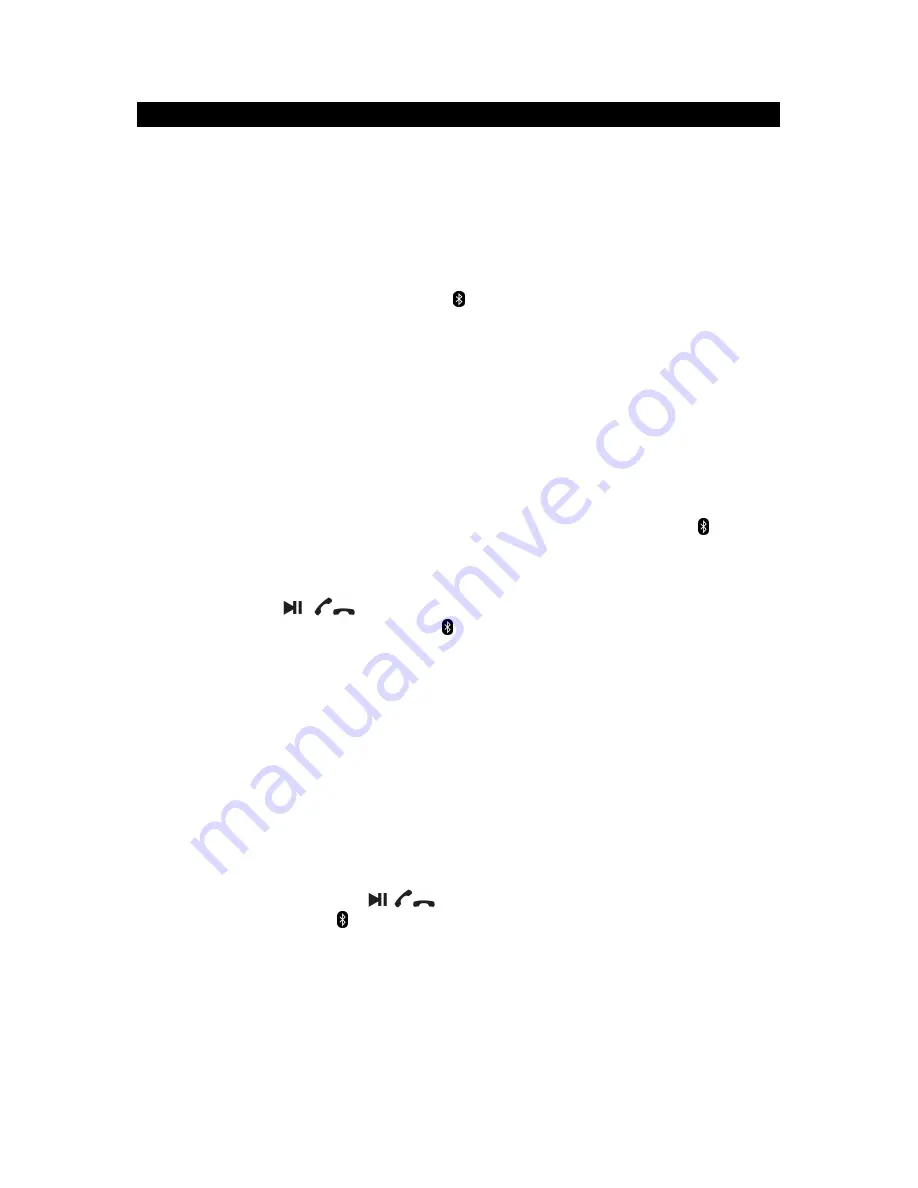
E-4
PAIRING WITH YOUR BLUETOOTH DEVICE
ABOUT PAIRING
Pairing is the term used when two Bluetooth devices are connected wirelessly for the
first time. This allows the devices to see each other and sets up a one to one
communication channel between both devices.
To begin pairing with a Bluetooth device
1. Slide the POWER ON/OFF SWITCH (#9) to ON to turn on the unit. The
BLUETOOTH STATUS INDICATOR
(#6) will light blue and flash and the
melody “TRI-TONE” is heard. The unit is now ready to pair (link) with your
Bluetooth device.
[ Make sure an audio cable is not connected to LINE IN JACK (#8)]
2. Turn on Bluetooth function of your device and enable the search or scan function
to find SMPS-621. (see your device’s instructions to add or setup a Bluetooth
device).
3. Select "SMPS621" from the device list when it appears on your device screen. If
required, enter the pass code “0000” to pair (link) SMPS-621 with your device.
4. If you are pairing (linking) your computer to the speaker using Bluetooth, you may
need to set the SMPS-621 as your computer’s default sound device.
5. Once paired with a device, the BLUETOOTH STATUS INDICATOR (#6) will
light steadily and you will hear
the sound
“DOM”
to confirm that pairing is
completed.
6. If you want SMPS-621 change to pair with another Bluetooth Enable Device. Press
and hold the
/
/
PAIRING button (#3) for about 4~5 seconds. The
BLUETOOTH STATUS INDICATOR (#6) will flash, the melody “CALYPSO” will
be heard to confirm the unit will go into Pairing/Discoverable mode again. Repeat
steps 2 and 3.
To connect a previously paired Bluetooth device
The SMPS-621 can store one previously paired device for quick pairing during the
power on cycle. When the unit is powered on and the previously paired device is
found within the operating range, the unit will pair and connect with the device
automatically.
NOTE:
•
Due to different operating systems found in Bluetooth devices, the time to
complete the pairing process might be different from unit to unit. If the pairing is
not successful the first time, please try restarting the pairing process again by
pressing and holding the
/
/
PAIRING button (#3) until the BLUETOOTH
STATUS INDICATOR (#6) flashes.
•
The pairing time might be longer the first time pairing or when pairing a new
Bluetooth device.
•
Make sure you have the latest firmware for your Bluetooth mobile devices.
•
Make sure your device is working properly. Check your device’s manual for details
on Bluetooth pairing and linking.
•
Refer to manual of your cell phones, tablet PC, computer or other Bluetooth
enabled device for Bluetooth operation since it may vary from model to model.










