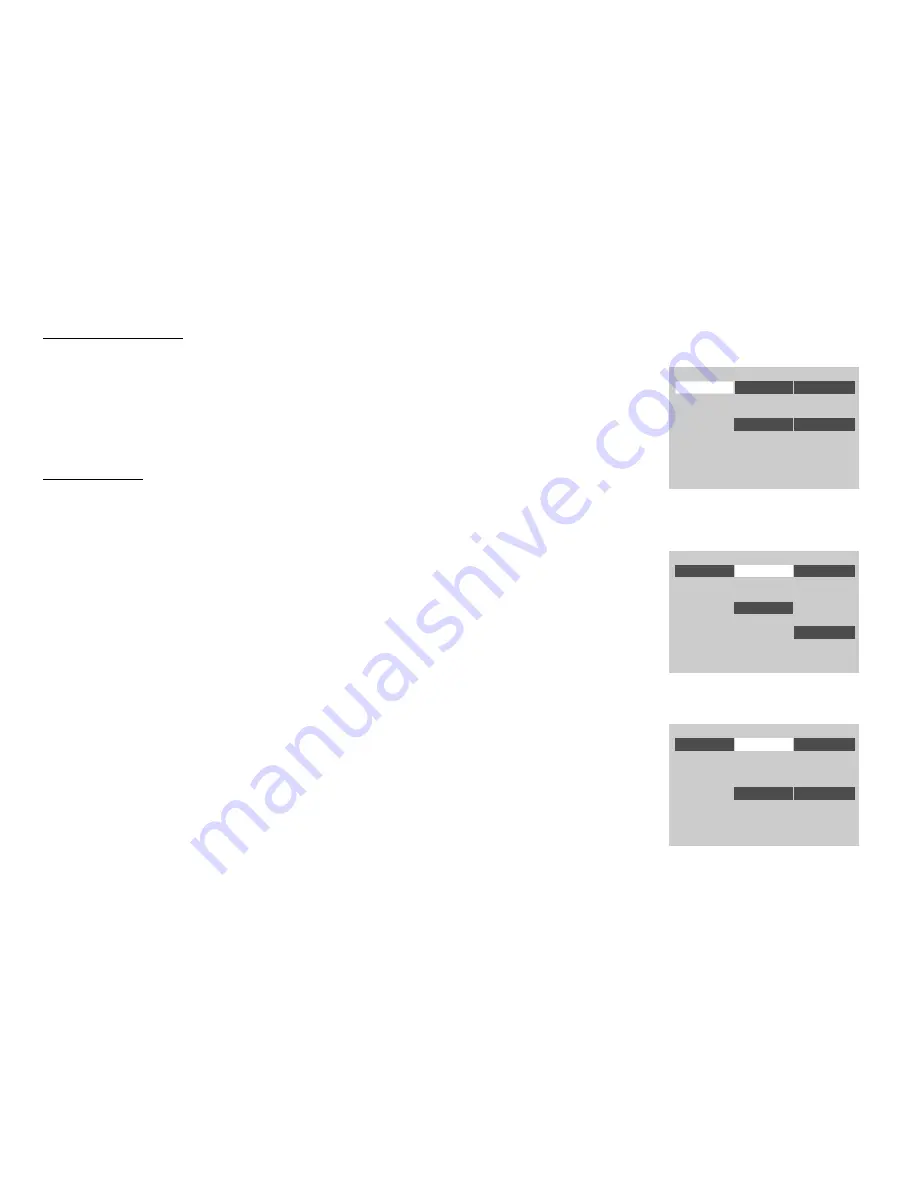
LANGUAGE SETUP
Language for On-Screen Display
OSD MENU: The OSD MENU setup allows you to select the language for the on-screen display.
The user can either select from English, French, Spanish, Italian or German for the OSD language.
VIDEO SETUP
TV Display
The TV DISPLAY setup allows you to adjust the video output aspect ratio.
4:3 PS
This displays the wide picture on the screen with a portion of the left & right side removed.
4:3 LB
This displays the wide picture with black bands on the upper and lower portions of the screen.
16:9
This displays a wide picture with black bands on the upper and lower portion of the screen.
The bandwidth will vary, depending on the aspect ratio of the disc.
TV Type
The TV TYPE setup allows you to select the system to fit to the color system of the TV to
be connected.
NTSC - Select this type for NTSC TV
PAL - Select this type for PAL TV
MULTI - Select this type for multi-system TV
Language
Video
Rating
French
Spanish
Italian
German
OSD Menu
English
English
Language
Video
Rating
4:3 LB
TV Display
16:9
4:3 PS
TV Type
NTSC
16:9
Language
Video
Rating
PAL
TV Display
16:9
TV Type
NTSC
NTSC
MULTI
12
Содержание MVB85A
Страница 24: ...128 7527 2005 Audiovox Electronics Corp Hauppauge NY 11788...
Страница 25: ......











































