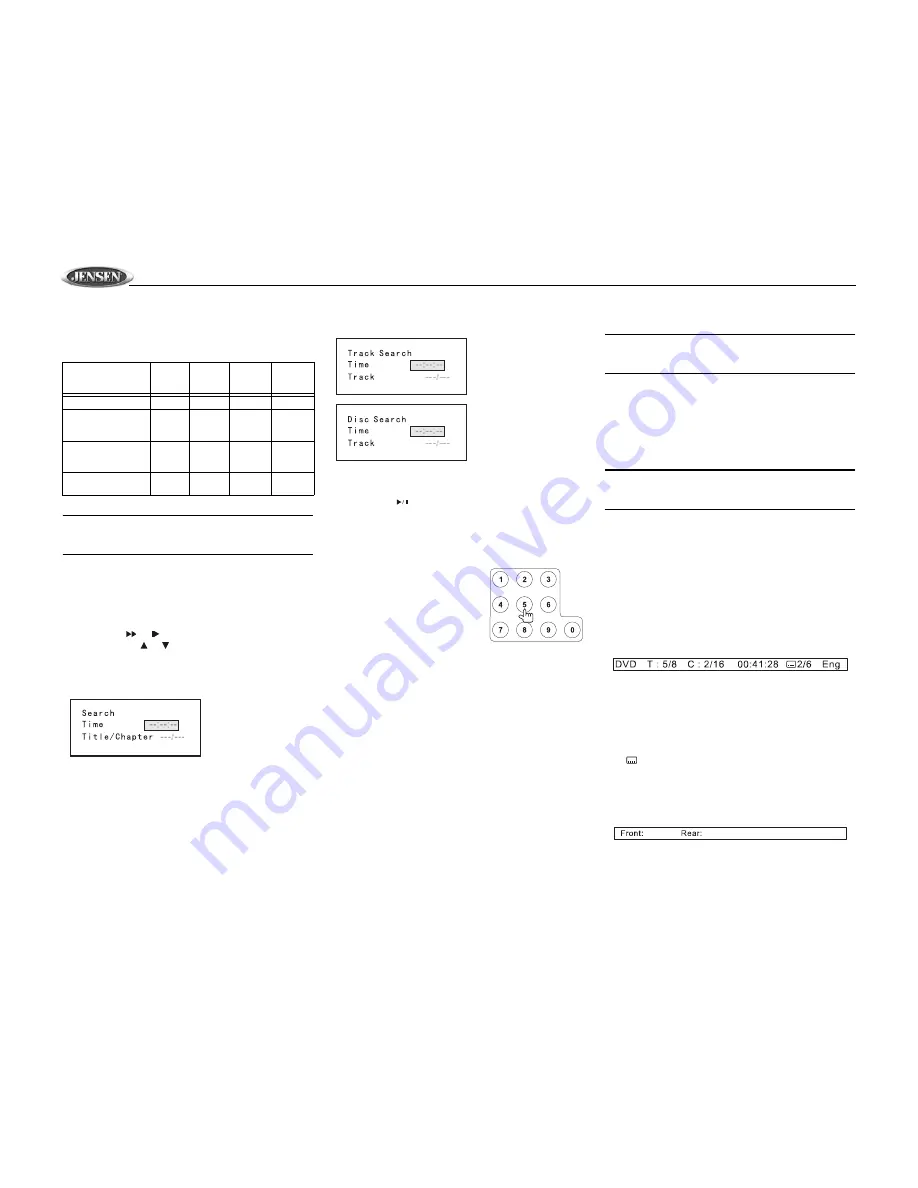
VM9410
16
playback. Depending upon the channel selected and your
speaker setup, the audio output varies according to the
following table.
NOTE: The information in the above table is valid only
when the setup values for “Front Speaker”, “Center
Speaker”, and “Surround Speaker” are set to “low”.
Goto Search
During DVD or VCD playback, perform the following steps to
use the GOTO feature to access a specific location on a disc:
1.
Press the GOTO button (21) on remote control to enter
“GO TO” mode.
2.
Press the
or
buttons (14, 22) on the remote
control or the or buttons (18, 19) on the joystick to
select a category (highlighted in blue).
•
For DVD mode, you can choose Time or Title/
Chapter search.
•
For VCD mode, press the
GOTO
button to choose
between Track Search, Disc Search and Exit.
3.
Enter a time into the field using the numeric keypad (29)
on the remote control.
4.
Press the
button (18) on the remote control or the
ENTER
(joystick) button (20) to go to the specified
location on the disc.
5.
Press the
GOTO
button again to exit.
Direct Chapter / Track Selection
During DVD, VCD and CD
playback, you can use the numeric
keypad on the remote control (29)
to access a track directly.
Viewing an Alternate
Picture Angle (DVD
Only)
Some DVDs contain scenes that have been shot
simultaneously from different angles. For discs recorded with
multiple angles, press the
ANGLE
button (13) on the remote
control to toggle available angles of the on-screen image.
Zooming
Press the
ZOOM
button (23) on the remote control to enlarge
and pan through the video image using the following options:
“Q1”, “Q2”, “Q3”, and “OFF”.
Multi-Language Discs (DVD Only)
Changing Audio Language
If you are watching a disc recorded in multiple languages,
press the
AUDIO
button (5) on the remote control to choose
a language.
Changing Subtitle Language
If you are watching a disc recorded in multiple languages with
subtitles, press the
SUBTITLE
button (9) on the remote
control to choose the language in which you would like the
subtitles to appear.
NOTE: During VCD playback, press the AUDIO button (5)
on the remote control to choose between Left Channel,
Right Channel, and Stereo.
PBC (Play back Control) (VCD Only)
For VCDs with play back functionality, play back control
(PBC) provides additional controls for VCD playback.
Press the
MENU
button (1) on remote control to toggle the
PBC function “On”/”Off”. Once PBC is on, playback starts
from track one of the play list.
NOTE: When PBC is activated, fast forward, slow
playback, and previous/next track are available. Repeat
and direct track selection are not available.
When PBC is activated, selecting random, scan, or search
playback automatically deactivates PBC.
Playback Information
During DVD and VCD playback, press the
DISP
button (10)
on remote control to display playback information on the
screen including the media playing and current playback
time.
DVD Playback Information
The following information is displayed at the
top
of the screen
during DVD playback:
•
T : 5/8 – “5 / 8" indicates the fifth of 8 titles on the DVD is
currently playing.
•
C : 2/16 – “2 / 16" indicates the second of 16 titles on the
DVD is currently playing.
•
00:41:28 – “00:41:28” indicates the playback time of the
current title.
•
2 / 6 Eng – The language display information
indicates the second language out of 6 (English) is
currently being used.
The following information appears at the
bottom
of the screen
during DVD playback:
•
Front: DVD – “DVD” is the current playing source for the
front zone.
Table 9: Speaker Output Options
Speaker Setup
Front
Spkr
Rear
Spkr
Center
Spkr
Sub-
Woofer
2CH mode
X
X
Play 2CH audio in
6CH mode with Sur-
round “Off”
X
Play 2CH audio in
6CH mode with Sur-
round “On”
X
X
X
X
Play 6CH audio in
6CH mode
X
X
X
X
DVD Search
Time
– Go to specific
time in current title
Title/Chapter
– Go to
specific time in a
chapter
VCD Track Search
Time
– Go to specific
time in the current track
Track
– Go to specific
track
VCD Disc Search
Time
– Go to specific
time on disc
Track
– Go to specific
track
DV D AU X IN S URR 1 DS P






















